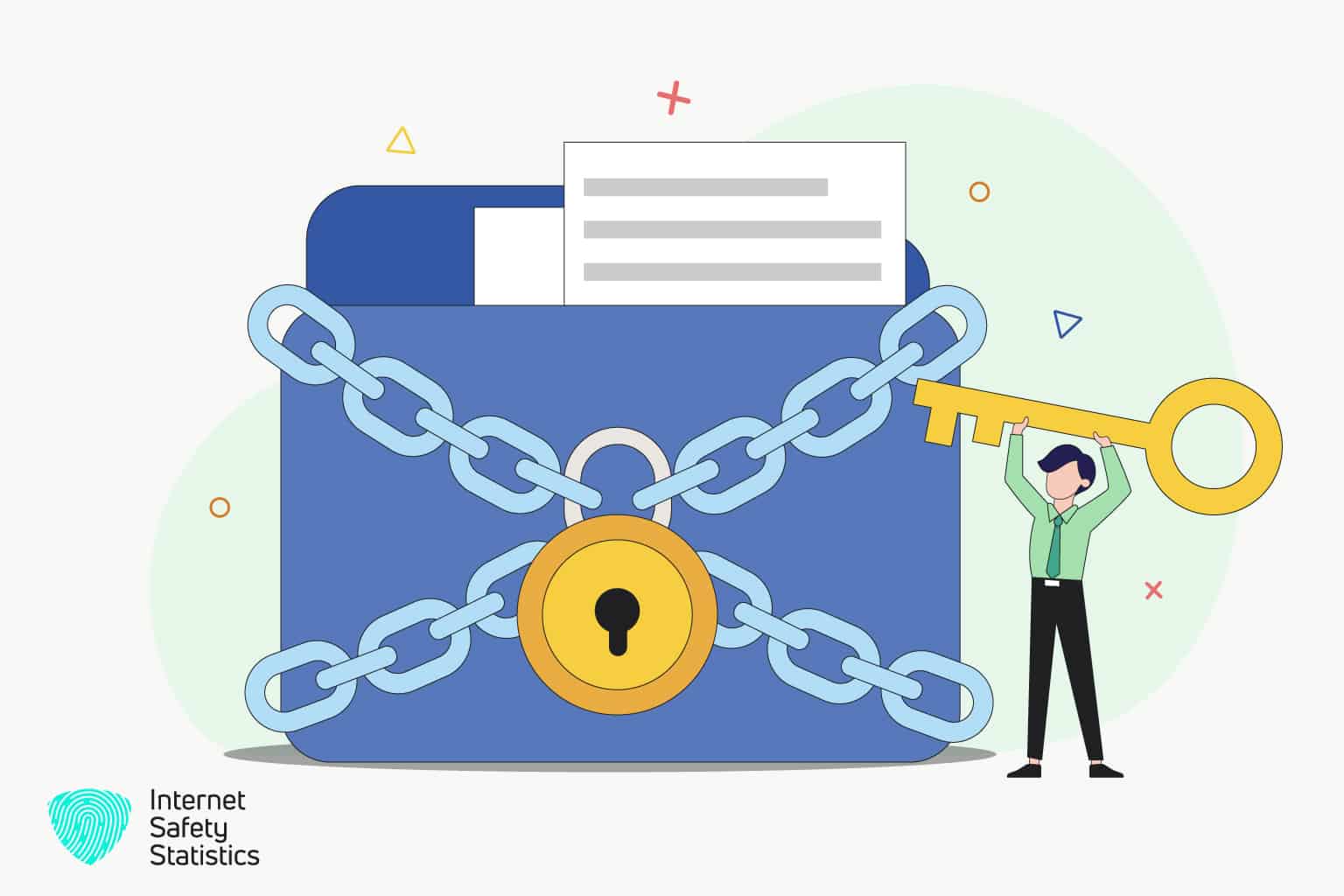
Encrypt attachments in Gmail can add a layer of safety to protect against unauthorised access and prevent sensitive information from falling into the wrong hands. In the digital era, sending and receiving emails has become essential to professional and personal lives. With the increasing frequency of cyber-attacks and data breaches, protecting sensitive information conveyed by email is now more critical than ever. One method to achieve this is to encrypt Gmail attachments, which may ensure that only people with the required authorisation can access the material being sent.
So, whether sending personal information, financial data, or confidential business documents, encrypting Gmail attachments can help keep the information safe and secure.
How Do I Encrypt Attachments?
Encrypt attachments involve using a form of cryptography to scramble the contents of the attachment, making it only readable by someone who knows the key to decrypt it. To encrypt attachments, follow these instructions:
- Choose an encryption tool: There are many encryption tools available, including GPG, VeraCrypt, and AES Crypt.
- Install the encryption tool: Choose one, then download and install it to encrypt attachments on the computer.
- Encrypt attachments: Open the encryption tool and use it to encrypt the attachment. These steps will depend on the user’s device, but it’s necessary to select the specific file to encrypt and specify a passphrase or key for encryption.
- Share the encrypted attachment: Once the attachment has been encrypted, it will be ok to share it with the intended recipient via email, cloud storage, or another method. Be sure also to share the passphrase or key used to encrypt attachments so the recipient can decrypt it.
- Decrypt the attachment: The recipient must use the same encryption tool and passphrase or key to decrypt the attachment. They should be able to follow similar steps to those used to encrypt attachments.
Encryption is only effective if you keep the passphrase or key secure. For example, it can decrypt if you share the passphrase or key with someone with unauthorised access to the encrypted attachment. So be sure to share the passphrase or key only with the intended recipient and use a strong and secure passphrase or key.
Does Gmail’s Confidential Mode Encrypt Attachments?
Yes, Gmail confidential mode does encrypt attachments. Sending an email using confidential mode in Gmail provides end-to-end encryption for the message, including any attachments; this indicates that the email and its attachments will only be accessible to the designated recipient(s). Even if the receiver hasn’t yet read the email or its attachments, they will be automatically destroyed after the given date when it specifies an expiration date.
While Gmail’s confidential mode provides end-to-end encryption for messages and attachments, it does not protect against all forms of data interception or hacking. So it’s always an excellent idea to use strong passwords and other security precautions to safeguard online accounts and sensitive data.
How Do I Enable Encryption In Gmail?
Gmail uses encryption which means sending or receiving emails through Gmail; the data is encrypted during transit between the device and Google’s servers. However, to further boost the email’s security, use an additional encryption method called PGP (Pretty Good Privacy). Here are the steps to enable PGP encryption in Gmail:
- Install a PGP encryption tool: There are several PGP encryption tools available, such as Gpg4win, GPG Suite, or Enigmail. Install the best for the computer.
- Generate a PGP key pair: After installing the PGP encryption programme, create a PGP key pair. This pair consists of a public key that may be shared with others to encrypt contacts and a private key that is kept secret and used to decode messages encrypted using the public key.
- Share the public key: contacts securely should be given the public key. They can then use your public key to encrypt messages; only you can decrypt them.
- Import public keys: Import the public keys of the contacts with securely into the PGP encryption tool.
- Compose an encrypted email: Composing an email can encrypt the message and any attachments using the PGP encryption tool. The recipient can then use their PGP encryption tool and the public key to decrypt the message and any attachments.
The receiver and the recipient must have PGP encryption set up, and the recipient must have the public key for the encryption to work.
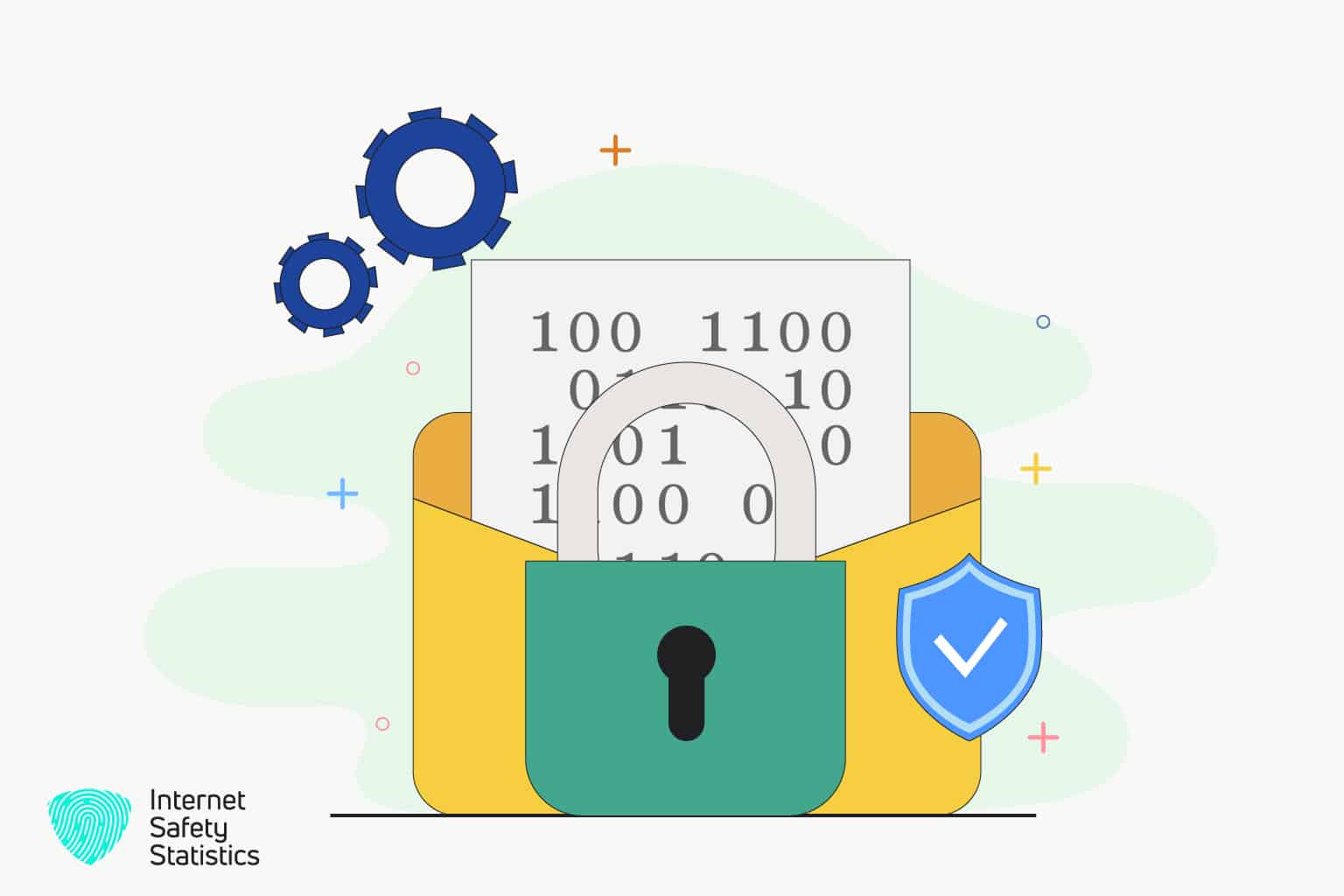
How Do I Encrypt A PDF For Email?
Encrypting a PDF for email entails applying cryptography to jumble the information so that only someone with the key to unravel it may read it. Here are some procedures to encrypt a PDF for email:
- Choose an encryption tool: There are many encryption tools available to encrypt a PDF. Some popular encryption tools include Adobe Acrobat, Microsoft Word, and third-party PDF encryption software.
- Install the encryption tool: Download and install it on the PC after choosing.
- Encrypt the PDF: Open the encryption tool and use it to encrypt the PDF. The exact steps will depend on the using tool, then select the needed file to encrypt and specify a passphrase or key for encryption.
- Save the encrypted PDF: Once encrypted, save the file under a new name to make it distinct from the original.
- Attach the encrypted PDF to an email: Compose a new email and attach the encrypted PDF file to the email.
- Share the passphrase or key: In a separate email or through another secure method, share the passphrase or key used to encrypt the PDF so the recipient can decrypt it.
Encryption is only effective in keeping the passphrase or key secure. For example, by sharing the passphrase or key with someone not authorised to access the encrypted PDF, they can decrypt it. So be sure to share the passphrase or key only with the intended recipient and use a strong and secure passphrase or key.
What Are The Simple Ways to Encrypt Attachments In Gmail?
Email is a practical and suitable method of communication, but it sometimes needs to be more secure. So taking precautions to secure sensitive information if you transmit it over email is crucial. You may achieve this by encrypting your Gmail attachments. When data is encrypted in an attachment, it is jumbled so that only a user with the necessary unlocking key may read it. Here are some simple ways with detailed steps to encrypt attachments in Gmail:
Use Gmail Confidential Mode
End-to-end encryption is a feature of Gmail that enables sending emails. Because the message and any attachments are encrypted, only the intended recipient(s) can view it. So first, create a new email and choose the “Confidential mode” option at the bottom of the email window to utilise Gmail’s confidential mode. Then decide whether the recipient needs a passcode to read the email and specify the email’s expiration date. Here are step-by-step instructions to encrypt attachments in Gmail:
- Step 1: Enter Gmail login information and click “Compose” to start a new email.
Step 2: Click Confidential mode.
- Step 3: Set an expiration date for the email.
- Step 4: Require a passcode for the recipient to access the email. To do this, click “Require passcode” and choose the delivery method for the passcode (via SMS or email).
- Step 5: Compose the email as usual and attach the needed file(s) to send.
- Step 6: Click send to send the email with the encrypted attachment(s).
Use A Third-Party Encryption Tool
There are many third-party encryption tools available to encrypt Gmail attachments. One popular tool is Virtru. Virtru can encrypt attachments with a simple click. For instance, encrypt an attachment by clicking the Virtru button that appears whenever attaching a file to an email. It also allows setting expiration dates and revokes access to the attachment anytime. Here are step-by-step instructions to encrypt attachments in Gmail:
- Step 1: Install a third-party encryption tool such as Virtru or Boxcryptor.
- Step 2: Compose a new email in Gmail and click the attachment button to attach the needed file to encrypt.
- Step 3: Press the encryption tool’s button to encrypt the attachment. For example, if using Virtru, click the “Encrypt” button in the attachment window.
- Step 4: Choose the level of encryption (for example, 128-bit AES encryption) and set any other preferences (such as adding an expiration date).
- Step 5: Click “Send” to send the email with the encrypted attachment.
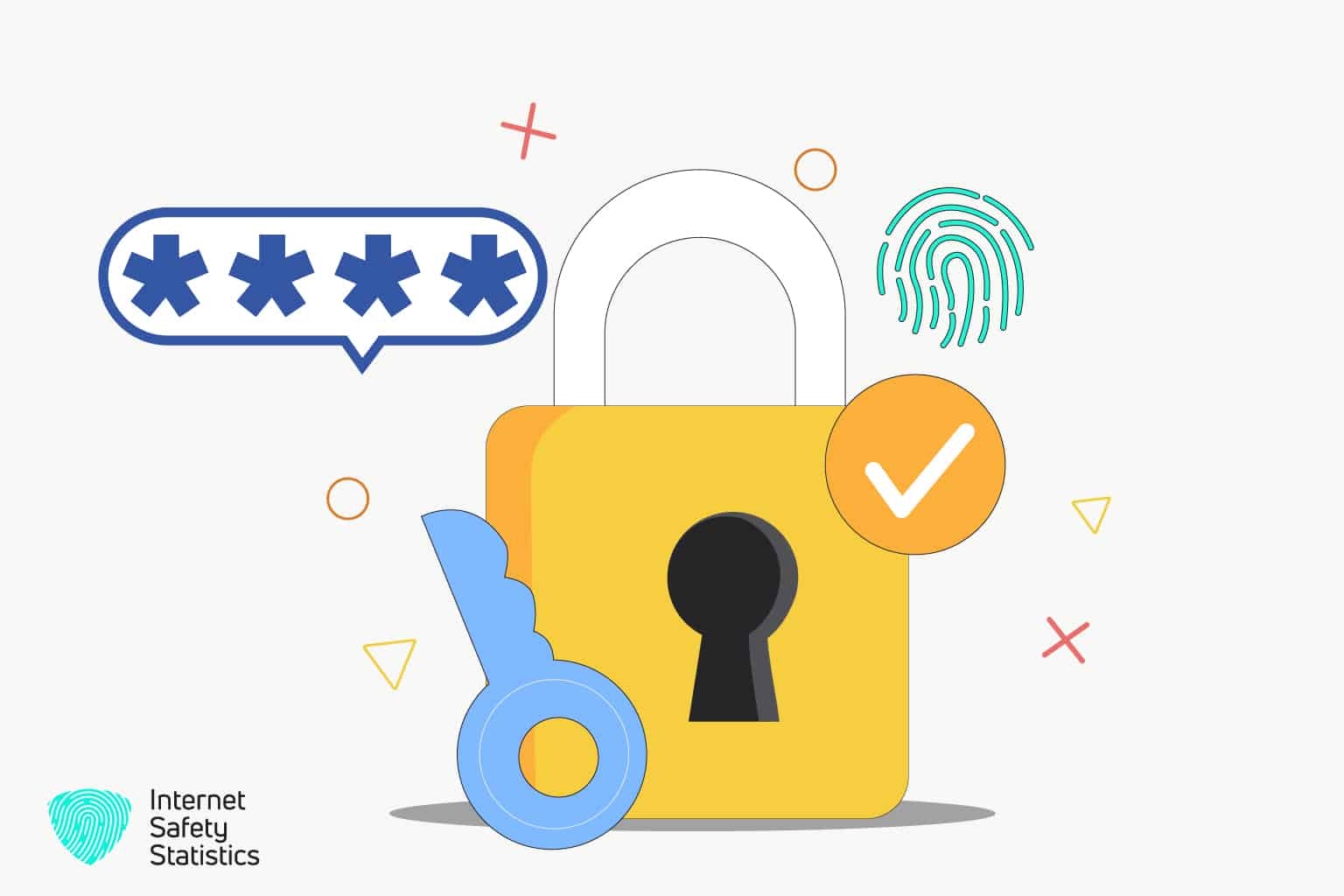
Password Protection
Another simple way to encrypt Gmail attachments is to password-protect them. Use a file compressions tool like WinZip or 7-Zip to create a compressed file containing an attachment and then password-protect the compressed file. When you send the email, include the password in a separate email or through another secure method. Here are step-by-step instructions to encrypt attachments in Gmail:
- Step 1: Create a new email in Gmail and attach the encrypted file.
- Step 2: Use a file compressions tool like WinZip or 7-Zip to create a compressed file containing an attachment. To accomplish this, right-click the file and choose “Add to archive” (or a comparable option, depending on your programme).
- Step 3: Set a password for the compressed file. Like this in WinZip, click “Encrypt” in the “Add to archive” window and enter a password.
- Step 4: Attach the compressed file to the email and send it to the recipient.
- Step 5: Share the password with the recipient through a separate email or secure method.
Use PGP Encryption
Encrypting Gmail attachments using the powerful PGP (Pretty Good Privacy) encryption algorithm is amazing. PGP uses public and private keys to encrypt messages. So first, install a PGP encryption tool on a computer and generate a key pair to use PGP encryption. Then share the public key with the recipient and encrypt the attachment using the PGP encryption tool. Here are step-by-step instructions to encrypt attachments in Gmail:
- Step 1: Install a PGP encryption tool such as Gpg4win or GNU Privacy Guard.
- Step 2: Generate a key pair (a public key and a private key) using the PGP encryption tool.
- Step 3: Share your public key with the recipient of the email.
- Step 4: Compose a new email in Gmail and attach the file you want to encrypt.
- Step 5: Use the PGP encryption tool to encrypt the attachment using your private key.
- Step 6: Send an email to the recipient, who will be able to decrypt the attachment using the public key.
In conclusion, there are multiple simple ways to encrypt attachments in Gmail, including using Gmail Confidential Mode, third-party encryption tools, password protection, and PGP encryption. Securing your email attachments can help keep your data safe. Choose the approach that best satisfies your demands and those of the receiver because each method has pros and cons.
