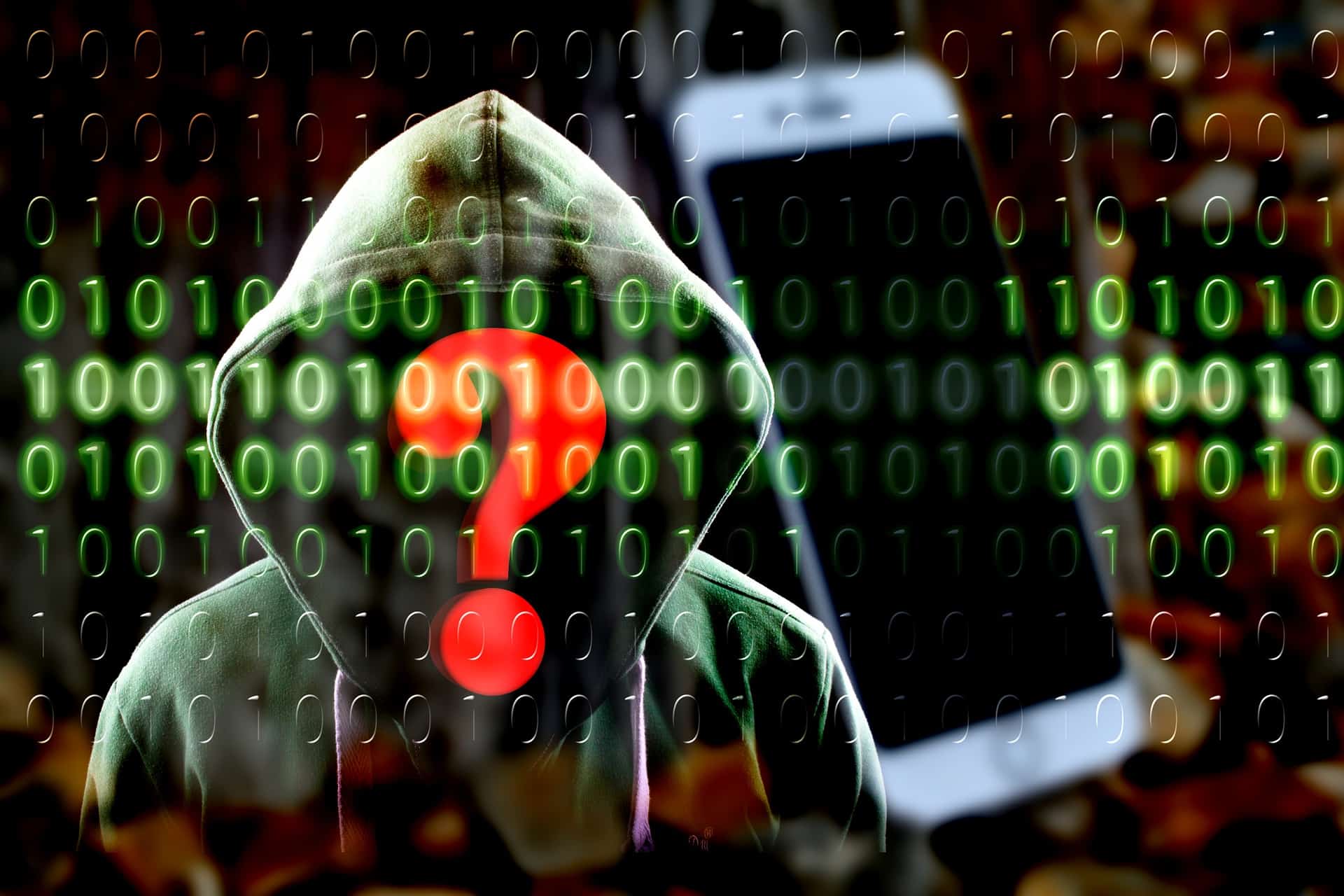
Seeing the term “Hacked” in the world of Internet Security is a complete disaster. Different systems and cybersecurity software have been set up to prevent and avoid hacked, no matter the means used for the cyberattack.
It’s not often that you get a message that clearly states your data or account has been hacked; you usually discover it yourself, whether by running a scan that looks for malicious factors or suspicious or unauthorised behaviour or by receiving a message from the organisation handling your account that their database, including your information, has been hacked.
Here’s how to know your data has been hacked, what to do in this case, how to avoid getting hacked online, the different cybersecurity software available, what they’re for, and how to choose between them.
How Do I Know My Data Has Been Hacked?
In many cases, you get informed right away, like when you get a ransomware message asking for money in exchange for returning your information. But that’s not the only case; here are the signs indicating you’ve been hacked:
- You receive a direct ransomware message asking for money.
- Your online password no longer works, which is a sign the password changed.
- You get random popups frequently while online.
- You find toolbars in the browser that you haven’t installed yourself.
- You receive a fake antivirus message.
- Your searches online are all redirected.
- When you find software that you haven’t installed yourself.
- When your friends on social media receive invitations from you that you haven’t sent yourself.
- You find your mouse moving on its own between programs and pages and making selections.
- You find the Task Manager, the antimalware software or the Registry Editor has been disabled.
- You stumble upon your data online.
- You find the patterns in the network traffic are obscure, denoting suspicious activity.
- When money is missing from your online banking account.
- You are notified by someone that your data has been hacked, such as when the financial institution or bank informs you of the incident.
What Do I Do If I Got Hacked?
If you suspect you’ve been hacked, here are some crucial steps to take:
1. Secure Your Accounts
- Change your passwords: Immediately change passwords for all compromised accounts, including email, banking, social media, and any other essential services. Use strong, unique passwords for each account. Consider using a password manager to help you create and manage complex passwords.
- Enable two-factor authentication (2FA): Activate 2FA on all accounts if available. This adds an extra layer of security by requiring a second verification code, like a text message or app notification, to log in after entering your password.
2. Assess the Damage
- Check for suspicious activity: Review your account statements and recent transactions for any unauthorised activity. This includes emails (sent and received), bank statements, and credit card charges.
- Scan your devices: Run a full scan with your antivirus or antimalware software to identify and remove any potential malware that may have been installed.
3. Report the Incident
- Contact relevant services: Report the hacking incident to the affected services, such as your bank, credit card company, and any compromised online platforms.
- Report to authorities: If you believe your financial information or identity has been compromised, consider reporting the incident to the authorities, like the Federal Trade Commission (FTC) in the US, for further guidance and possible action.
4. Protect Yourself
- Freeze your credit: Contact the three major credit bureaus (Experian, Equifax, and TransUnion) to freeze your credit. This prevents potential lenders from using stolen information to open new accounts in your name.
- Monitor your credit: Keep an eye on your credit report for any suspicious activity. You can typically access free credit reports from each bureau annually.
- Be vigilant: Remain cautious and continue monitoring your accounts for any unusual activity. If you notice anything suspicious, report it immediately to the relevant service.
How to Avoid Getting Hacked?
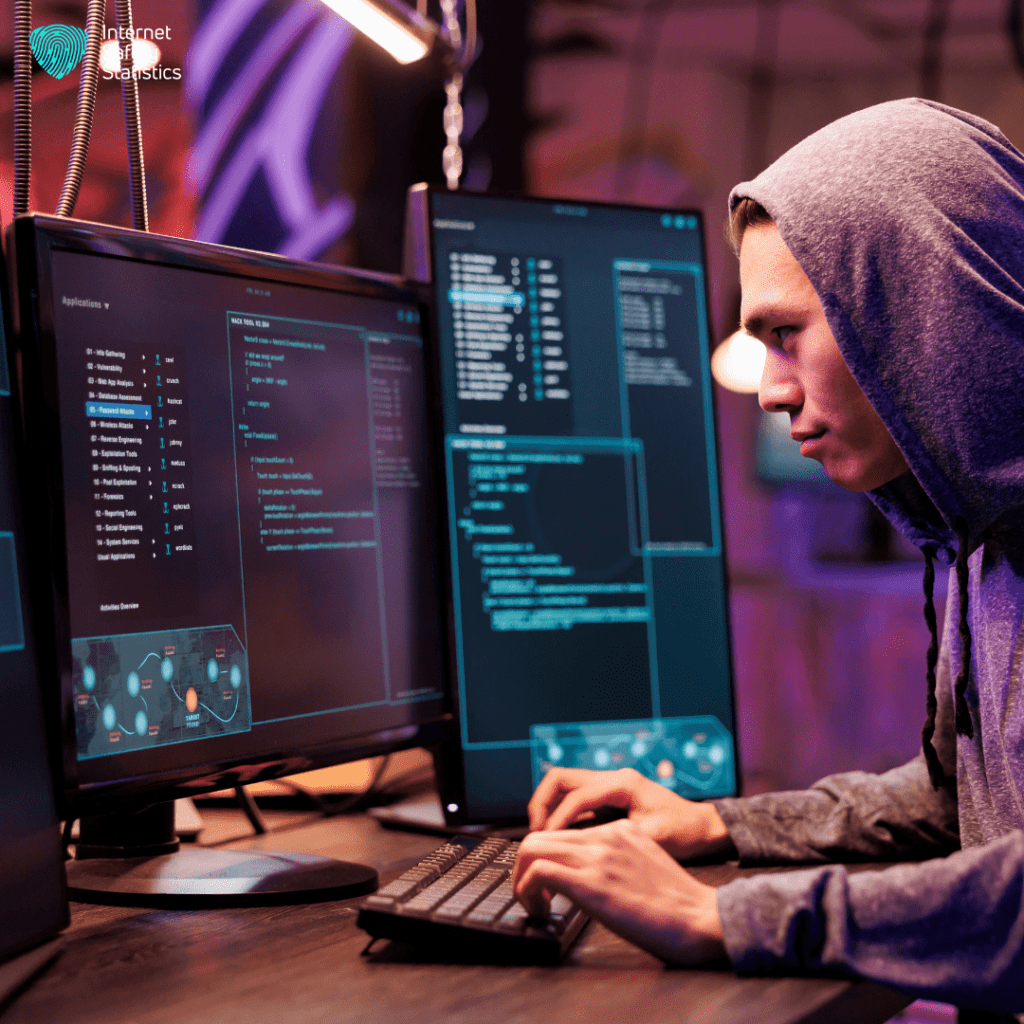
The first step you can always take is to create a strong password for any of your accounts. However, passwords are just one way to get hacked. To face the varied ways you might get hacked online, here’s what to do to protect yourself and your data further online.
- Using Multi-Factor Authentication: This should be the default for your important accounts to verify it’s you.
- Use a Password Manager: It creates strong and unique passwords and stores them safely for you.
- Learn how to detect a Phishing Attack: Phishing scams attempt to steal your information using fake emails, texts, or calls. They often pretend to be your bank, social media sites, or other trusted sources, creating a sense of urgency to trick you into clicking on malicious links or divulging sensitive details.
- Don’t share: Never share passwords, account numbers, or other personal information in response to unsolicited emails, text messages, or phone calls.
- Updates are Vital: Your phone and computer must always have the latest system updates to prevent hackers from exploiting application bugs.
- Encrypt Data: Applications that automatically encrypt data, such as WhatsApp, Signal, and ProtonMail, can be used. Make sure to turn the encryption option on on your computers as well.
- Remove your Digital Footprint: If there are any old accounts you don’t use anymore, it’s better to remove them and wipe any saved data from your computer. The perpetrator will use the data from those old accounts to try to hack your current ones.
Antivirus, Firewall, Antimalware, what’s the difference?
Online threats vary between viruses, malware, cookies and popup windows, just to name a few. However, what program do you get to protect your data? Here are the differences:
- Antivirus: It is a software designed to scan, detect, and remove viruses from the computer, monitoring all data and programs for any suspicious activity.
- Firewall: This can be a software or external device used to monitor and protect your computer’s network traffic to allow only authorised users.
- Antimalware: A software that protects your computer from all types of malware, such as spyware, adware and worms.
While antimalware encompasses a broader scope of threats than antivirus, they both work on different levels. Antimalware is typically designed to protect your device against new complex threats springing up every day to increase the strength of your system. At the same time, an antivirus protects your system against threats such as Trojans, viruses, and worms.
Safe Online Habits to Avoid Hacking
Here are 4 important online habits to follow while being online to ensure safe browsing and a secured online presence:
Be careful with online forms and links
- Only enter information on websites you know and trust. Look for the padlock symbol in the address bar and “https” at the beginning of the URL to indicate a secure connection.
- Do not click on suspicious links in emails, text messages, or social media posts. These may lead to fake websites designed to steal your information.
Avoid oversharing on social media
- Be mindful of what information you share publicly on social media platforms. This includes your address, phone number, birthday, and other personal details.
- Review and adjust your privacy settings on social media accounts to control who can see your information and posts.
Download software only from trusted sources
- Avoid downloading software from unknown websites or popup ads. These sources might contain malware that can harm your device and steal your data.
- Download software only from the developer’s official website or reputable app stores.
Be cautious with unsolicited emails and phone calls
- Never share personal information or click on links in emails or phone calls from unknown senders or callers, even if they seem legitimate.
- If unsure about the legitimacy of a message, do not respond. Instead, contact the organisation directly through their official website or phone number to verify its authenticity.
Real-Life Examples of Cybersecurity Breaches and Their Impact
After discussing abstract threats, we find it interesting if you learn about real life hacking incidents and their major consequences:
- Equifax Data Breach (2017): This massive data breach exposed the personal information of over 147 million Americans, including Social Security numbers, addresses, and birthdates. The breach resulted in significant financial losses, identity theft cases, and a loss of consumer trust in the company.
- Colonial Pipeline Ransomware Attack (2021): This cyberattack forced the shutdown of a major US fuel pipeline, causing fuel shortages and price hikes across the East Coast. The attackers demanded a multi-million dollar ransom in cryptocurrency, highlighting the potential disruption and economic impact of such attacks on critical infrastructure.
- Yahoo Mass Account Hack (2013-2014): This series of cyberattacks compromised the accounts of over 3 billion Yahoo users. The stolen information included names, email addresses, phone numbers, and even some birthdates, showcasing the vast scale and potential impact of targeted attacks on major online platforms.
Authorised Organisations to Resort to
- National Cyber Security Alliance: https://staysafeonline.org/
- Cybersecurity & Infrastructure Security Agency (CISA): https://www.cisa.gov/
- Federal Trade Commission (FTC): https://www.identitytheft.gov/
- Internet Crime Complaint Center (IC3): https://www.ic3.gov/Home/ComplaintChoice
Conclusion
Highlighting these real-world cases emphasises the importance of cybersecurity awareness and encourages you to adopt safe online habits to safeguard your data. By implementing the recommended practices, such as using strong passwords, being cautious with online forms and links, and staying mindful of what you share online, you can significantly reduce your risk of falling victim to cyberattacks.
