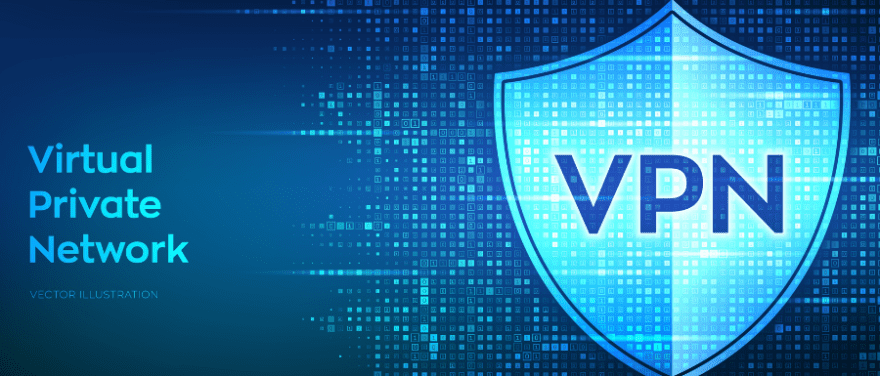
Hamachi, the virtual LAN solution beloved by gamers and network enthusiasts, can be a portal to seamless multiplayer adventures and collaborative projects. But sometimes, your connection might hit a wall – literally, a firewall wall. That’s right, firewalls, designed to protect your system, can inadvertently block Hamachi traffic, leaving you stuck on the outside looking in.
If you’re facing Hamachi connection woes due to a stubborn firewall, fret no more! This guide is your ally in navigating the labyrinthine settings and unlocking smooth, secure connections. Whether you’re a seasoned networker or a gaming newbie, we’ll equip you with the knowledge and steps to bypass the firewall barrier and join your virtual LAN comrades once again. So, grab your digital weapons, adventurers, and prepare to conquer the firewall fortress!
Identifying your Firewall
Identifying your active firewall software is the first step in ensuring smooth Hamachi connections. Let’s navigate through the digital labyrinth together!
Understanding the Defender
Knowing if you’re using Windows Defender Firewall or a third-party firewall is crucial for two main reasons:
Tailored Instructions:
Each firewall program has its own interface, settings, and procedures for adding exceptions. Knowing your specific software ensures you get the correct instructions and avoid confusion. Imagine trying to unlock a door with the wrong key!
Compatibility and Functionality:
Different firewalls offer varying features and levels of control. Identifying yours allows you to understand its capabilities and potential limitations regarding creating Hamachi exceptions. For example, Windows Defender Firewall might have simpler interfaces while advanced third-party options might offer more granular control.
Why It Matters:
By knowing your specific firewall, you can:
- Apply the correct approach: Each firewall has its unique way of adding exceptions. Using the wrong instructions can lead to frustration and failed attempts.
- Optimise efficiency: Some firewalls may offer more efficient or centralised ways to manage exceptions compared to others. Knowing your options optimises the process.
- Troubleshoot effectively: If issues arise, understanding your firewall’s specific features and potential quirks helps you identify the root cause and find solutions faster.
Example:
Consider two users trying to add Hamachi through their firewalls. One uses Windows Defender, following the simple “Inbound & Outbound Rules” approach. The other uses a complex third-party firewall with nested menus and advanced access controls. Knowing their specific software prevents confusion and ensures they apply the correct steps efficiently.
Remember: Knowing your firewall isn’t just about following instructions; it’s about understanding the tool and making the most of its functionalities to achieve your desired outcome: a smooth and secure connection!
Exploring Hamachi, Your Virtual LAN Partner
Imagine seamlessly connecting with friends across physical locations or securely accessing your home network remotely. This is the power of Hamachi, a virtual private network (VPN) application designed to bridge distances and create secure tunnels through the internet.
Developed by LogMeIn, Hamachi goes beyond standard VPNs by facilitating a virtual LAN (local area network) experience. This means all devices connected through Hamachi appear as if they’re on the same local network, even if they’re geographically dispersed. This enables a range of exciting possibilities:
- Gamers can enjoy lag-free multiplayer gaming regardless of physical location.
- Remote workers can securely access company resources just like they’re in the office.
- Friends and family can share files and collaborate in real-time across the globe.
- Home networks can be accessed remotely for managing personal devices or tasks.
But what truly sets it apart is its user-friendliness. Setting up a Hamachi network is straightforward, often requiring just a few clicks and creating a unique network ID. This ease of use makes it accessible to both tech-savvy users and those seeking a simpler solution.
However, it’s important to remember that while Hamachi offers convenience and enhanced connectivity, it’s crucial to use it responsibly and prioritise cybersecurity best practices.
In the next section, we’ll explore the specifics of identifying your firewall and navigating its settings to ensure seamless Hamachi connections. Stay tuned for your guide to unlocking the full potential of this versatile VPN application!
Why Allowing Hamachi Through Your Firewall is Crucial
Imagine building a digital fortress to protect your data, but accidentally locking yourself out! That’s what happens when your firewall, designed to safeguard your system, blocks Hamachi traffic, hindering its ability to create secure connections. So, why is allowing Hamachi through your firewall absolutely essential?
Understanding the Blockade
Firewalls act as digital bouncers, scrutinising incoming and outgoing data traffic. While this ensures only authorised connections enter your system, sometimes, even legitimate programs like Hamachi get denied entry. This is because firewalls might not recognise it as a trusted application or misinterpret its communication as a potential threat.
Consequences of the Block
Without proper firewall configuration, Hamachi encounters obstacles:
- Connection Issues: You might experience difficulties joining your virtual LAN, resulting in failed game sessions, inaccessible remote resources, or disrupted collaborations.
- Limited Functionality: Essential features like file sharing or remote access within your Hamachi network might become unavailable.
- Frustration and Confusion: Troubleshooting these issues can be confusing and time-consuming, especially if you’re unaware of the underlying firewall blockage.
The Key to Seamless Connectivity
The solution lies in configuring your firewall to recognise and allow Hamachi traffic. By creating exceptions for Hamachi’s executables and ports, you essentially tell your firewall: “Hey, this guy’s legit, let him in!” This ensures smooth data flow and unlocks the full potential of your Hamachi network.
Remember:
Allowing Hamachi through your firewall doesn’t compromise your security. By following proper configuration methods and selecting specific exceptions, you’re granting controlled access while maintaining essential protection.
In the next section, we’ll delve into the specifics of identifying your firewall and guide you through the process of creating exceptions for Hamachi, opening the door to a world of secure and connected possibilities!
Configuring Windows Firewall
Connecting through Hamachi allows for secure communication within virtual networks. However, it’s crucial to ensure proper configuration with Windows Firewall to maintain that security. Let’s explore accessing Windows Firewall settings and adding Hamachi to its allowed programs.
Accessing Windows Firewall Settings
Here’s a step-by-step guidance for various Windows versions:
Windows 10 & 11:
- Press Windows key + R.
- Type “wf.msc” and press Enter.
- The Windows Firewall window will open.
Windows 8.1:
- Right-click the Start menu button or Windows key + X.
- Select Control Panel.
- Choose System and Security.
- Click Windows Firewall.
Windows 7:
- Click Start menu.
- Type “firewall” in the search bar and press Enter.
- Select Windows Firewall.
Adding Hamachi to the Allowed Programs
- In the Windows Firewall window, click “Advanced settings” on the left pane.
- Select “Inbound Rules” (for Hamachi traffic coming into your system) or “Outbound Rules” (for traffic going out to Hamachi).
- Click “New Rule” on the right pane.
- In the “Rule Type” window, select “Program” and click “Next”.
- Click “Browse” and locate the Hamachi executable file (usually in **”C:\Program Files (x86)\LogMeIn Hamachi””).
- Select the file and click “Open”, then “Next”.
- Under “Action,” choose “Allow the connection” and click “Next”.
- Select the network profiles when you want Hamachi access (e.g., “Private”, “Public”, “Domain”).
- Give the rule a descriptive name (e.g., “Allow Hamachi Traffic”) and click “Finish”.
Repeat steps 3-9 for the other rule type (Inbound or Outbound) if necessary, depending on your Hamachi usage.
Important Notes:
- Open only the specific ports that Hamachi uses (UDP and TCP ports listed in “System” -> “Preferences” within Hamachi). Don’t create wider ranges.
- Consider disabling these firewall rules when not using Hamachi to minimise security risks.
- Remember: These instructions are for informational purposes only, and using them implies acceptance of potential risks. Prioritise security and consider alternative secure communication methods whenever possible.
By following these steps and understanding the security implications, you can configure Windows Firewall to allow its access while maintaining a secure digital environment.
Configuring Third-Party Firewalls
While Windows Firewall offers basic protection, many users opt for third-party firewalls for enhanced security. Configuring these firewalls to allow its access can feel tricky due to their varied interfaces. Fear not, for this guide will shed light on the process, equipping you to navigate different applications with confidence.
Common Third-Party Firewall Applications
- Bitdefender Firewall: Included in Bitdefender antivirus suites.
- Comodo Firewall: Offers free and paid versions with advanced features.
- ESET Firewall: Part of ESET antivirus solutions.
- Kaspersky Firewall: Integrated with Kaspersky antivirus software.
- McAfee Firewall: Available within McAfee security products.
- Norton Firewall: Incorporated into Norton antivirus packages.
Remember: This is not an exhaustive list, and specific steps may vary for other firewalls.
General Steps for Allowing Hamachi
Whether you’re using Windows Firewall or a third-party alternative, allowing its access requires understanding the basic process and adapting it to your specific software. Here’s a general guide to allowing it through various firewalls:
1. Identify Hamachi’s Required Ports:
- Open the Hamachi client.
- Go to “System” -> “Preferences”.
- Under “Network,” note the port numbers listed for UDP and TCP.
2. Locate Your Firewall’s Settings:
- Each firewall application has its own configuration interface. Consult the application’s documentation or online resources for specific instructions on accessing settings.
3. Add Hamachi to Allowed Applications:
- Look for options like “Allowed Applications,” “Application Rules,” or similar menus.
- Add the Hamachi executable file (usually in “C:\Program Files (x86)\LogMeIn Hamachi”) to the allowed list.
- Some firewalls might ask for specific actions to allow (e.g., inbound, outbound, both). Choose the appropriate options based on your Hamachi usage.
4. Configure Port Access (if applicable):
- Some firewalls offer granular control over port access. If such options exist, allow the specific UDP and TCP ports required by Hamachi (identified in step 1).
5. Save and Apply Changes:
- Each firewall has its own way to save and apply configuration changes. Follow the specific instructions within the application.
Important Notes:
- Consult individual firewall documentation: Specific steps and menus might differ between applications.
- Open only necessary ports: Avoid creating wider port ranges to minimise security risks.
- Consider disabling Hamachi rules: When not using Hamachi, disable the created rules for added security.
- Remember: These instructions are for informational purposes only. Proceed with caution and consider alternative secure communication methods whenever possible.
By understanding these general steps and the importance of consulting specific firewall documentation, you can confidently configure your third-party firewall to allow secure its connections. Always prioritise security and explore secure alternatives when available.
Troubleshooting and Common Issues

Even with the best intentions, conflicts can sometimes arise between Hamachi and your firewall. But fear not, digital adventurers! Here are some tips to identify and resolve these clashes, ensuring your Hamachi connections flow smoothly:
Identifying the Culprit
- Check for Firewall Blockage: The first step is to confirm if your firewall is indeed blocking Hamachi. Open your firewall settings (refer to the previous guides for specific instructions) and look for blocked applications or exceptions. If it isn’t listed or has restricted access, you’ve found your culprit.
- Examine Firewall Logs: Many firewalls keep logs of blocked or attempted connections. These logs can offer valuable clues about the specific Hamachi traffic being blocked and why. Review your firewall logs for entries related to it and analyse the information provided.
- Consider Antivirus Interference: If you use a third-party antivirus suite, its built-in firewall might also be interfering. Check your antivirus software’s security settings for similar application control functionalities and see if Hamachi is restricted there.
Resolving the Conflict
- Create Firewall Exceptions: The most common solution is to create exceptions for Hamachi in your firewall. Refer to your specific firewall instructions (we provided resources in the previous guide) to learn how to add exceptions for applications and ports. Typically, you’ll need to allow both inbound and outbound traffic for its executable files and specific ports (refer to the documentation for their recommended port numbers).
- Temporarily Disable Your Firewall (Caution!): This is a temporary troubleshooting step and not recommended for prolonged use. Briefly disabling your firewall can help determine if it’s truly causing the issue. However, remember to re-enable your firewall immediately after testing to maintain system security.
- Update Hamachi and Firewall Software: Ensure you’re using the latest versions of both Hamachi and your firewall software. Updates often address compatibility issues and improve overall functionality, potentially resolving previous conflicts.
- Consult Hamachi Support: If the issue persists after trying these steps, refer to the official support resources or community forums. Their dedicated team can provide specific troubleshooting advice based on your situation and firewall configuration.
Remember:
- Prioritise Security: While resolving conflicts, ensure you don’t compromise your system’s security. Only create specific exceptions for its necessary functionalities and avoid disabling your firewall entirely.
- Seek Additional Help: If you’re unsure about any steps or encounter technical difficulties, don’t hesitate to seek help from tech-savvy friends, online communities, or professional IT support.
With these tips and resources, you should be well-equipped to identify and resolve conflicts between it and your firewall, guaranteeing smooth and secure connections for your virtual LAN adventures!
Security Considerations
Unlocking the power of Hamachi comes with the responsibility of maintaining a secure network environment. Striking the right balance between functionality and security can be tricky, but here’s a guide to help you navigate the firewall maze:
Balancing Security and Functionality
Imagine yourself as a bouncer at a club (your firewall). You want to let your friends (authorised programs like Hamachi) have fun (connect securely), but you also need to keep out troublemakers (unauthorised access). This balancing act involves:
- Understanding the threat landscape: Stay informed about potential vulnerabilities related to open ports and network access.
- Assessing your needs: Determine what functionalities within Hamachi you truly require and configure permissions accordingly. Don’t grant more access than needed.
- Implementing layered security: Consider using strong passwords, network monitoring tools, and additional security software alongside your firewall for comprehensive protection.
Remember:
- Security first: While functionality is important, prioritising security should always be your guiding principle. If unsure, err on the side of caution and restrict access.
- Evaluate regularly: As your needs and network environment evolve, periodically review your firewall configurations and adjust them accordingly.
Best Practices for Secure Configurations
Here are some tips to ensure secure Hamachi configurations while maintaining functionality:
- Start with the basics: Implement the essential firewall permissions outlined in the previous guides, covering both inbound and outbound Hamachi traffic.
- Minimise exceptions: Only create exceptions for applications and ports truly needed by Hamachi. Avoid broad exceptions that leave your network vulnerable.
- Keep software updated: Ensure your firewall, Hamachi, and operating system are always updated with the latest security patches.
- Consider advanced features: If comfortable, explore advanced firewall options like application control or specific protocol filtering for more granular control.
- Monitor activity: Utilise network monitoring tools or logs to keep an eye on your network activity and identify any suspicious behavior.
- Seek expert advice: If unsure about any configuration or encounter security concerns, consult network administrators or IT professionals for guidance.
Important notes
- Security is an ongoing process, not a one-time setup. Regularly review and update your configurations to adapt to evolving threats and needs.
- There’s no single “perfect” solution. Tailor your configuration to your specific network environment and risk tolerance.
- Don’t hesitate to seek help! Security experts can be your allies in building a robust and secure experience.
By understanding the risks and applying these best practices, you can configure your firewall to allow its functionality while prioritising the safety of your network. Now, go forth and connect securely with your Hamachi network, venturing into the digital world with confidence!
Conclusion
Throughout this guide, we’ve navigated the sometimes-daunting world of firewalls and explored the crucial role they play in securing your network. However, for Hamachi to work its magic – facilitating seamless connections within your virtual LAN – proper firewall configuration is essential.
Remember, the key lies in finding the right balance. Security should always be your top priority. Utilise the tips and resources provided to configure your firewall effectively, granting the necessary permissions while maintaining robust network protection.
Don’t be afraid to seek help if needed. Remember, venturing into the digital world securely is always an adventure, and this guide is your map to navigate the firewalls and unlock the full potential of Hamachi! So, equip yourself with knowledge, prioritise security, and embark on your connected journey with confidence!
