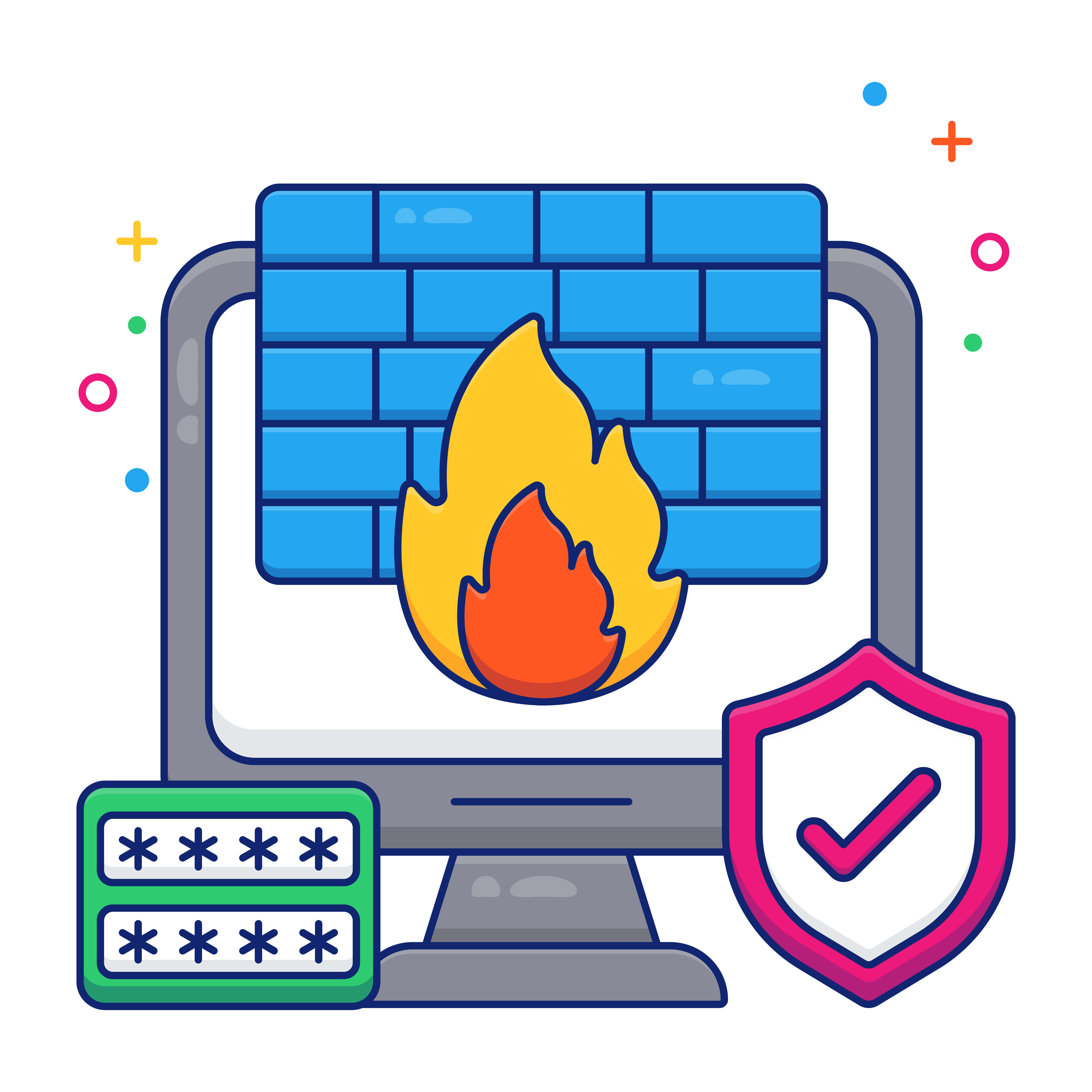
We’ve all been there. You download a new program, eager to explore its features, but your trusty antivirus throws a red flag, blocking its execution. It can be frustrating, especially if you’re confident the app is safe. But before you completely disable your antivirus protection, there might be a better solution: temporarily disabling specific functionalities like the firewall or antivirus module within Norton.
Table of Contents
Norton Security

Norton is a well-known name in the realm of cybersecurity, offering robust protection against various online threats such as viruses, malware, and phishing attempts. One of the significant components of Norton’s security suite is its Smart Firewall, which acts as a barrier between your computer and potential cyber risks. However, there are instances when you may need to temporarily disable Norton Firewall and Antivirus to allow specific apps or programs to function seamlessly on your system.
When you turn off Norton’s protection temporarily, you are essentially disabling the firewall and other security features to grant unrestricted access to certain applications. This process can be essential, especially if you encounter compatibility issues or if a particular program is being blocked by Norton’s security protocols.
How to Disable Norton Firewall
While we don’t recommend completely disabling your antivirus software, there might be situations where you need to temporarily turn off Norton Firewall to allow a specific application to run.
Steps to Temporarily Disable Norton Firewall
Here’s a step-by-step guide to help you through the process:
Before proceeding, ensure the application you want to run is from a trusted source. Disabling your firewall leaves your system more vulnerable to online threats.
- Locate the Norton icon in your taskbar notification area (usually the bottom right corner of your screen). It might be a small shield or the Norton logo.
- Right-click the Norton icon. A context menu will appear.
- Look for an option related to disabling protection. The wording might vary slightly depending on your specific Norton version. Here are some common options you might see:
- Disable Auto-Protect
- Disable Firewall
- Disable Protection
- Click the appropriate option to disable the firewall. You might see a confirmation prompt or a small window with further options.
- Choose the temporary disable duration from the available options. Common choices include 15 minutes, 1 hour, 4 hours, or until the system restarts. Select the shortest duration that allows you to run your application.
- Click “OK” or “Confirm” to proceed with temporary firewall deactivation.
- Launch the application you were previously unable to run. Norton Firewall will not block it during this temporary window.
Ensuring Safe App Access
Disabling your antivirus or firewall is never ideal, even temporarily. While the previous section outlined steps for turning off Norton Firewall in a controlled manner, there are safer ways to grant access to trusted applications. Here, we’ll explore some alternative approaches:
Adding the Application to Norton’s Whitelist
Norton allows you to create a whitelist of trusted applications that it won’t block. This way, you can grant permanent access to safe programs without compromising your overall security. Consult your Norton product’s specific instructions for adding applications to the whitelist.
Running the Application in a Sandbox Environment
Sandboxing creates a secure, isolated environment on your computer. You can run potentially risky applications within the sandbox without them affecting your main system. If the program exhibits malicious behaviour, it’s contained within the sandbox and doesn’t harm your core system files. Research how to enable sandboxing on your operating system or explore third-party sandboxing tools.
Contact Norton Support
If you’re unsure whether an application is safe or why Norton is blocking it, contact Norton Support. Their representatives can help you investigate the issue and potentially provide a solution that doesn’t involve disabling security features.
Consider Alternatives
Before resorting to workarounds, check if there are alternative applications that perform similar functions and are already trusted by Norton. This might be the simplest solution to avoid compatibility issues or security risks.
How to Temporarily Disable Norton Antivirus Protection

Steps to Temporarily Disable Norton Antivirus Protection:
- Locate the Norton icon in your taskbar notification area (usually the bottom right corner of your screen).
- Right-click the Norton icon. A context menu will appear.
- Look for an option related to disabling protection. The wording might vary slightly depending on your specific Norton version. Here are some common options you might see:
- Disable Auto-Protect
- Disable Antivirus Protection
- Disable Protection
- Click the appropriate option to disable antivirus protection. You might see a confirmation prompt or a small window with further options.
- Choose the temporary disable duration from the available options. Common choices include 15 minutes, 1 hour, 4 hours, or until the system restarts. Select the shortest duration that allows you to run your application.
- Click “OK” or “Confirm” to proceed with temporary deactivation.
- Launch the application you were previously unable to run. Norton Antivirus will not block it during this temporary window.
When to Turn Off Norton Security
You generally shouldn’t disable Norton Security. Disabling it leaves your system vulnerable to malware, viruses, and other online threats. Here’s when it might be tempting to disable Norton Security and what to do instead:
Scenarios Where Disabling Norton Security is Necessary
proceed with extreme caution:
- Conflicting Software Installation: In rare cases, Norton Security might conflict with the installation process of another program. This could manifest as error messages or the installation failing altogether.
- Before resorting to disabling Norton Security, try running the program installation as an administrator. This might grant the necessary permissions. You can also consult the software developer’s website for information on compatibility or known installation issues.
- System Update or Hardware Installation: In even rarer instances, Norton Security might interfere with a critical system update or hardware installation. This is more likely with outdated Norton versions or specific hardware configurations.
- Check for Norton updates before attempting a system update or hardware installation. Disabling completely should only be a last resort if the update or installation fails entirely and you’ve exhausted other troubleshooting options.
- Troubleshooting Software Compatibility Issues: If you’re experiencing software compatibility issues that seem to be related to Norton Security, temporarily disabling it might help isolate the problem.
- This should only be done for troubleshooting purposes and for a very limited time. Once you’ve identified the conflicting software or process, explore solutions that don’t involve disabling security entirely. You might need to adjust Norton settings, add the software to a whitelist, or contact Norton Support for assistance.
Impact on Computer Security
While temporarily turning off Norton Security may allow certain apps to operate without hindrance, it’s essential to consider the impact on your computer’s overall security. By disabling Norton’s protection, you are essentially removing the safeguard that the software provides against online threats such as viruses, malware, and phishing attempts. Therefore, it’s crucial to weigh the benefits of allowing specific app access against the potential risks to your computer’s security.
Increased Vulnerability to Malware
- Malware infiltration: Without real-time protection, your computer becomes susceptible to malware attacks like viruses, spyware, ransomware, and more. These can steal your data, damage your system, or even lock you out of your files.
- Drive-by downloads: Malicious websites can exploit vulnerabilities in your system to download malware onto your computer without your knowledge. With Norton Security disabled, you have no active defence against these threats.
- Phishing attacks: Deceptive emails and websites designed to trick you into revealing personal information or clicking malicious links become more dangerous. Norton Security can help identify and block these attempts.
Exploited System Weaknesses
- Unpatched vulnerabilities: Norton Security often includes features that scan for and alert you to outdated software or operating system versions. Disabling it might leave you unaware of critical security patches that need to be installed, exposing your system to known exploits.
- Zero-day attacks: These are new vulnerabilities that haven’t been patched yet. Without real-time protection, your system is defenceless against such attacks.
Overall Weakened Security Posture
- Disabled network protection: Norton Security might offer features like firewall protection that monitor incoming and outgoing network traffic for suspicious activity. Disabling it weakens your defence against network-based attacks.
- Increased risk of identity theft: Malware and phishing attacks often target personal information like passwords and credit card details. Disabling Norton Security makes you a more attractive target for these attacks.
Troubleshooting and Tips

Norton Security is a powerful tool for safeguarding your computer, but sometimes you might encounter issues. Here are some troubleshooting tips and best practices to keep your system running smoothly and securely:
Dealing with Firewall Blocks After Disabling Norton
If you encounter firewall blocks after disabling Norton Security, you can troubleshoot by checking the settings of the smart firewall once you re-enable it. Ensure that the necessary applications are whitelisted or have the required permissions to access the internet without being blocked by Norton’s security features.
Restoring Norton Security Settings
After temporarily turning off Norton Security, it’s important to restore the settings once you no longer need to grant unrestricted access to specific applications. This involves re-enabling the firewall and antivirus protection to ensure that your computer is once again secure against potential cyber threats. By restoring Norton Security settings promptly, you can maintain a balance between app access and system security.
Temporarily disabling specific Norton functionalities can be a helpful approach when a trusted application is blocked. However, remember this is a temporary solution. Always re-enable your firewall and antivirus protection as soon as possible to maintain your system’s security.
