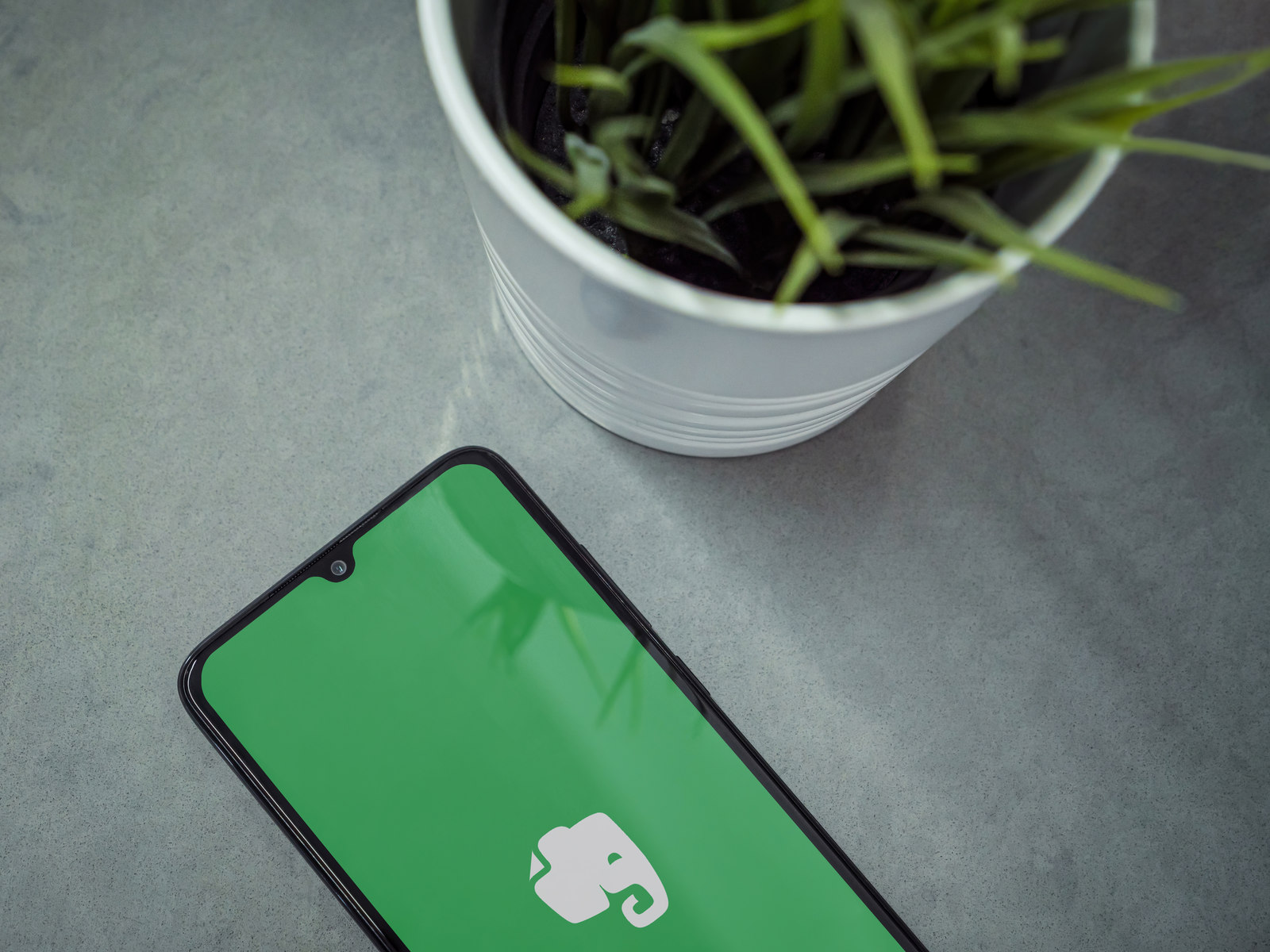
From jotting down everyday tasks, important appointments and shopping lists on pieces of paper, referred to as To-Do Lists, to using portable tablets to register our most important tasks, note-taking applications allowed us to put everything together in one place, accessible with just one click. These revolutionary applications have developed significantly since their initial release; you can also find them under Sticky Notes on your Windows 10 operating system.
Are you using any note-taking applications? Specifically, Evernote, are you looking to add an extra layer of security? We bring you how to encrypt Evernote after shedding light on the significance of note-taking applications, including those of Evernote.
The Importance and Concerns of Note-Taking Apps
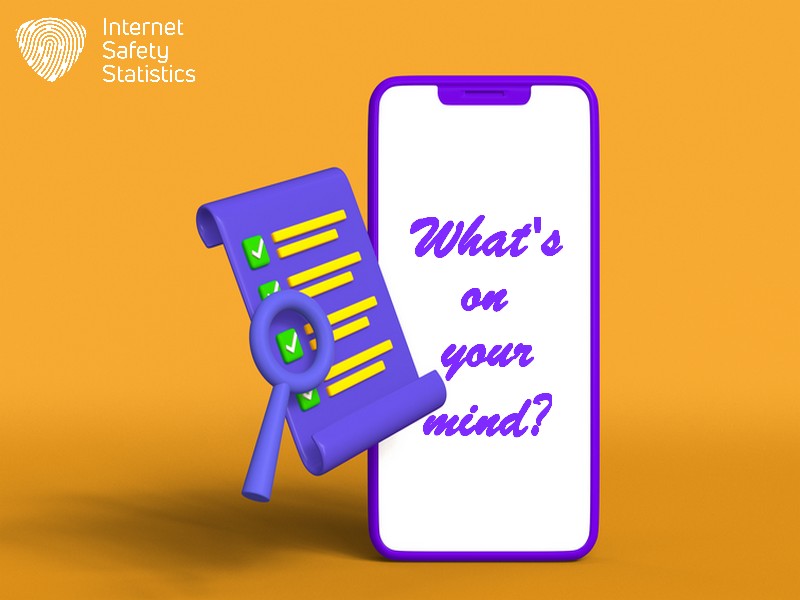
These applications facilitate various tasks that we need. You can create all forms of lists, such as bulleted lists, checkboxes, and to-do lists with alarms, or you can just use them to write down what’s on your mind or manifest it in abstract scribbles. Note-taking applications have become indispensable tools for navigating the complexities of personal and professional life. Note-taking applications offer versatile features that help significantly improve productivity, knowledge retention, and collaboration.
Organisation
Note-taking applications allow you to capture ideas, thoughts and tasks and organise them in one place. You can even use virtual bookmarks and tags to highlight urgent ones. These notes are in one easily accessible location, and you can also synchronise between multiple devices so you don’t lose track of your most important notes.
Accessibility
Since note-taking applications are easily installed on your smartphone, they travel with you everywhere. This accessibility ensures you never miss vital information or even lose a moment of inspiration. The application goes wherever you go.
Searchability
Various note-taking applications have web-searching capabilities, which allow you to search for wanted information online and save it instantly. You can skip having to search for information manually when using this feature so you can focus on the task at hand, which is incredibly helpful if you’re in a hurry.
Integration
Several note-taking applications have Google integrations and allow you to benefit from Google’s services while using the application. You can use speech-to-text features, Google translation features, and more, all to create your ideal note board.
Collaboration
Since you only need an internet connection, you can share vital notes, lists and presentations with your family, friends and work colleagues from afar. This feature allows more flexibility and saves time when performing important tasks.
Versatility
One of these applications’ best features is its versatility. You needn’t take notes using text only; you can capture audio lectures and add notes, annotate images or even embed videos alongside the notes to complete your vision.
Challenges Posed by Note-Taking Applications
Unfortunately, there are several risks that note-taking applications, or any application that saves all its data in one place, pose. These applications push data security and privacy concerns to the front line. Sensitive information at risk includes passwords, financial details and confidential projects. If these are not adequately protected, they could be vulnerable to hacking, where malicious actors might exploit security vulnerabilities to access your notes. The application itself could experience a data breach, exposing your information. Others might gain unauthorised access to your notes if your device is lost or stolen. Sadly, some companies might collect and analyse your note data for targeted advertising.
These reasons highlight how to choose note-taking applications. They must have robust security features and understand their privacy policies. To reap the benefits of note-taking applications, we must balance their convenience with responsible data management.
What is Evernote?
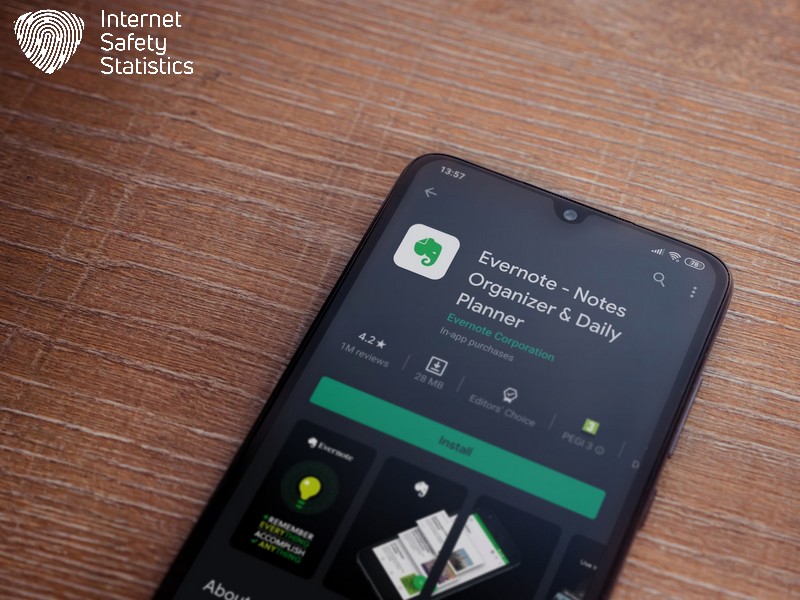
It is a prominent player in the world of note-taking applications, boasting millions of users across various platforms. The application’s popularity stems from its robust feature set, catering to diverse needs. Evernote also offers basic note protection utilising two-factor authentication and password protection.
What are Evernote’s Features?
Evernote is a feature-rich note-taking application that has the possibility of encrypting its contents for extra protection. It goes beyond average note-making features to provide you with more organisational and collaborative capabilities.
Note Creation
Evernote’s main task is note creation. It allows you to capture thoughts, ideas and information. It also allows you to capture these in various formats, such as text, voice, web clippings, images or handwritten notes.
Organisation
You can import your notes to Evernote and arrange them using notebooks, tags, and geographical locations for intuitive retrieval.
Accessibility
Access your notes from any device, anywhere, from desktops, laptops, and tablets to smartphones with seamless syncing across multiple devices and operating systems.
Collaboration
Evernote allows you to share notes, notebooks, and tasks with others to facilitate teamwork and information sharing.
Search and Discovery
Evernote has an internal integrated search engine that you can use to quickly find specific keywords, phrases, or even handwritten words within your notes.
Additional Features
The application’s additional useful features include article saving, document scanning, PDF annotation and presentation mode to showcase your notes.
Evernote’s Integrated Protection Measures
Evernote implements basic security measures such as password protection and two-factor authentication. However, these methods can fall short of protecting your data. Unlike some competitors, the application doesn’t offer full encryption for all your notes. The data is encrypted during transit and at rest but is stored in a decrypted format on Evernote’s servers.
Additionally, Evernote offers selective encryption, which allows you to encrypt specific text within individual notes using a separate password. However, this doesn’t encrypt the entire note or content outside this note. It’s imperative for users who handle highly sensitive information using Evernote to understand these limitations. While the application offers valuable features and accessibility, you might need additional security measures to protect your data.
Evernote Packages and Pricing
You can download Evernote for free, albeit it has a limited feature set compared to its paid plans. The application offers three paid plans: Personal, Professional and Teams.
| Package/ Feature | Free | Personal | Professional | Teams |
| Price | — | $129.99 yearly | $169.99 yearly | $249.99 user/yearly |
| No. of Notes/ Notebooks | 50/ 1 | 100,000/1000 | 100,000/1000 | 500,000/10,000 |
| Monthly Uploads | 60MB | 10GB | 20GB | 20GB+2GB per user |
| Maximum Note Size | 25MB | 200MB | 200MB | 200MB |
| Customisation/ Widget | 3 widgets | Extra widgets | All widgets | All widgets |
These features represent the most common categories between Evernote’s packages. Additional vital organisational features, such as geographical search, aren’t available in the free version. Admin features are available only for the Teams Package, while home page and background customisation options are available for all three paid packages.
How to Make Evernote More Secure?
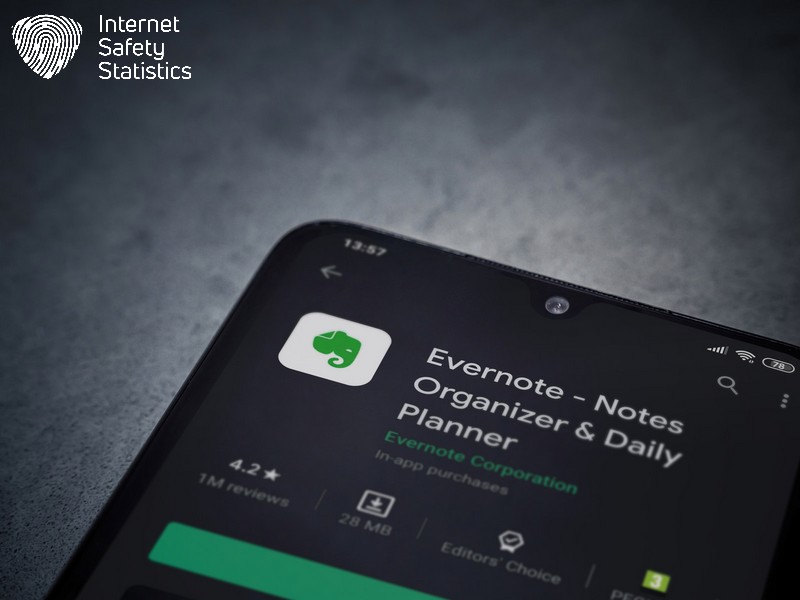
As mentioned, Evernote uses basic security measures to protect your data. These might fall short of sophisticated cyberattacks that will jeopardise your data. You can take several steps to ensure your data’s safety before we discuss how to encrypt the application altogether. These steps include:
Strong and Unique Passwords
Passwords are the first line of defence, and a robust password, that is. Avoid using simply guessable information such as birthdays or dictionary words. Instead, create strong passwords with a minimum of 12 characters, combining numbers, symbols, and uppercase and lowercase letters. Please note never to reuse the same password across different accounts. You can utilise a password manager to generate and securely store unique passwords.
Two-Factor Authentication (2FA)
This extra security layer requires an additional verification code, typically sent to your phone after entering your password. By enabling 2FA, you will further reduce potential unauthorised access, even if your password is hacked.
Sensitive Information Discretion
Avoid storing highly sensitive data, such as financial details, social security numbers or login credentials, on Evernote unless absolutely necessary. It’s best to consider alternative, more secure storage solutions for sensitive information.
Password-Protected Private Notebooks
Evernote allows you to create notebooks, but it also allows you to create private notebooks that require an additional password for access. Use this feature for notes containing sensitive information. Remember, the strength of this protection rests on your chosen password, so you must make it strong and unique.
Additional Evernote Security Tips
In addition to the previous security steps, you can follow these simple tips to ensure your application offers you vigilant protection. Regularly update Evernote to ensure it contains the latest security patches and improvements. Be cautious about the information you share, especially sensitive notes, even with trusted individuals. Review your Evernote account’s activity log to detect suspicious login attempts. You must familiarise yourself with Evernote’s privacy settings and adjust them according to your comfort level.
The importance of data security varies depending on individual needs and the sensitivity of stored information. Choose the measures that best align with your priorities and risk tolerance.
How to Encrypt Evernote?
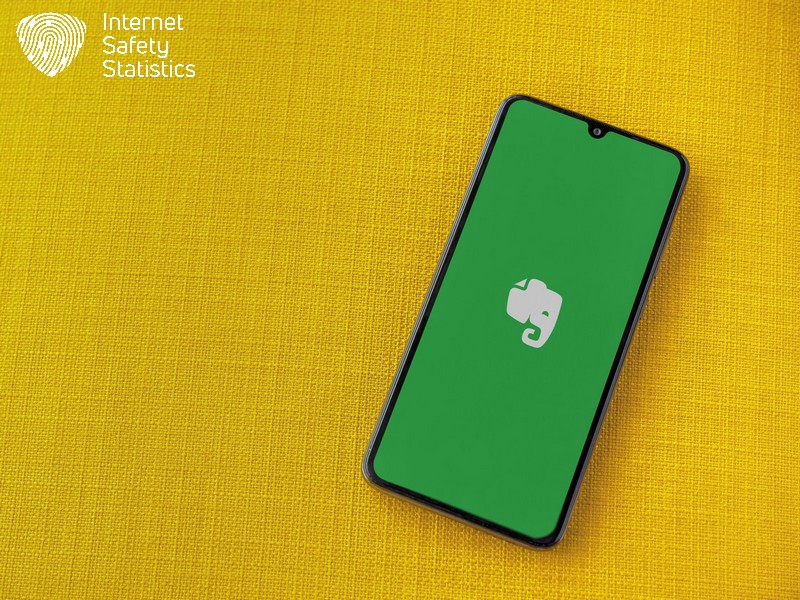
To compensate for Evernote’s lack of full app-level encryption, you can encrypt specific text within individuals on all platforms. We give you two possible scenarios: the first is a platform-specific guide, and the second includes third-party encryption tools.
Platform-Specific Guide
This detailed guide will give you the steps necessary to encrypt Evernote on popular desktop and smartphone operating systems. This divides our guide into two categories:
How to Encrypt Evernote on Windows Operating System and macOS?
These two operating systems are the most prominent ones in the desktop category. The steps necessary to encrypt Evernote on both operating systems are the same. We conclude them as follows:
- Open a note where you want to encrypt text.
- Highlight the text you need to encrypt.
- Right-click on the selected text and select “Encrypt Selected Text” (Windows) or “Format > Encrypt Selected Text” (macOS).
- Enter a strong and unique password. Remember, you cannot recover your data if you lose this password!
- Choose whether to save the password for this session or not.
- Click “Encrypt.”
How to Encrypt Evernote on Android and iOS?
In the smartphone realm, Android and iOS are the most prevailing. We can sum encrypting an Evernote note on these operating systems as follows:
- Open a note where you want to encrypt text.
- Tap and hold the text you want to encrypt to select it.
- Tap the “More” icon (three dots) and select “Encrypt” (Android) or “Encrypt selected text” (iOS).
- Enter a strong and unique password.
- Choose whether to save the password for this session or not.
- Tap “Encrypt.”
Third-Party Encryption Tools
The aforementioned encryption steps in Evernote remain short of providing proper data protection. This calls for using third-party encryption tools to enhance the overall security of your data and used applications. You can consider using any of the following tools to encrypt Evernote.
BoxCryptor
Offers AES-256 encryption and integrates with various cloud storage services, including Evernote.
VeraCrypt
Open-source encryption tool for files and drives, allowing you to encrypt entire notes before storing them in Evernote.
Third-party encryption tools don’t come for free; they may have fees, limitations and user interfaces; it’s best if you learn more about them and choose a suitable one. For example, encrypting all notes requires tools such as VeraCrypt, which Evernote doesn’t support.
Remember, encrypting Evernote doesn’t protect against physical access to your device or unauthorised access to your account. You need to combine platform-specific instructions with insights into third-party tools to choose the encryption level that best suits your needs and the sensitivity of your data.
