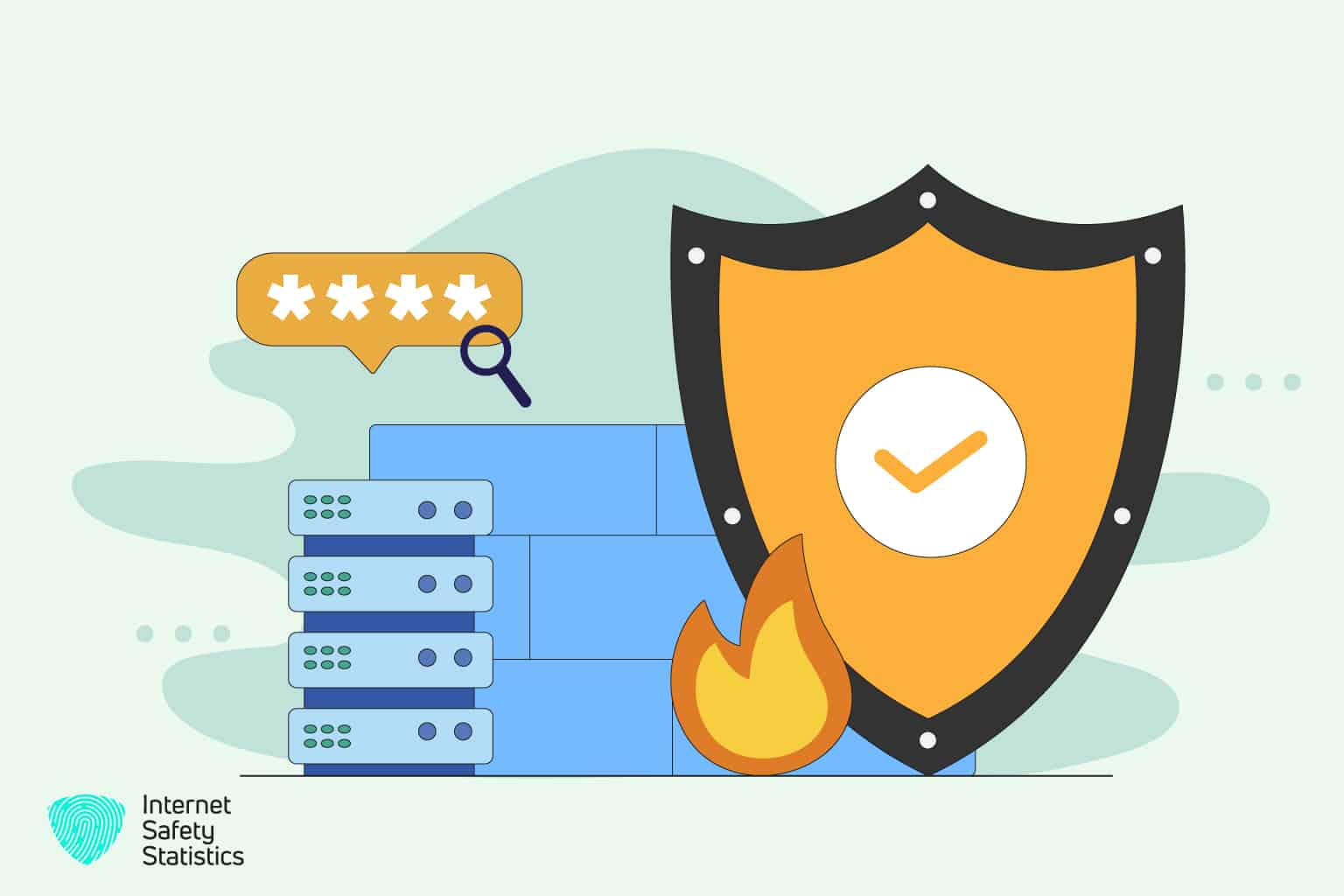
The Avast firewall is an essential component of the Avast antivirus programme that helps protect your computer from online threats. However, there are instances when you must let particular applications pass across the firewall, which is difficult if you need to learn more about the procedure. Nevertheless, you may quickly allow programmes to pass the Avast firewall by following the instructions in this article, ensuring that your computer is kept secure while enabling you to use the essential apps.
Avast firewall is a component of the Avast antivirus programme that guards against online threats by tracking and managing network traffic from and out of your computer. It builds a virtual wall that prevents unauthorised users from accessing the computer while permitting allowed traffic.
The Avast firewall uses various technologies to keep your computer safe, including application rules, network profiles, and packet inspection. With application rules, you can set specific permissions for each application, deciding which can access the internet and which can’t. The network profiles allow you to define different levels of security for different types of networks, such as public, private, or work. Finally, packet inspection is a technology that analyses the data packets that pass through the firewall and blocks any suspicious ones that may contain malware or viruses.
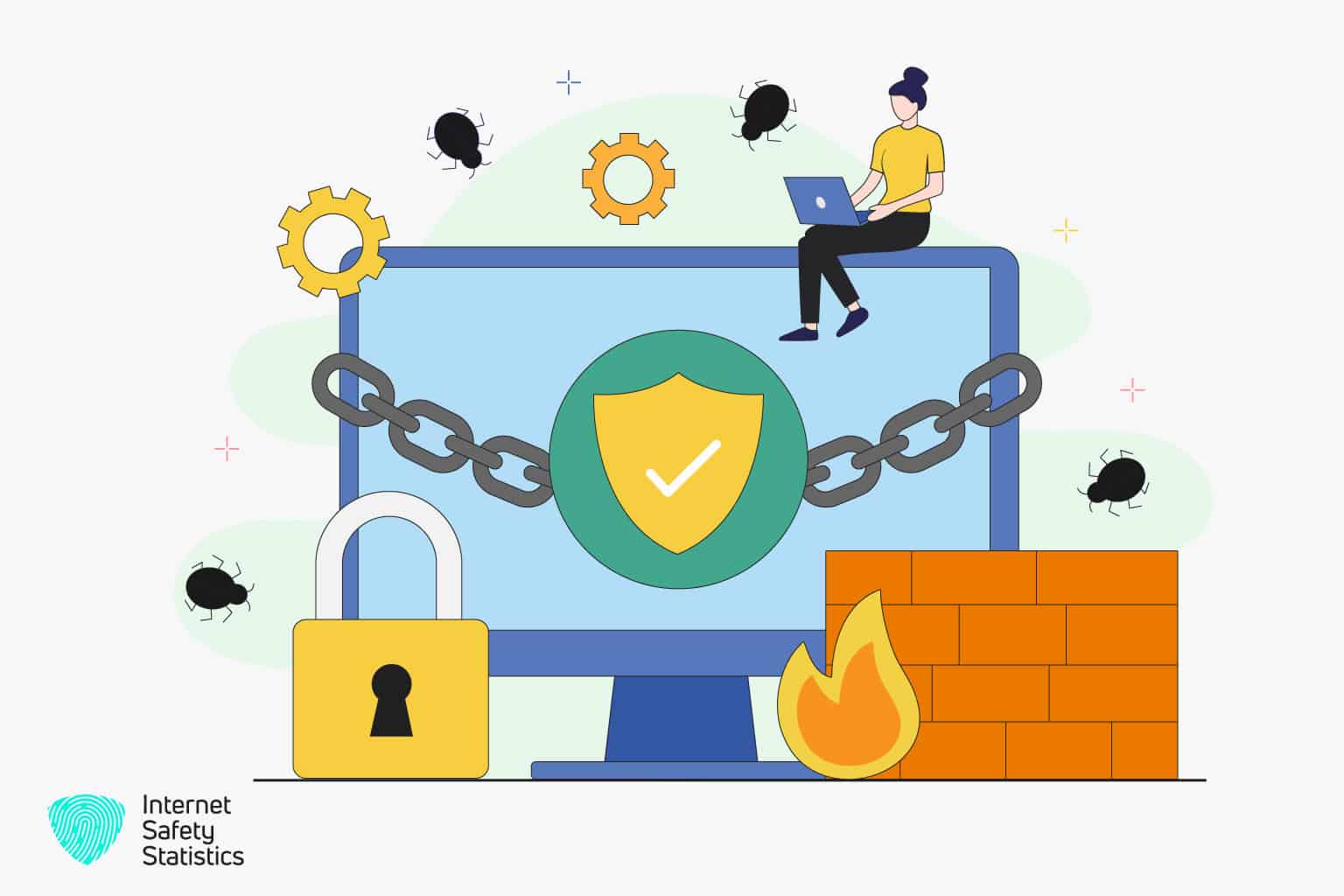
How Do You Allow a Programme Through the Avast Firewall?
Allowing the Avast firewall will be a protection from many cyber threats. To allow a programme through the Avast firewall, follow these steps:
- Open the Avast Antivirus programme by clicking the Avast icon in the system tray or looking for it in the Windows start menu.
- Click the “Protection” tab in the left sidebar and select “Firewall” from the options.
- Click the “Application Rules” tab at the top in the Firewall settings window.
- To create a new application rule, click “Add Rule” at the bottom of the window.
- Browse for the programme you want to allow by clicking the “Browse” button, selecting its executable file, or choosing it from the “Recent Application Rules” tab.
- After selecting the programme, click the “Action” dropdown menu and select “Allow” to allow the programme through the firewall.
- You can further customise the firewall settings by selecting “Customise” from the “Action” dropdown menu.
- Once you have configured the firewall settings for the programme, click on the “Save” button to save the firewall rule.
- The programme should now be able to access the internet without issues.
How Do I unblock An App on The Avast Firewall?
Avast has a whitelist and a blacklist for many websites. So, here are some steps to unblock an app on the Avast firewall, follow these steps:
- Open the Avast Antivirus programme by clicking the Avast icon in the system tray or looking for it in the Windows start menu.
- Click the “Protection” tab in the left sidebar and select “Firewall” from the options.
- Click the “Application Rules” tab at the top in the Firewall settings window.
- Locate the programme to unblock the list of application rules.
- Click the “Action” dropdown menu and select “Allow” to unblock the app.
- Click the “Delete” button next to the application if you wish to remove the application rule.
- By selecting “Yes” in the pop-up box, confirm the action.
- The programme should now be unblocked and able to access the internet without issues.
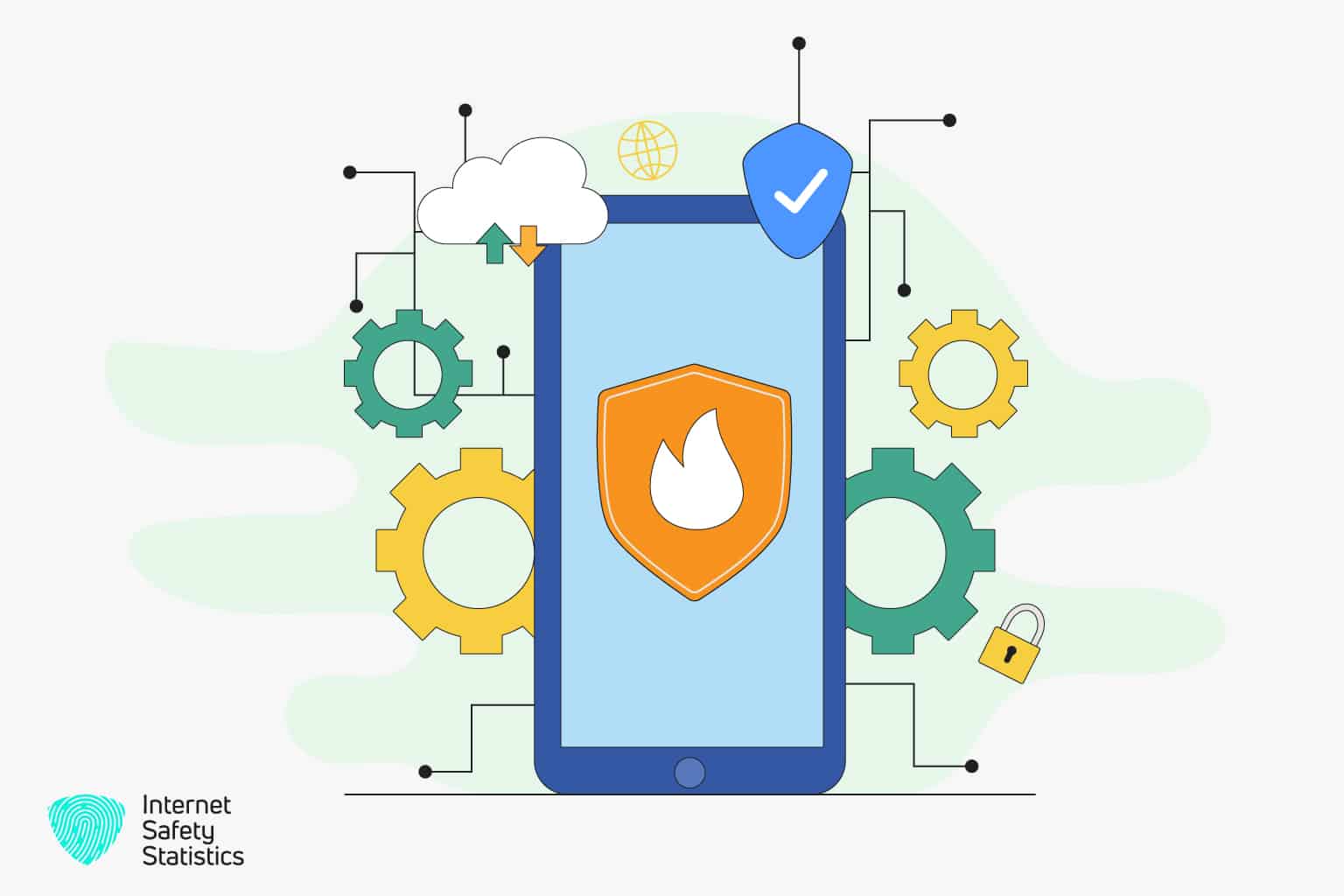
How Do I Stop Avast from Blocking Apps?
There are ways to stop Avast from blocking apps and to stop Avast from blocking apps; you can try the following steps:
- Open the Avast Antivirus programme by clicking the Avast icon in the system tray or looking for it in the Windows start menu.
- Click the “Protection” tab in the left sidebar and select “Firewall” from the options.
- Click the “Application Rules” tab at the top in the Firewall settings window.
- Locate the app that Avast is blocking in the list of application rules.
- Click the “Action” dropdown menu and select “Allow” to unblock the app.
- If Avast is still blocking the app, you may need to disable the firewall temporarily.
- Open Avast’s “Settings” menu, choose “Components,” and then click “Firewall.”
- Toggle the “Firewall” switch to the off position to disable the firewall temporarily.
- Try rerunning the app to see if it works properly.
- If you want to permanently stop Avast from blocking apps, add the app to the list of exclusions in the Avast settings.
- Go to the “Settings” menu in Avast, select “General,” and then click on “Exclusions.”
- Click the “Add” button to select the app you want to exclude from Avast’s scanning.
- Click “OK” to save the changes.
- The app should now be excluded from Avast’s scanning and able to run without any issues.
How Do I Unblock an EXE File in Avast?
Unblocking an EXE file in Avast is double, so to unblock an EXE file in Avast, you can follow these steps:
- Click “Avast” in the system tray to open the Avast Antivirus application or look for it in the Windows start menu.
- Click the “Protection” tab in the left sidebar and select “Firewall” from the options.
- Click the “Application Rules” tab at the top in the Firewall settings window.
- To create a new application rule, click the “Add Rule” at the bottom of the window.
- Click “Browse” to locate the EXE file.
- After selecting the EXE file, click on the “Action” dropdown menu and select “Allow” to unblock the file.
- You can further customise the firewall settings by selecting “Customise” from the “Action” dropdown menu.
- Once you have configured the firewall settings for the EXE file, click “Save”.
- The EXE file should now be unblocked and able to run without any issues.
How Do I Allow Apps Through My Firewall?
To allow apps through your firewall, you can follow these general steps:
- Open the firewall settings.
- Browse for an option to add a new rule or exception; this may be located under a tab called “Rules,” “Exceptions,” or “Allowed Programmes.”
- Click on the option to add a new rule or exception.
- Browse for the programme you wish to let over the firewall by browsing. Typically, you may choose between the shortcut to the application or an executable file (.exe).
- Once you have selected the application, you can allow it through the firewall by selecting a checkbox or an option like “Allow” or “Add.”
- Customise the firewall settings for the application by selecting additional checkboxes or options.
- Save the changes to the firewall settings.
- The application should now be allowed through the firewall to access the internet or network resources as needed.
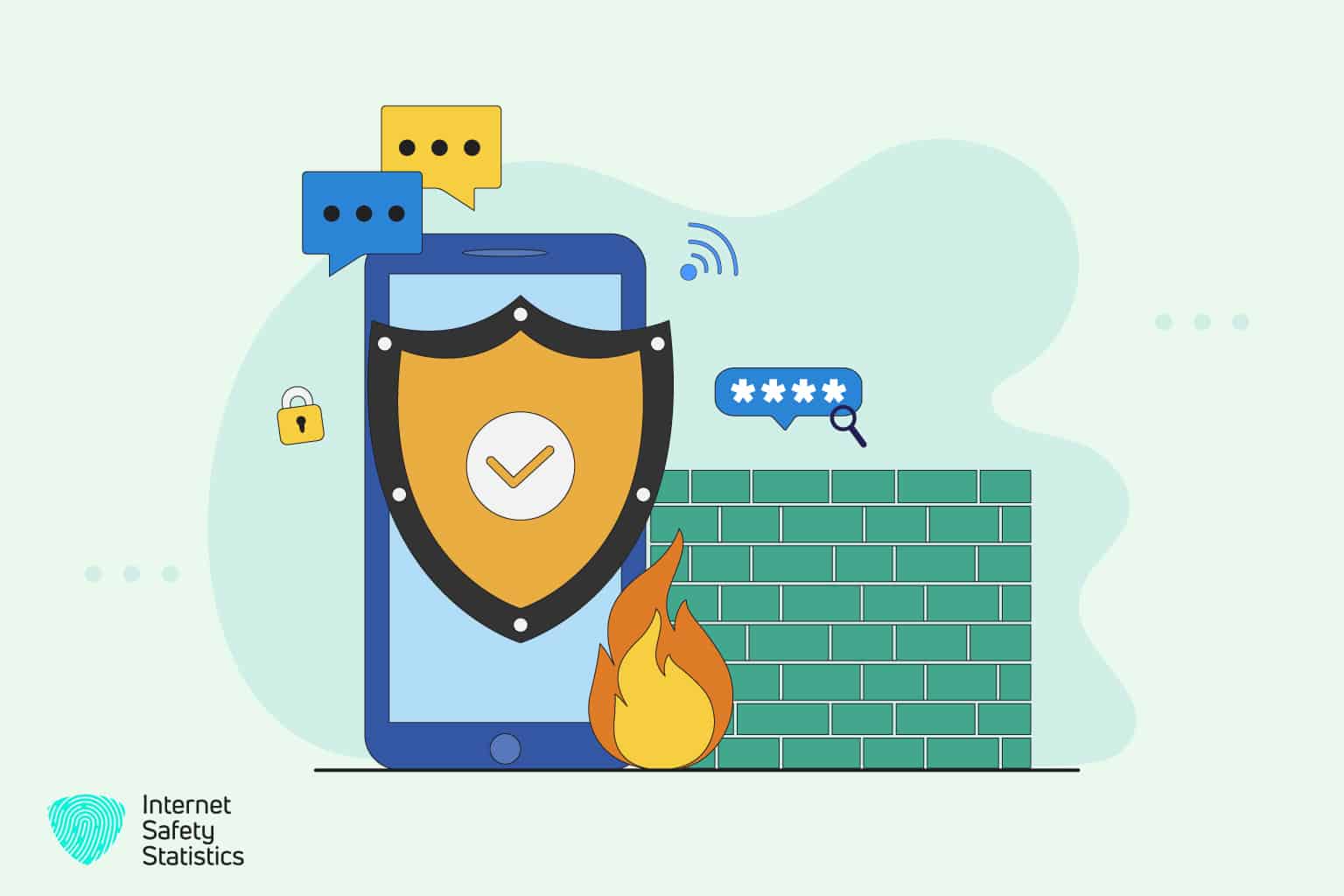
Check your firewall software’s or operating system’s documentation or user manual for assistance if you need it with the procedures for allowing applications via your firewall. You can also go online for a specific operating system or firewall software instructions.
What Are the Steps for Allowing Programmes Through the Avast Firewall?
Avast is a popular antivirus programme offering a comprehensive computer security solution. One of the features of Avast is the firewall, which can help protect the system from unauthorised access and block malicious traffic. However, you may need to allow specific programmes to access the internet through the Avast firewall. You can follow these steps to enable applications to pass through the Avast firewall:
Step 1: Open Avast Antivirus
Before permitting software through the firewall, the Avast Antivirus programme must first be launched. To achieve this, either use the Avast icon located on your system tray or look for it in the Windows start menu.
Step 2: Access the Firewall Settings
Once you have opened Avast Antivirus, click on the “Protection” tab in the left sidebar of the Avast Antivirus window. From there, select the “Firewall” option. Next, select the application you want to allow through the Avast firewall. Then, you can browse for the programme you want to allow or choose from a list of recently blocked programmes.
Step 3: Select the Application
Click on the “Application Rules” tab at the top of the Firewall settings window to browse for the programme. Then, click the “Add Rule” button at the window’s bottom. From there, you can browse for the programme you want to allow by clicking the “Browse” button and selecting the programme’s executable file. Alternatively, select a recently blocked programme from the “Recent Application Rules” tab; this will show a list of programmes the Avast firewall has blocked. Finally, you can select the programme you want to allow by clicking the “Allow” button.
Step 4: Allow the Programme to go Through the Firewall
After selecting the programme you want to allow through the Avast firewall, you must configure the firewall settings to allow the programme to access the internet. To do this, click the “Action” dropdown menu and select “Allow”. You can customise the firewall settings further by selecting “Customise” from the “Action” dropdown menu; this will allow you to configure specific settings for the programme, such as the ports it can use and the type of traffic it can send and receive.
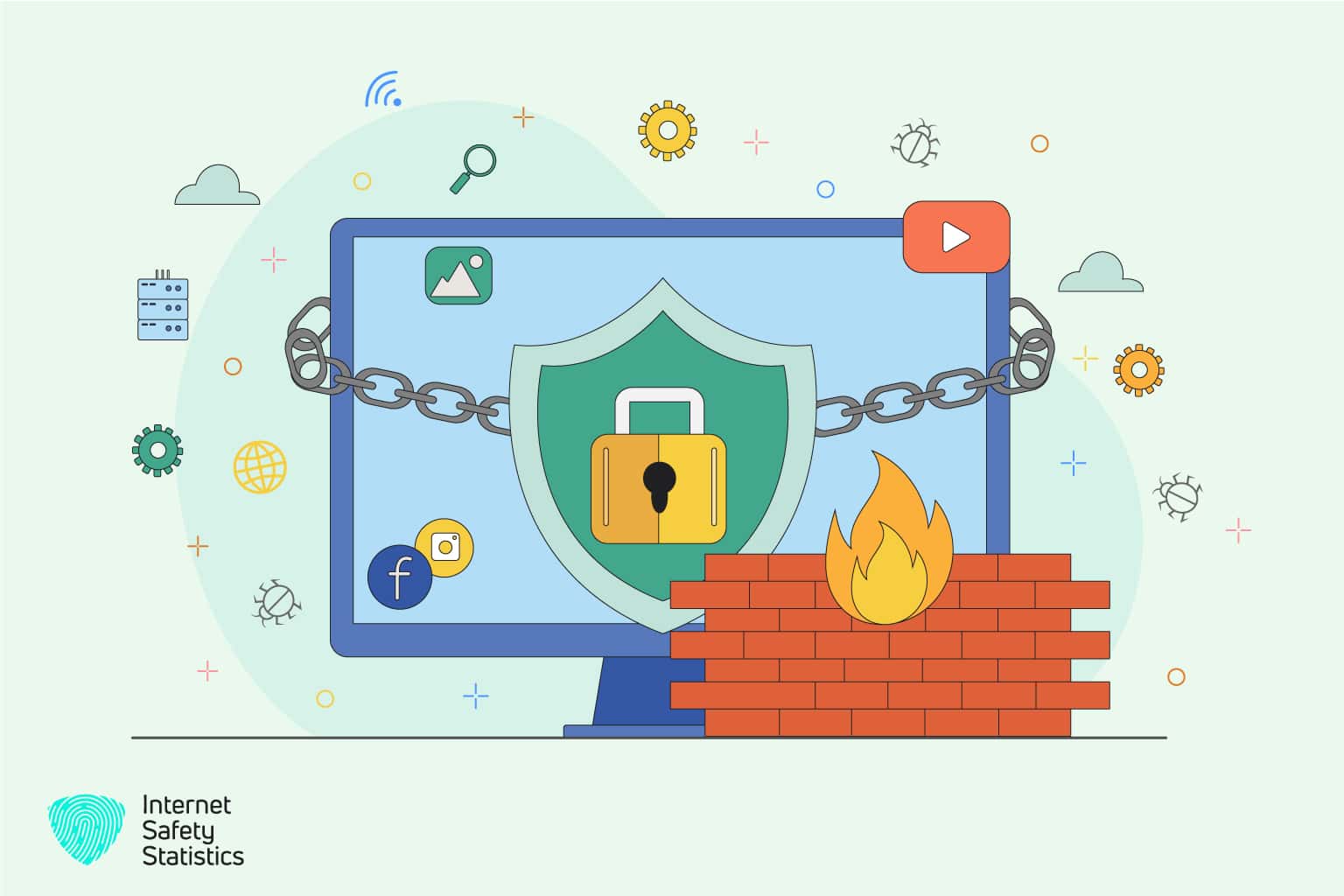
Step 5: Save the Firewall Rule
Once you have configured the firewall settings for the programme, click on the “Save” button to save the firewall rule. Now, you ought to have no problems running the programme and using the internet without any issues.
In conclusion, allowing programmes through the Avast firewall can help you customise your computer’s security settings to your needs. Following the instructions above, you can launch programmes quickly through the Avast firewall. Computer network activity is regulated and tracked to protect sensitive information. The Avast firewall is a vital security tool that offers further defence against internet dangers. The computer’s network traffic is controlled and monitored, which helps to safeguard any crucial data.
