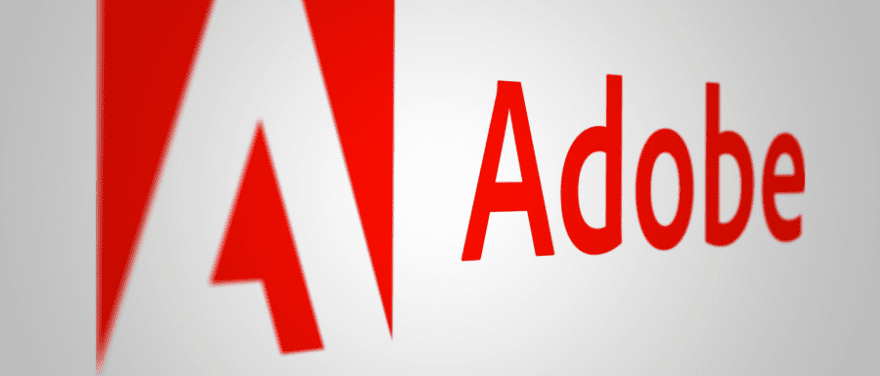
Adobe applications like Photoshop and Acrobat Reader are powerful tools, but their extensive features often come with a hidden cost: potential security vulnerabilities. While blocking them in your firewall might seem like a quick solution, it’s not always the most effective or user-friendly approach.
Before diving into firewall rules, consider the impact. Blocking applications entirely can cripple your workflow, especially if they’re essential for your work or hobbies. Additionally, some Adobe applications connect to the internet for updates, license checks, and essential background processes. Blocking these connections might inadvertently create security gaps.
In the ever-evolving landscape of cybersecurity, vigilance reigns supreme. While antivirus software forms a crucial line of defense, controlling application access through a firewall adds another layer of protection. Imagine it as a gatekeeper, meticulously checking each program before granting entry to your system. This vigilant control becomes particularly relevant when considering applications like Adobe, which despite their widespread use, present potential security concerns.
Firstly, firewalls offer granular control over network traffic. This means you can choose which applications are allowed to connect to the internet, effectively preventing unauthorised communication and potential data breaches. Adobe applications, while offering valuable functionalities, often connect to the internet for updates, license checks, and other activities. While these connections might seem harmless, vulnerabilities within them could be exploited by malicious actors, jeopardising your sensitive data.
Secondly, Adobe applications have historically faced security vulnerabilities. Despite ongoing efforts by Adobe to improve security, vulnerabilities have been discovered in the past, leaving users susceptible to attacks. Blocking these applications at the firewall level adds an extra layer of protection, minimising the risk of exploitation even if vulnerabilities remain undiscovered.
Firewalls: Your Digital Guardians, Explained

Imagine your computer as a bustling city, with different programs acting like residents, some trustworthy, some less so. Firewalls, in this analogy, are the vigilant security guards at the city gates, meticulously checking everyone entering and leaving. This is essentially what a firewall does: it controls the flow of information entering and leaving your computer network, acting as a crucial barrier against cyber threats.
Here’s a breakdown of their role:
What do firewalls do?
- Filter incoming and outgoing traffic: They act as gatekeepers, examining all data packets attempting to enter or leave your network. Based on pre-defined rules, they allow or block traffic based on its source, destination, and type.
- Block unauthorised access: They prevent malicious software, hackers, and other unwanted elements from infiltrating your system, safeguarding your data and privacy.
- Protect against specific threats: Firewalls can be configured to block specific types of traffic, such as malware-infected files or suspicious connections from unknown sources.
- Control application access: You can choose which applications are allowed to access the internet, preventing unauthorised communication and potential data leaks.
Why are firewalls important for security and control?
- Enhanced security: They add an extra layer of defense against cyberattacks, minimising the risk of malware infection, data breaches, and unauthorised access.
- Improved control: You gain control over your network activity, allowing you to decide what information flows in and out.
- Increased privacy: By blocking unwanted connections, firewalls help protect your personal information from prying eyes.
- Peace of mind: Knowing you have a robust firewall in place provides valuable peace of mind in today’s digital world.
Remember: Firewalls are not foolproof, but they are a vital component of any comprehensive security strategy. By understanding their role and configuring them properly, you can significantly enhance your digital security and protect your valuable data from harm.
Why You Might Consider Blocking Adobe Applications with a Firewall
While Adobe applications offer valuable functionalities, there are situations where blocking them with a firewall might be beneficial. Here are some key reasons to consider:
Security Concerns
- Vulnerability history: Adobe applications, like any software, are not immune to vulnerabilities. Blocking them at the firewall level adds an extra layer of protection, minimising the risk of exploitation even if new vulnerabilities emerge.
- Unwanted network connections: Some Adobe applications connect to the internet for updates, license checks, or other activities. While these might seem harmless, vulnerabilities within these connections could be exploited by malicious actors. Blocking them restricts unauthorised communication and potential data breaches.
- Specific application concerns: If you have specific concerns about a particular Adobe application’s security practices or data collection policies, blocking it can provide additional peace of mind.
Bandwidth Management and Resource Optimisation
- Bandwidth-intensive applications: Certain Adobe applications, like Photoshop or Premiere Pro, can consume significant bandwidth, especially when working with large files. Blocking them can help manage bandwidth usage, particularly on limited connections or shared networks.
- Resource optimisation: Adobe applications can be resource-intensive, impacting system performance. Blocking them can free up resources for other tasks, improving overall system responsiveness and stability.
Compliance and Policy Enforcement
- Organisational policies: Some organisations might have policies restricting the use of specific software, including Adobe applications, due to security concerns or licensing limitations. Blocking them at the firewall level ensures compliance with these policies.
- Parental controls: For parents, blocking Adobe applications can help control children’s online activities and limit exposure to potentially inappropriate content found on certain platforms.
Remember:
- Blocking Adobe applications entirely might not be suitable for everyone. Consider your specific needs and weigh the potential benefits against the limitations before making a decision.
- Blocking specific functionalities within an application might be a more nuanced approach than blocking it entirely.
- Consult with IT professionals or security experts for guidance on configuring your firewall effectively.
Ultimately, the decision to block Adobe applications with a firewall depends on your individual needs and priorities. By understanding the potential benefits and drawbacks, you can make an informed choice that strengthens your digital security posture.
Blocking Adobe Applications in Your Firewall: A Step-by-Step Guide
Before diving into specific steps, remember that blocking Adobe applications can hinder your productivity if you rely heavily on them. Consider the drawbacks and weigh them against the benefits before proceeding.
Now, if you’ve decided to move forward, the specific steps will vary depending on your operating system and firewall software. Here’s a general outline:
1. Identify the Executable Files:
- Locate the executable files (usually ending in .exe) for the specific Adobe applications you want to block. These are typically found in program folders like “C:\Program Files\Adobe<Application Name>”.
2. Open Your Firewall Settings:
- Access your firewall settings. This might involve searching for “firewall” in your start menu or control panel, or directly launching the firewall software’s interface.
3. Find the “Outbound Rules” Section:
- Locate the section within your firewall settings dedicated to managing outbound rules, which control what applications can access the internet.
4. Create a New Outbound Rule:
- Look for an option to “Create a New Rule” or similar. Choose the option to create a rule for a specific program.
5. Select the Application Path:
- In the new rule wizard, choose the option to “Browse” or specify the program path. Select the executable file of the Adobe application you want to block.
6. Block the Connection:
- Choose the option to “Block the connection” or similar. This will prevent the application from accessing the internet.
7. Repeat for Additional Applications:
- If you want to block more than one Adobe application, repeat steps 4-6 for each additional executable file.
8. Save and Apply the Rules:
- Once you’ve created all the necessary rules, save and apply them. Your firewall will now block the specified Adobe applications from accessing the internet.
Additional Tips:
- Consult your firewall software’s documentation: Many firewalls have detailed instructions and screenshots specific to their interface.
- Consider creating exception rules: If you need to temporarily allow specific actions within an Adobe application (e.g., downloading updates), create an exception rule for that specific action instead of completely blocking the application.
- Test and adjust: After blocking the applications, test if they still function as intended within your acceptable limitations. You might need to adjust the rules or create additional exceptions based on your needs.
Remember, blocking software can have unintended consequences. Carefully evaluate your needs and adjust your approach accordingly.
Alternative Approaches to Manage Adobe Access: Beyond Blocking
Blocking Adobe applications in your firewall might seem like a straightforward solution, but it can be disruptive and miss the mark. Here are some alternative approaches to manage your Adobe access:
1. Targeted Firewall Rules:
Instead of broad bans, consider creating fine-grained firewall rules that target specific functionalities within Adobe applications. This allows you to balance security with functionality.
How to do it:
- Identify executable files: Find the specific .exe files for desired Adobe applications (e.g., AcroRd32.exe for Acrobat Reader).
- Create application rules: Configure your firewall to allow essential background processes (e.g., updates, license checks) while blocking outbound connections for features you don’t need (e.g., online collaboration).
Remember: Research thoroughly to avoid blocking critical processes that could cripple the application’s functionality.
2. Parental Controls:
Many operating systems and security suites offer built-in parental controls with surprising flexibility. Leverage these to manage Adobe access:
- Restrict specific applications: Block access to specific Adobe applications (e.g., Photoshop) while allowing others (e.g., Reader).
- Manage content categories: Some tools categorise applications based on potential risks (e.g., multimedia, productivity). Restrict access to specific categories if applicable.
Note: Parental controls might lack the granular control offered by advanced firewalls, but they can be a good starting point.
3. Explore Alternative Solutions:
Beyond firewalls and parental controls, consider these options:
- Adjust Adobe privacy settings: Adobe applications often have privacy settings within their options menus. Explore them to limit data collection and background connections.
- Use security software: Some security suites offer application control features that allow you to manage individual programs’ access and behavior.
- Consider open-source alternatives: For specific tasks like PDF reading or image editing, explore free and open-source alternatives with potentially fewer security concerns.
Remember: The best approach depends on your needs and technical expertise. Research, experiment, and find the solution that balances security with the functionality you require.
Troubleshooting and Common Issues: Navigating Adobe Access Management
Managing Adobe access, whether through firewalls, parental controls, or other methods, can sometimes lead to unintended consequences or technical bumps. Here’s how to navigate these potential issues:
A. Addressing Conflicts or Unintended Consequences:
- Application malfunction: After implementing restrictions, test critical functionalities within Adobe applications. If you encounter issues, carefully review your rules or settings. Consider creating exceptions for essential processes you might have inadvertently blocked.
- System performance changes: Blocking Adobe applications can sometimes free up resources, but it could also hinder performance in unexpected ways. Monitor your system’s overall performance and adjust rules accordingly.
- Network connectivity problems: Blocking internet access for legitimate Adobe processes might disrupt online features like updates or collaborative work. Ensure only unnecessary connections are blocked.
B. Reverting Changes if Necessary:
Always remember the “undo” button! If you encounter issues or decide the chosen approach doesn’t suit your needs, don’t hesitate to revert changes:
- Firewall rules: Most firewalls allow you to edit or delete created rules. Locate the relevant rule and choose “edit” or “delete” based on your preference.
- Parental controls: Look for options to disable or modify restrictions placed on Adobe applications or categories.
- Other solutions: Review documentation or settings menus to undo any changes made to Adobe privacy settings or security software configurations.
C. Checking Logs for Issues or Errors:
Many tools, including firewalls and security software, generate logs that record their activities and potential errors. Checking these logs can be crucial for troubleshooting:
- Firewall logs: Locate and review firewall logs for blocked connections or errors related to specific Adobe applications. This can help identify where issues might lie.
- Application logs: Some Adobe applications might have built-in logging features. Check their documentation or settings to see if they offer insights into potential issues caused by access restrictions.
- System logs: Operating systems also maintain logs that might record errors or conflicts arising from access management measures.
Remember: Don’t hesitate to consult online resources, community forums, or official support channels if you encounter persistent issues. By combining proactive troubleshooting with readily available tools and support, you can ensure effective and hassle-free management of your Adobe access.
Considerations and Best Practices: Managing Adobe Access Wisely
Implementing any access control measures, including for Adobe applications, requires careful consideration and ongoing diligence. Here are some key aspects to ponder:
A. Communicating Changes to Users or Stakeholders:
- Transparency and awareness: If your actions impact other users or stakeholders, inform them clearly about the reasons behind the changes, the chosen approach, and potential effects. This avoids confusion and helps maintain trust.
- Training and support: If new rules or settings require user interaction, provide adequate training and support to ensure smooth adoption and minimise disruption. This could involve creating documentation, conducting workshops, or offering individual assistance.
- Feedback channels: Establish avenues for users or stakeholders to provide feedback on the implemented changes. This allows you to address concerns, identify unintended consequences, and adjust your approach if needed.
B. Regularly Reviewing and Updating Firewall Configurations:
- Periodic evaluation: Don’t set it and forget it! Regularly review your firewall rules and application access controls. Evaluate their effectiveness, adjust them as needed to adapt to changing needs and potential new vulnerabilities.
- Dynamic environments: If your network environment or user needs evolve, adjust your access control strategies accordingly. Don’t let static rules hinder legitimate activities while failing to address new threats.
- Testing and documentation: Always test any changes thoroughly before deployment to minimise disruptions and ensure intended functionality. Maintain clear documentation of your rules and their rationale for future reference and potential audits.
C. Keeping Abreast of Adobe Updates and Security Patches:
- Vulnerability awareness: Stay informed about known vulnerabilities in Adobe applications and their potential impact. Subscribe to official security notifications and advisories from Adobe.
- Prompt patching: Apply security patches and updates for Adobe applications as soon as they become available. This minimises the window of opportunity for attackers to exploit vulnerabilities.
- Third-party plugins and extensions: Be mindful of security risks associated with third-party plugins and extensions for Adobe applications. Only install trusted extensions from reputable sources and keep them updated.
Additional Considerations:
- Balance security with functionality: Avoid overly restrictive measures that hinder productivity or legitimate use of Adobe applications. Aim for a balanced approach that prioritises security without creating unnecessary roadblocks.
- Legal and compliance obligations: Consider any legal or compliance requirements that might influence your approach to managing Adobe access, especially in regulated industries or environments.
- Seek professional assistance: If you lack the technical expertise or resources to manage Adobe access effectively, consider seeking assistance from IT professionals or cybersecurity specialists.
By following these considerations and best practices, you can leverage access control measures for Adobe applications effectively, enhancing security while maintaining a productive and secure digital environment. Remember, the key lies in balancing protection with functionality, staying informed, and adapting your approach based on your evolving needs and the ever-changing digital landscape.
Conclusion
Managing Adobe access requires a thoughtful approach, balancing security with functionality. While blocking applications in your firewall seems like a straightforward solution, it can be disruptive and miss the mark.
Remember, blocking isn’t always the best answer. Explore alternatives like application-specific settings, network management tools, and staying updated on security patches.
