
In digital communication and networking, firewalls are the first defence against unauthorised access and potential threats. These software-based or hardware-integrated systems monitor, analyse and permit incoming and outgoing network traffic based on the firewall’s predetermined security rules. With the rise of media streaming platforms like Plex, the significance of firewalls has further amplified to ensure that personal data collected are protected.
In this article, we bring you the Plex Firewall and its Media Server, as we also discuss the Plex Firewall Ports available for users.
What is Plex Firewall?
Plex Media Server is a popular software that enables users to store and stream their media files – like photos, music, and videos – across devices. The Plex Firewall is a specific network rule and protocol to protect the Plex Media Server. It regulates the data that travels in and out of the server, ensuring that only legitimate and secure connections are established. This firewall is essential in preventing unauthorised access and potential cyber threats that could endanger your personal media content.
Plex Firewall Features
The Plex Firewall has various features to enhance security and user experience.
Network Monitoring
The Plex Firewall is equipped with robust network monitoring capabilities, which are the core of its protective measures. This feature continuously scrutinises both incoming and outgoing network traffic. Doing so ensures that only safe and legitimate data transfers occur. This monitoring is not just limited to security; it also optimises performance by ensuring that the network resources are utilised efficiently, thereby providing a smoother streaming experience for users.
Access Controls
One of the standout features of the Plex Firewall is its comprehensive access control system. This system gives users granular control over who can connect to their Plex Media Server. Users can set permissions based on devices, IP addresses, or user accounts, ensuring that only authorised users and devices can access their media library. This level of control is particularly important for those who share their server with friends and family, as it allows the server administrator to manage access rights, ensuring both privacy and security.
Automatic Updates
In the rapidly evolving landscape of cyber threats, staying updated is crucial for maintaining robust security. The Plex Firewall addresses this need through its automatic update feature. These updates ensure that the firewall has the latest security protocols and threat definitions. This proactive approach to security means that the firewall is always prepared to defend against known and emerging cyber threats, reducing the risk of vulnerabilities that hackers could exploit.
Customisable Rules
Flexibility is a crucial aspect of the Plex Firewall, underscored by its customisable rules feature. Users can create and modify firewall rules to suit their specific needs. This customisation can range from defining port forwarding rules to setting up specific conditions under which external connections are accepted or denied. Such customisation enhances security and gives users the flexibility to tailor their network settings for optimal performance and accessibility. This feature is convenient for advanced users who wish to create a highly personalised and secure streaming environment.
What Plex Firewall Ports Are Open?
The Plex Firewall facilitates communication between the Plex Media Server and various devices. This communication requires keeping specific network ports open, allowing data to flow seamlessly. The most important of these ports include:
TCP Port 32400: The Heartbeat of Plex
TCP Port 32400 is the main gateway for communication with the Plex Media Server. It’s the default port through which the server listens for incoming connections.
Customisation and Accessibility
While this is the default, Plex allows users to customise this port. This flexibility can be necessary to navigate certain network restrictions or conflicts with other services using the same port.
Security Implications
Keeping this port open is essential for the functionality of Plex. However, it should be appropriately secured to prevent unauthorised access. The Plex Firewall ensures that this port remains available for necessary communication and is safeguarded against potential security breaches.
UDP Ports: Enhancing Plex Functionality
UDP (User Datagram Protocol) ports in Plex are used for various functions, including the discovery of servers and efficient media streaming. UDP is known for its low-latency communication, vital for streaming high-quality media without lag.
Range of Ports
Plex uses a range of UDP ports, unlike the single dedicated TCP port. These are dynamically assigned for various tasks like GDM (Plex’s discovery protocol), streaming, and maintaining the connection between the server and client applications.
Network Efficiency
UDP ports contribute to the network’s overall efficiency by handling aspects like broadcasting presence information and enabling smoother data transmission during streaming. This efficiency is particularly noticeable when streaming media on devices within the same local network.
Additional Ports for Enhanced Functionality
Other ports might need to be configured depending on your network setup and any additional features you may use with Plex. These can include ports for secure connections (HTTPS) or specific Plex services and plugins.
Importance of Proper Configuration
While these ports are typically open by default to ensure that Plex operates correctly, proper configuration and maintenance of these ports are crucial. This configuration ensures they are available and forwarded correctly in the router settings for remote access. Additionally, users must balance the need for open ports with maintaining a secure network, where the Plex Firewall plays a crucial role. It allows these ports to function as needed while protecting the server from unauthorised access attempts.
What Port is Plex Local IP Address?
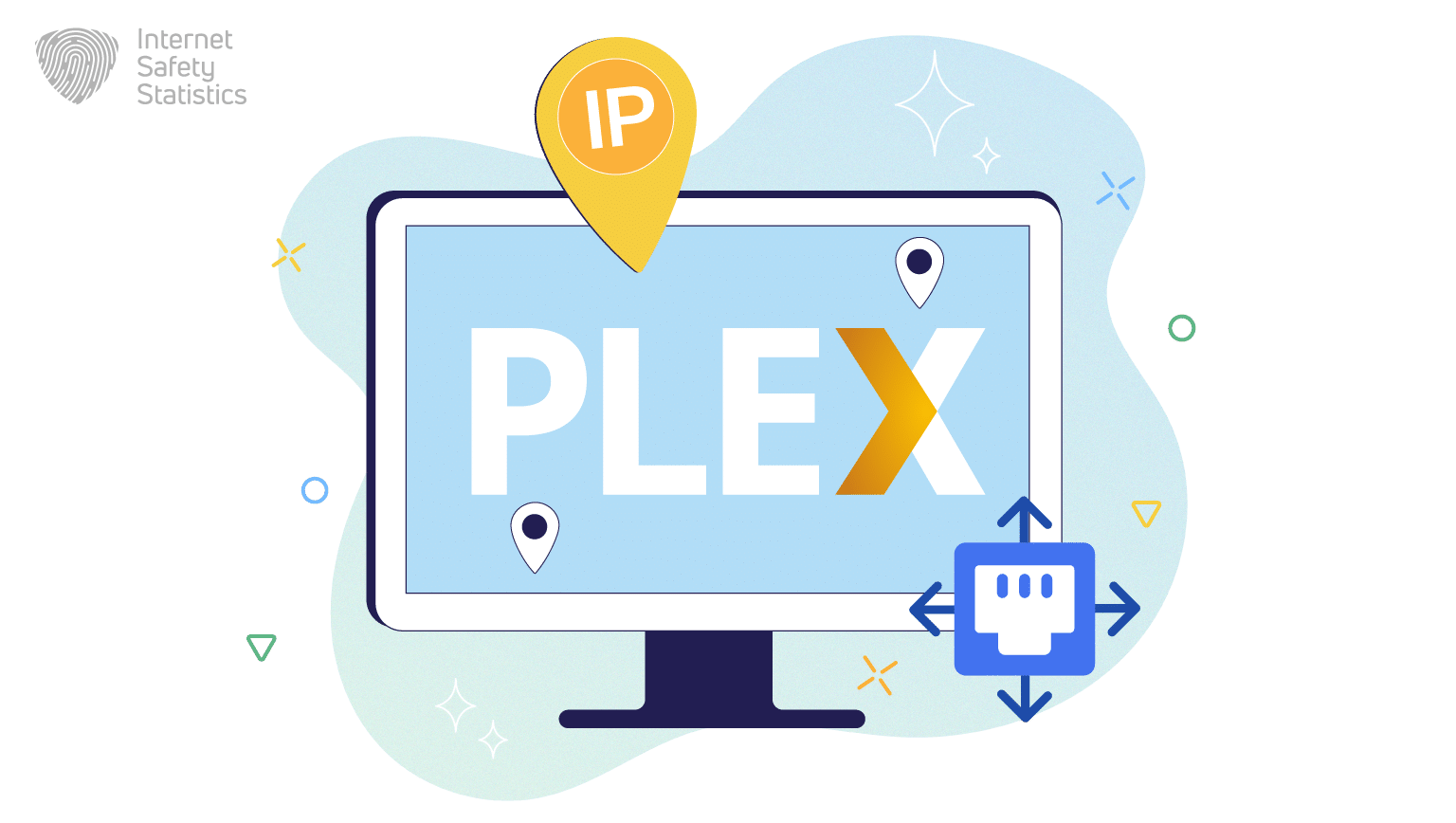
The Plex Media Server is usually accessible on the local network through the TCP port 32400. This port is linked to your server’s local IP address, forming a gateway for your devices to access the server within your local network.
Understanding the Link between the Port and the Local IP Address
By understanding and correctly configuring the relationship between the Plex server’s local IP address and TCP Port 32400, users can ensure seamless access and functionality of their Plex Media Server within their local network. This configuration is critical to enjoying a stable and efficient media streaming experience at home.
Local IP Address

Each device within a local network, including your Plex Media Server, is assigned a unique local IP address by your network router. This IP address identifies your Plex server on the local network.
Role of TCP Port 32400
The TCP Port 32400 is the default port used by Plex for communication. When devices on your network attempt to access Plex, they connect to this port at the server’s local IP address.
Gateway for Local Access
This setup creates a dedicated gateway for devices in your network to communicate with the Plex server, facilitating media streaming, management, and other server-client interactions.
Necessity for Network Configuration
To properly allow your Plex server connection to the internet, you must assign it a static IP address and configure your firewall to allow it.
Consistent Accessibility
Assigning a static IP address to your Plex server is often recommended for uninterrupted access. This assignment prevents changes in the server’s IP address, which could disrupt access.
Network Security
While this port is essential for local access, it’s also important to secure it appropriately. The network firewall should be configured to allow traffic to the Plex server through this port, ensuring safe and reliable connectivity.
Plex Port Forwarding
Port forwarding in Plex is a crucial process that allows remote access to your Plex Media Server. By forwarding a port on your router to the Plex server, you can access your media from anywhere, not just within your local network. This feature is handy for those who wish to access their media library while away from home.
The Essence of Port Forwarding in Plex
The primary purpose of port forwarding in Plex is to enable remote access. Without this, your Plex server is typically only accessible within your local network. By forwarding a port, you effectively tell your router to transfer requests from the internet to your Plex server, allowing you to access your media library anywhere.
Overcoming Network Limitations
Many home networks are protected by a NAT (Network Address Translation) layer, which makes devices within the network invisible to the outside world. Port forwarding is a way to bypass this limitation, creating a specific path through the NAT that leads directly to your Plex server.
Setting Up Port Forwarding for Plex
The first step is to identify the port that needs to be forwarded, which, by default, is TCP Port 32400 for Plex.
Configuring the Router
Access your router’s configuration page, usually through a web interface. Navigate to the port forwarding section (sometimes labelled as “Virtual Server” or “Apps and Gaming”).
Creating a Forwarding Rule
Enter the IP address of your Plex server and the port number (32400) you wish to forward. You will need to specify that this is a TCP port.
Testing the Connection
After saving these settings, it’s crucial to test the connection to ensure the port forwarding works correctly. This testing can be done from a device outside your local network.
Security Considerations
While port forwarding is necessary for remote access, it does open up a potential pathway for unauthorised access. It’s crucial to ensure that your Plex account and server are secured with strong passwords and that your network firewall is appropriately configured.
Regular Monitoring
Keep an eye on your network activity. Regular monitoring can help you identify unusual access patterns or potential security breaches.
Dynamic DNS (DDNS) Integration
Many home internet connections use a dynamic IP address, which can change over time. This change can be problematic for port forwarding, as the IP address specified in your forwarding rules may need to be updated.
DDNS Solution
A Dynamic DNS service can resolve this issue. DDNS automatically updates your domain name with your current IP address, ensuring the port forwarding rule always points to the correct location.
How to Open Ports on Plex Media?
Opening ports on your Plex Media Server is crucial in ensuring that your server is accessible over your network and, if desired, over the internet. This process, known as port forwarding, requires a few specific steps. The first step is enabling port forwarding, as mentioned in the previous section. All that remains now is to allow your Plex Media Server to use the ports.

- Use your Plex account credentials to log in to the Plex Web App.
- From the Settings menu, choose Server, followed by Remote Access.
- Choose Manually Specifying Public Port.
- Enter the external port you forwarded earlier.
- Save the changes and test the server.
The Plex Firewall is integral to your Plex Media Server, ensuring your media library remains protected and accessible across your devices. Understanding how to manage and configure the Plex Firewall, including opening ports and setting up port forwarding, is crucial for a secure and uninterrupted streaming experience. By taking control of these settings, users can enjoy their personal media collections with the peace of mind that their content is safe and secure.
