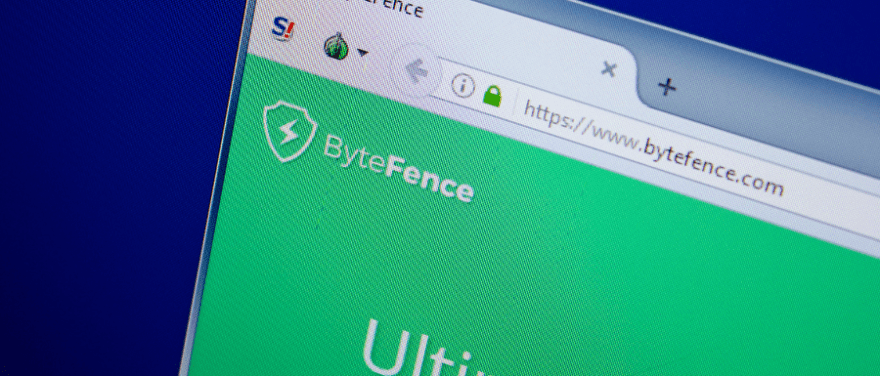
Bytefence Anti-Malware, once a soldier in the battle against digital threats, has bid farewell to the cybersecurity scene. Though its absence might leave a void in your Windows 10 system, fear not! This guide serves as your trusted companion, charting a path toward a future brimming with robust protection. We’ll navigate the uninstallation process, ensuring a clean break from Bytefence, and equip you with the knowledge to choose your next security champion. But remember, this isn’t just about saying goodbye; it’s about embracing a new era of protection, tailored to your specific needs. So, let’s embark on this journey together, ensuring your digital well-being remains paramount. Buckle up, and let’s begin!
It’s important to note that Bytefence Anti-Malware was officially discontinued in March 2023. This means the software is no longer receiving updates or support, leaving your system vulnerable to new and emerging threats. While this introduction explored the potential reasons for keeping or removing Bytefence in its active state, the discontinuation makes the decision quite clear: it’s time to move on.
Saying Goodbye to Bytefence: A Step-by-Step Guide
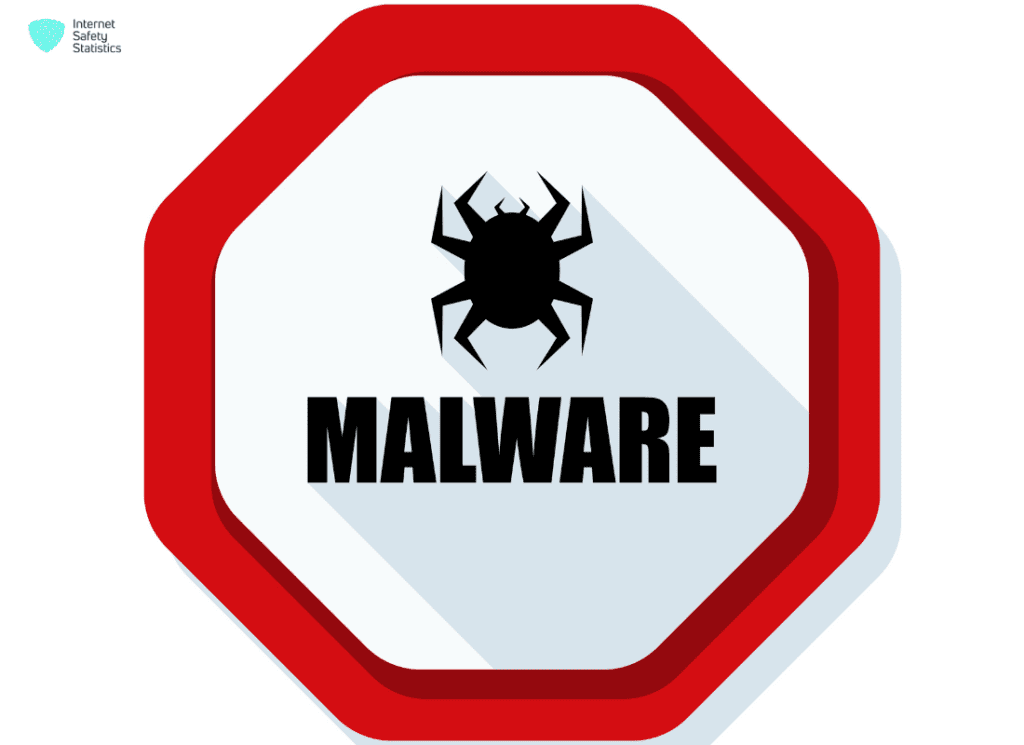
While Bytefence Anti-Malware is no longer supported, uninstalling it is still important to remove any potential software conflicts and free up space on your system. Here’s a step-by-step guide:
A. Accessing the Control Panel:
- Click the Start Menu. The Start button is located in the bottom left corner of your screen.
- Type “Control Panel” in the search bar. As you type, the search results will automatically update.
- Click on “Control Panel”. This will open the classic Control Panel interface.
B. Locating Bytefence Anti-malware:
- Click on “Programs and Features” (Windows 10) or “Add or Remove Programs” (older Windows versions). This will display a list of all installed programs on your system.
- Sort the list by “Name” or “Installed On” (optional). This can help you find Bytefence Anti-malware more easily.
- Look for entries related to Bytefence. You might see “Bytefence Anti-Malware”, “Bytefence Security”, or similar entries.
C. Uninstalling Bytefence:
- Click on the Bytefence entry you want to uninstall. Make sure you select the correct entry, especially if you have other Bytefence products installed.
- Click on the “Uninstall” or “Remove” button. This will initiate the uninstallation process.
- Follow the on-screen instructions. Depending on the Bytefence version, you might be asked to confirm the uninstallation, choose specific uninstallation options, or enter your license key.
- Click “Finish” when the uninstallation is complete.
Additional Notes:
- If you encounter any issues during the uninstallation process, you can download and run the Bytefence Uninstaller Tool from their website (although, since they are discontinued, their future availability is uncertain).
- Some antivirus programs offer their own uninstallers, which you can usually find in their program folders.
- If you’re having trouble completely removing Bytefence, you can use a third-party uninstaller tool like IObit Uninstaller or Revo Uninstaller. However, be cautious when using these tools and only download them from reputable sources.
Note:
- It is crucial to uninstall your old antivirus software before installing a new one to avoid software conflicts.
- Even after uninstalling Bytefence, make sure you have another active antivirus solution installed to protect your system.
Alternative Uninstallation Methods for Bytefence Anti-Malware
While the traditional Control Panel method works for most users, here are some alternative ways to uninstall Bytefence Anti-Malware:
A. Using Bytefence Uninstaller Tool:
- Download the official Bytefence Uninstaller Tool: Unfortunately, since Bytefence Anti-Malware is discontinued (March 2023), their website is no longer available. Therefore, downloading the official uninstaller tool might not be possible. However, if you happen to have downloaded it before the discontinuation, you can proceed with these steps.
- Run the tool and follow the on-screen instructions: The tool usually guides you through a simple process, highlighting the programs associated with Bytefence and offering an option to remove them completely.
- Restart your computer: After the uninstallation, restart your system to ensure all changes take effect.
Important Note: Due to the discontinuation of Bytefence, the availability and functionality of the official uninstaller tool are unreliable. Proceed with caution and only use trusted sources if attempting this method.
B. Command-Line Uninstallation (Advanced Users Only):
This method is not recommended for beginners due to potential risks if instructions are not followed precisely.
- Open Command Prompt as Administrator: Click the Start menu, search for “cmd”, right-click on “Command Prompt” and select “Run as administrator”.
- Identify the uninstall string: This string specifies the command to uninstall Bytefence. Unfortunately, due to the software’s discontinuation, finding the exact string might be challenging. You can try searching online forums or communities for relevant user experiences with this method, but proceed with caution.
- Execute the uninstall command: Once you have the correct uninstall string, type it into the Command Prompt window and press Enter. Follow any on-screen prompts or warnings carefully.
- Restart your computer: After the uninstallation, restart your system to ensure all changes take effect.
Remember:
- Modifying system files and using advanced tools like Command Prompt can come with risks. Only proceed if you are comfortable with such tasks and understand the potential consequences of incorrect commands.
- If you encounter any errors or are unsure about any step, it’s best to stick with the traditional Control Panel method or seek help from a tech-savvy friend or professional.
Additional Options:
- Some antivirus programs offer dedicated uninstallers within their program folders. Explore your Bytefence installation directory to see if such a tool exists.
- Third-party uninstaller tools like IObit Uninstaller or Revo Uninstaller can assist with stubborn software removal. However, choose reputable sources and exercise caution when using them.
By understanding the different methods and their associated risks, you can choose the most suitable approach for uninstalling Bytefence Anti-Malware from your system.
Confirming Bytefence Removal: Putting Closure to the Goodbye
Uninstalling Bytefence is one step, but verifying its complete removal ensures your system is clean and ready for further protection. Here’s how you can confirm its absence:
Reboot for a Fresh Start:
- Restart your Windows 10 system. This simple step ensures any lingering processes or background services associated with Bytefence are shut down completely.
- Check Task Manager (Ctrl + Shift + Esc) after restarting. Look for any entries related to Bytefence in the “Processes” tab. If you find any, right-click and choose “End Task” to terminate them.
Scouring Files and Registry (Advanced Users):
This step delves deeper and is recommended for users comfortable with exploring system files and the registry. Proceed with caution and create a system restore point before making any changes.
- Check Program Files: Open File Explorer and navigate to C:\Program Files (or C:\Program Files (x86) for 32-bit systems). Look for any folders or files containing “Bytefence” or related names. If you find any, right-click and choose “Delete”.
- Examine the Registry (Caution!): Open the Registry Editor by searching for “regedit” in the Start menu. Back up your registry before proceeding, as mistakes can have serious consequences. Navigate to the following key: HKEY_LOCAL_MACHINE\SOFTWARE\Bytefence. If you find any Bytefence subkeys or values, right-click and choose “Delete”. Repeat the process for the following key: HKEY_CURRENT_USER\SOFTWARE\Bytefence.
Important Reminders:
- Modifying the registry carries risks. Only proceed if you are confident in your actions.
- If you encounter any unfamiliar entries or are unsure about anything, seek help from a tech-savvy friend or professional.
Additional Confirmation:
- Some antivirus programs offer tools to scan for remnants of uninstalled software. If you plan to install a new antivirus, consider using their specific tools for added assurance.
By following these steps, you can be confident that Bytefence is truly gone, paving the way for your chosen security solution to protect your system effectively.
Uninstallation Hiccups: Troubleshooting Bytefence Removal
While uninstalling Bytefence Anti-Malware is usually straightforward, some bumps might occur along the road. Here’s how to tackle common issues:
A. Conquering Common Snags:
- Error messages or incomplete uninstallation: If you encounter error messages during the uninstallation process, or if Bytefence seems partially removed, try restarting your computer in Safe Mode with Networking. This can sometimes resolve conflicts with other programs.
- Unable to locate Bytefence in Control Panel: Double-check if you’re using the correct Control Panel view (e.g., Category vs. Icons). If Bytefence is still missing, search for alternative uninstallation methods provided by Bytefence (although their tools might be unavailable due to discontinuation).
- Residual files or registry entries: If you suspect leftover Bytefence files or registry entries, use advanced methods like checking the Program Files directory or the registry (**caution advised – create a system restore point beforehand!). Consider using third-party uninstaller tools like IObit Uninstaller or Revo Uninstaller, but choose reputable sources cautiously.
B. When in Doubt, Seek Help (Remember, Bytefence is discontinued):
While Bytefence officially shut down in March 2023, their website might still offer support resources or FAQs related to uninstallation. However, their responsiveness is uncertain. Alternatively, seek help from online forums or communities where users share experiences and troubleshooting tips. Consider reaching out to a tech-savvy friend or professional for personalised assistance, especially if you’re not comfortable with advanced methods.
Remember:
- Patience is key. Sometimes, a simple restart or trying the uninstallation process again can resolve the issue.
- If you encounter complex problems or are unsure about any step, don’t hesitate to seek help from a professional to avoid causing further harm to your system.
- Since Bytefence is discontinued, their official support might be limited. Explore alternative resources and exercise caution when using third-party tools.
By understanding common challenges and available solutions, you can navigate the Bytefence uninstallation process effectively and ensure your system is clean for future protection.
Security Matters, Even After Saying Goodbye to Bytefence
While removing Bytefence marks a step towards a fresher security landscape, the journey doesn’t end there. Here’s how to prioritise security after saying goodbye:
A. Filling the Security Gap:
- Don’t leave your system exposed: Remember, removing Bytefence without installing a reputable replacement antivirus solution leaves your system vulnerable to various online threats. Choose a reliable antivirus program that suits your needs and preferences.
- Research and compare before diving in: Explore features, user reviews, and independent test results of different antivirus solutions before selecting one. Consider free options like the built-in Windows Defender or paid options with additional features like firewalls and parental controls.
B. Double-Checking for Hidden Dangers:
- Run a full system scan: Even after uninstalling Bytefence, it’s wise to perform a thorough scan with your chosen antivirus program. This ensures any potential threats lingering from previous infections are detected and neutralised.
- Consider a dedicated anti-malware scan: Additionally, consider using a dedicated anti-malware scanner like Malwarebytes for a deeper dive into potential malware hidden in your system.
Remember:
- Security is an ongoing process: Don’t become complacent after installing a new antivirus. Regularly update your antivirus software, scan your system periodically, and practice safe online habits like avoiding suspicious links and attachments.
- Stay informed: Keep yourself updated on the latest cybersecurity threats and vulnerabilities. Read articles, browse reliable security websites, and learn about common phishing tactics to stay ahead of potential dangers.
By taking these steps, you can ensure a smooth transition from Bytefence and prioritise your system’s security with a robust and actively updated antivirus solution. Remember, staying vigilant and informed is key to maintaining a safe and secure digital environment.
Alternative Antivirus Solutions
Since Bytefence is no longer available, you will need to choose a new antivirus solution. Here are some reputable options:
Microsoft Defender:
- The built-in antivirus software included with Windows 10.
- Offers basic protection and is constantly improving.
- Free to use.
Avast:
- Offers both free and paid antivirus versions with comprehensive security features.
- Free version includes real-time protection, email scanning, and web filtering.
- Paid versions offer additional features like ransomware protection and a password manager.
Bitdefender:
- Provides robust protection against malware, phishing, and other threats.
- Offers multiple paid plans with different features and coverage options.
- Consistently receives high ratings from independent testing labs.
Kaspersky:
- Well-known antivirus solution with a wide range of features.
- Offers multiple paid plans with different features and coverage options.
- Known for its strong protection against advanced threats.
Norton:
- Trusted antivirus software with additional features like identity theft protection.
- Offers multiple paid plans with different features and coverage options.
- Includes features like a password manager and parental controls.
Choosing the right antivirus solution depends on your specific needs and budget. Consider factors like features, performance, user reviews, and pricing before making a decision.
Here are some additional tips for choosing an antivirus solution:
- Read independent test results. Independent testing labs like AV-TEST and AV-Comparatives regularly test antivirus products and publish their results. These results can help you compare the performance of different products.
- Consider your needs. Do you need basic protection or do you need more advanced features like ransomware protection or a firewall?
- Think about your budget. Antivirus solutions range in price from free to expensive. Decide how much you are willing to spend before you start shopping.
- Read reviews. Once you have narrowed down your choices, read reviews from other users to get their opinions on different products.
Conclusion
As Bytefence Anti-Malware has exited the stage, this guide has equipped you with the tools to uninstall it from your Windows 10 system effectively. While its absence might leave a gap, remember, ensuring your system remains protected is paramount.
Let’s recap the journey. We explored various methods for uninstalling Bytefence, like the traditional Control Panel approach, alternative tools (though the official uninstaller might be unavailable), and even command-line options for tech-savvy users. Emphasising the importance of restarting your system and confirming complete removal through file checks and even registry entries for advanced users, we aimed to make the process seamless.
However, the journey doesn’t end there. We also addressed potential hiccups you might encounter during uninstallation, encouraging you to seek help from communities or professionals if needed. Remember, a smooth transition requires understanding potential challenges and available solutions.
Now, stepping into the world without Bytefence, here are some crucial recommendations:
1. Find Your Security Champion: Don’t leave your system vulnerable! Embrace a new antivirus solution that aligns with your specific needs and budget. Explore popular options like Microsoft Defender, Avast, Bitdefender, Kaspersky, or Norton, each offering a unique blend of features and pricing structures. Research, compare, and make an informed decision to best suit your digital lifestyle.
2. Double-Check for Hidden Dangers: After saying goodbye to Bytefence, run a thorough scan with your new antivirus program. This ensures any lingering threats from previous encounters are neutralised. Consider dedicated anti-malware scanners like Malwarebytes for an extra layer of protection, providing peace of mind as you move forward.
3. Vigilance is Your Watchword: Remember, security is an ongoing quest, not a one-time destination. Regularly update your antivirus software, scan your system periodically, and cultivate safe online habits. Stay informed about the latest threats and adapt your practices accordingly. By remaining vigilant, you equip yourself to navigate the ever-changing digital landscape with confidence.
By following these steps and choosing a suitable replacement, you can ensure a smooth transition from Bytefence and prioritise the safety and security of your Windows 10 system. Remember, a robust antivirus solution, coupled with safe online behavior and consistent vigilance, forms the ultimate shield against evolving digital threats. So, embrace the change, prioritise your security, and enjoy exploring the digital world with newfound confidence!
