
Win32 malware is one of the most common types of malware that can severely impact your system’s performance and compromise your data. In this complete guide, you will learn what Win32 malware is, how to detect it on your device, step-by-step removal instructions, prevention strategies, and data recovery after removal.
What is Win32 Malware?
Win32 malware is a broad term that encompasses a variety of malicious software programs designed to target computers running Windows operating systems. These programs can be harmful in a number of ways, including:
- Stealing personal information, such as credit card numbers or login credentials
- Damaging or deleting files
- Disrupting system performance
- Installing other malware programs
- Spying on your activity
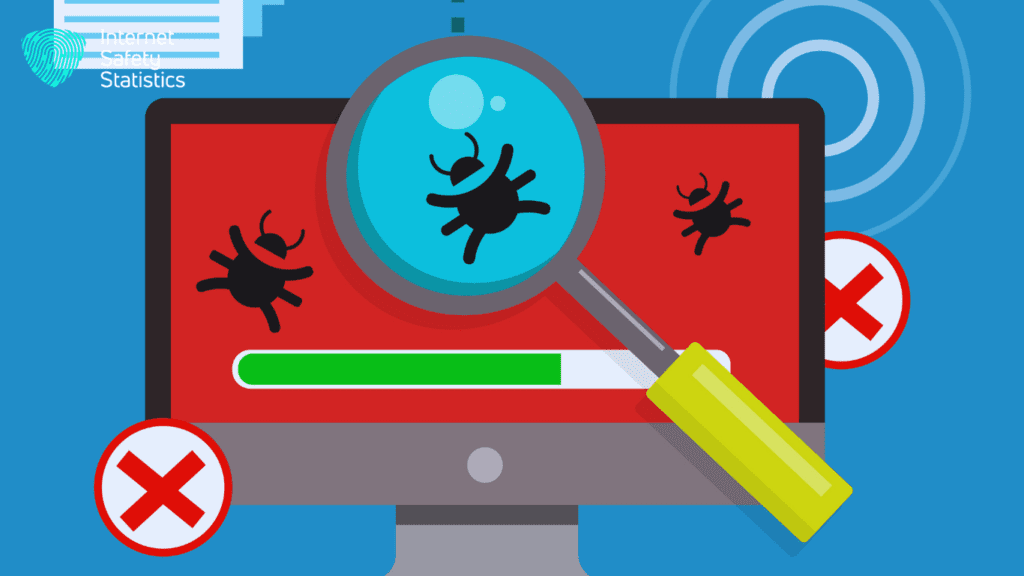
Common Characteristics of Win32 Malware
Win32 malware often exhibits characteristics such as disrupting system operations, stealing sensitive information, and causing system instability. It can enter a system through deceptive means such as fake updates, peer-to-peer (p2p) file sharing, and compromised websites. Here are some key characteristics to watch out for:
Deception is their Game
- Masquerading: They often disguise themselves as legitimate software, like games, utilities, or even system files, luring you into installation.
- Fake Functionality: Once installed, they might offer seemingly useful features, masking their true malicious intent.
Data Hunger
- Information Snatchers: They can steal sensitive data like login credentials, credit card numbers, or personal files.
- Privacy Invaders: They might spy on your browsing activity, keystrokes, or webcam to gather sensitive information.
System Disruption
- Performance Drainers: They can consume system resources, slowing down your computer and making it sluggish.
- File Destroyers: They may corrupt or delete your files, causing data loss and disruption.
- Unwanted Guests: They can install other malware programs, creating a larger digital infestation.
Spreading the Web
- Network Hoppers: Some can exploit network vulnerabilities to spread to other connected devices.
- Email Carriers: They might attach themselves to emails, tricking recipients into opening them and spreading the infection.
Staying Hidden
- Process Disguises: They can camouflage themselves as legitimate system processes, making them harder to detect.
- Anti-Detection Tricks: They might employ techniques to disable antivirus software or tamper with security settings.
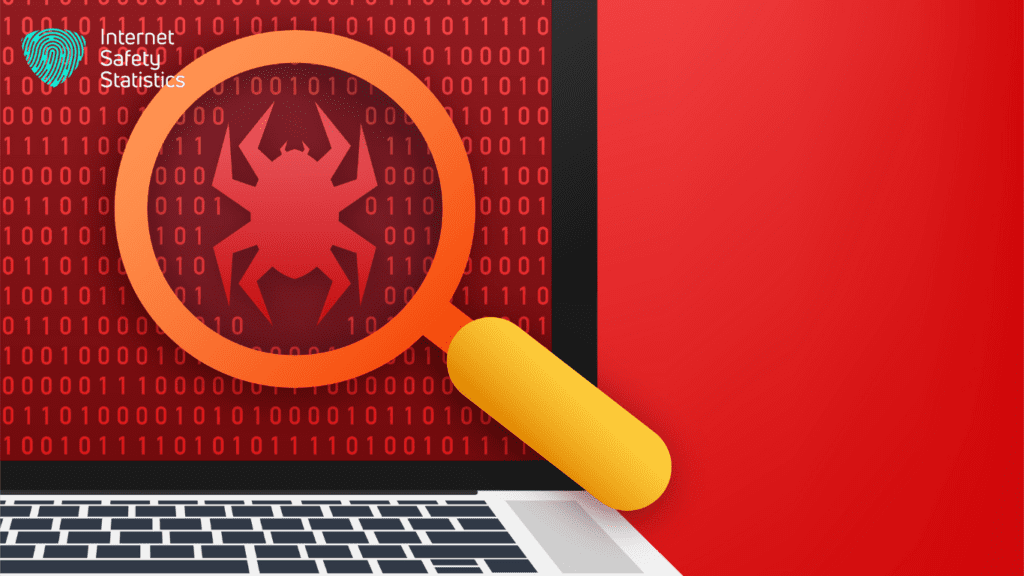
Impact on System Performance
Win32 malware isn’t just content with stealing your data or holding it hostage. These digital parasites also love munching on your system’s resources, leaving your computer sluggish and unresponsive. Here’s how they wreak havoc on your performance:
Resource Hogs
- CPU Drainers: Malware often runs hidden processes that chew through your CPU power, making even basic tasks feel like molasses.
- Memory Munchers: They gobble up your system’s memory, leaving essential applications starved for resources and leading to crashes and freezes.
- Disk Downturn: Malware activities like file encryption, data exfiltration, and self-replication can significantly slow down your hard drive or SSD, impacting loading times and overall responsiveness.
System Disruption
- Network Nightmare: Some malware disrupts your internet connection, making online activities frustratingly slow or even impossible.
- Process Interference: They can tamper with legitimate system processes, leading to unexpected reboots, program crashes, and even blue screens of death.
- Security Hogwash: Anti-detection tactics like disabling security software or encrypting system files can further strain your resources and hinder performance.
Indirect Impacts
- Battery Blues: Increased resource usage translates to higher power consumption, draining your laptop’s battery faster.
- Heatstroke Hazard: Overworked hardware due to malware can lead to overheating, potentially damaging your system components.
- Lost Productivity: A sluggish computer translates to lost time and productivity, impacting your work or personal projects.
How Do You Detect Win32 Malware on Your Device?
Win32 malware often operates in the shadows, but don’t let them hide! Here are key strategies to uncover their presence and protect your device:
Listen to Your System’s SOS
- Unexplained Sluggishness: Dramatic slowdowns, frequent freezes, or crashes can signal malware activity.
- Persistent Pop-ups: Unwanted ads, new toolbars, or strange messages might indicate hidden malware.
- File Fiascos: Disappearing, corrupted, or inaccessible files can raise red flags.
- Unusual Behavior: Strange browser redirects, unexpected software installations, or altered settings can point to malware interference.
Arm Yourself with Antivirus Power
- Install a Reputable Antivirus: Choose a trusted antivirus or anti-malware program and keep it updated for the latest threat detection capabilities.
- Run Regular Scans: Schedule regular full scans to proactively detect and remove malware.
- Enable Real-Time Protection: Activate real-time protection to block malware attempts as they occur.
Check Task Manager for Sneaky Processes
- Open Task Manager: Press Ctrl+Shift+Esc to view running processes.
- Look for Suspicious Activity: Check for unfamiliar processes with high CPU or memory usage, unusual names, or unusual locations.
- Research Unidentified Processes: Use online resources or antivirus software to verify their legitimacy.
Inspect Browser Extensions and Add-ons
- Review Extensions: Carefully examine installed browser extensions or add-ons for any that seem suspicious or unfamiliar.
- Remove Unwanted Ones: Disable or uninstall extensions you don’t recognise or trust.

Recognising Symptoms of Win32 Malware
Recognising the symptoms of Win32 malware is crucial for timely detection and removal. Symptoms may include sluggish system performance, unusual pop-up messages, unauthorised changes to system settings, and unexplained network activity.
- Performance Woes
- Sudden Slowdowns: Noticeable sluggishness, lagging applications, and extended loading times, even for basic tasks, can indicate resource-hungry malware.
- Frequent Crashes: Unexplained freezes, application crashes, and even blue screens of death might be caused by malware interfering with system processes.
- Battery Drain: Increased power consumption and faster battery depletion on laptops can be a sign of malware activity in the background.
- Suspicious Activity
- Unwanted Pop-ups and Ads: A sudden surge of intrusive pop-ups, new browser toolbars, or unexpected advertisements might be delivered by malware.
- Missing or Corrupted Files: Files disappearing, becoming corrupted, or being unexpectedly altered can be a red flag for malware tampering.
- Strange Browser Behaviour: Unexplained redirects, unfamiliar search engines, or unusual browser behaviour can indicate malware manipulating your browsing experience.
- System Disruptions
- Unfamiliar Processes: Check Task Manager for processes with high resource usage, unknown names, or suspicious locations.
- Disabled Security Software: Malware might try to disable your antivirus or security software to operate freely. Be cautious if these programs are unexpectedly deactivated.
- Network Issues: Slow or disrupted internet connection, blocked access to certain websites, or unusual network activity can be caused by malware interfering with your connection.
- Data Concerns
- Suspicious Emails or Messages: Phishing emails, spam messages, or unsolicited attachments can be used to spread malware. Be wary of anything unexpected.
- Unusual Data Usage: If you notice a sudden spike in internet data usage without explanation, it could be malware uploading stolen information.
- Identity Theft Attempts: Be extra vigilant if you receive alerts about suspicious login attempts or unauthorised changes to your online accounts.
Using Antivirus Software to Identify Win32 Malware
Utilise reputable antivirus software such as Avast, AVG, or Malwarebytes to perform a system scan, which can detect and isolate Win32 malware. Ensure that the antivirus software is updated for enhanced effectiveness in identifying and removing malicious programs.
- Regular scans are key: run full system scans often and use quick scans for frequent checks. Analyse results carefully – quarantine or remove threats as advised. Remember, some flags might be false positives, so research before deleting.
- Boost your defences: enable real-time protection, scan downloads, avoid risky websites, and be cautious with email attachments. Update your operating system and other software, too – vulnerabilities are malware’s playgrounds.
Checking for Suspicious Processes in Task Manager
Regularly monitor the Task Manager for any suspicious processes or applications that consume an abnormal amount of system resources. This can indicate the presence of Win32 malware that requires immediate attention.
- Accessing Task Manager:
- Press Ctrl+Shift+Esc simultaneously to open Task Manager directly.
- Alternatively, right-click on the taskbar and select “Task Manager” from the menu.
- Examining Processes:
- Review the “Processes” tab: This lists all active processes running on your system.
- Look for Unfamiliar Names: Be wary of processes with names you don’t recognise or that seem out of place.
- Check Resource Usage: Note any processes consuming abnormally high CPU, memory, or disk resources, as this can indicate malicious activity.
- Verify Publishers: If available, check the “Publisher” column to see who created the process. Be cautious of unknown or suspicious publishers.
- Researching Suspicious Processes:
- Online Research: Use a search engine to look up unfamiliar processes and learn more about their typical functions.
- Antivirus Scan: If you’re unsure, try scanning the process with your antivirus software to see if it identifies it as a threat.
- Trusted Resources: Consult reputable security websites or forums for information on known malware processes.
- Taking Action:
- End Process: If you’re confident a process is malicious, right-click on it in Task Manager and select “End Task” to terminate it.
- Disable Startup: Prevent it from restarting by going to the “Startup” tab in Task Manager and disabling the corresponding entry.
- Run Antivirus Scan: Follow up with a full system scan using your antivirus software to ensure complete removal.
How to Get Rid of Win32: Step-by-Step Guide
If you suspect your Windows system has been infected with Win32 malware, it’s important to remove it as quickly as possible to prevent further damage. A step-by-step guide for Win32 malware removal typically includes actions like running a full system scan with antivirus software, using a malware removal tool specifically designed for Win32 threats, and manually deleting any suspicious files or registry entries. It’s crucial to follow each step carefully to ensure thorough removal of the malware.

Scanning and Removing Win32 Malware with Antivirus Software
Download and install reputable antivirus software and perform a thorough system scan to detect and remove Win32 malware. Here’s a guide to scanning and removing Win32 malware with antivirus software:
- Choose a Reputable Antivirus:
- Select a trusted brand known for its security expertise and effectiveness against Win32 malware.
- Consider factors like real-time protection, frequent updates, and minimal impact on system performance.
- Install and Update:
- Follow the software’s instructions for proper installation.
- Enable automatic updates to ensure your antivirus has the latest threat definitions.
- Initiate a Full System Scan:
- Conduct a comprehensive scan to detect any hidden malware lurking on your system.
- Schedule regular full scans for proactive protection.
- Consider Quick or Custom Scans
- For faster checks, run a quick scan to examine frequently targeted areas.
- If you suspect specific files or folders, opt for a custom scan to focus on those areas.
- Review Scan Results Carefully
- Examine the results to identify any detected malware.
- Follow the recommended actions, which may involve quarantining, removing, or repairing infected files.
- Research unfamiliar files flagged as threats to avoid mistakenly removing legitimate programs.
Manually Deleting Win32 Malware Files and Registry Entries
In addition to antivirus software, manually inspect and delete suspicious files and registry entries related to Win32 malware. Exercise caution while modifying the Windows registry to avoid unintended system errors.
- Identify Malware Components:
- Research Thoroughly: Use reputable antivirus or anti-malware tools to pinpoint specific files and registry entries associated with the malware.
- Consult Online Resources: Refer to reliable security websites or forums for detailed removal instructions tailored to the particular malware strain.
- Terminate Active Processes:
- Open Task Manager (Ctrl+Shift+Esc): Terminate any active malware processes to prevent interference during removal.
- Delete Files:
- Locate Files: Use File Explorer to navigate to the identified malware file locations.
- Delete Permanently: Right-click the files and select “Delete” to remove them, followed by emptying the Recycle Bin.
- Remove Registry Entries:
- Open Registry Editor (Windows Key + R, type “regedit” ): Exercise extreme caution as incorrect modifications can cause system damage.
- Backup Registry: Create a backup of the registry by going to “File” > “Export” before making any changes.
- Navigate to Entries: Locate the specific registry entries associated with the malware, following reliable instructions.
- Delete Entries: Right-click the entries and select “Delete” to remove them.
- Reboot System:
- Restart your computer to apply changes and ensure complete removal.
- Rerun Antivirus Scan:
- Conduct a full system scan with your antivirus software to verify successful removal and check for any remaining traces.
Utilising Malware Removal Tools and Programs
Consider using specialised malware removal tools and programs designed to target and eliminate the specific characteristics of Win32 malware. These tools can enhance the overall effectiveness of the removal process.
- Choose wisely: Opt for reputable brands and consider your targeted threat. Ensure compatibility!
- Safety first: Boot in Safe Mode if possible, back up data, and follow tool instructions diligently.
- Action time: Run a scan, review results, and remove threats. Reboot to apply changes. Then, double-check with your antivirus for a full cleanup.
Preventing Future Win32 Malware Infections
Preventing future Win32 malware infections requires implementing comprehensive security measures. This includes regularly updating antivirus software, using firewalls, and educating users about safe browsing habits. Here are some things you can check to prevent future attacks.
Software Shields
- Reputable Antivirus: Choose a trusted antivirus program with real-time protection, frequent updates, and comprehensive scanning capabilities.
- Firewall Fortification: Activate and configure your firewall to filter incoming and outgoing network traffic, blocking suspicious connections.
- Software Scrutiny: Download software only from verified sources and avoid pirated programs, which are common malware hiding places.
- Update Vigilance: Religiously update your operating system, applications, and antivirus software to patch vulnerabilities exploited by malware.
Online Awareness
- Phishing Phantoms: Be wary of suspicious emails, text messages, or social media posts with tempting offers or urgent requests. Verify links before clicking, and never share personal information with unknown sources.
- Download Discretion: Exercise caution when downloading files, even from seemingly familiar websites. Scan them with your antivirus before opening them.
- Website Watchdog: Avoid visiting suspicious or unsafe websites that might harbour malware or distribute malicious content.
Secure Habits
- Strong Passwords: Create unique and complex passwords for all your online accounts and enable two-factor authentication where available.
- Wireless Wary: Secure your Wi-Fi network with a strong password and avoid using public Wi-Fi for sensitive activities.
- Permission Patrol: Be mindful of the permissions you grant to apps and websites, only allowing access necessary for their intended function.
Backup Bastion
- Regular Backups: Regularly back up your important data to a secure external drive or cloud storage in case of malware attacks or accidental data loss.
- Offline Storage: Consider storing critical backups offline for added protection against ransomware that encrypts files.
In conclusion, Win32:Malware-gen is a generic name for a variety of malware types that can infect Windows computers and cause various problems. To remove this threat, you need to use reliable malware removal tools and follow the steps outlined in this guide. By doing so, you can restore your PC’s performance and security and prevent further infections. Remember to keep your software updated, avoid suspicious links and downloads, and scan your system regularly to stay safe online.
