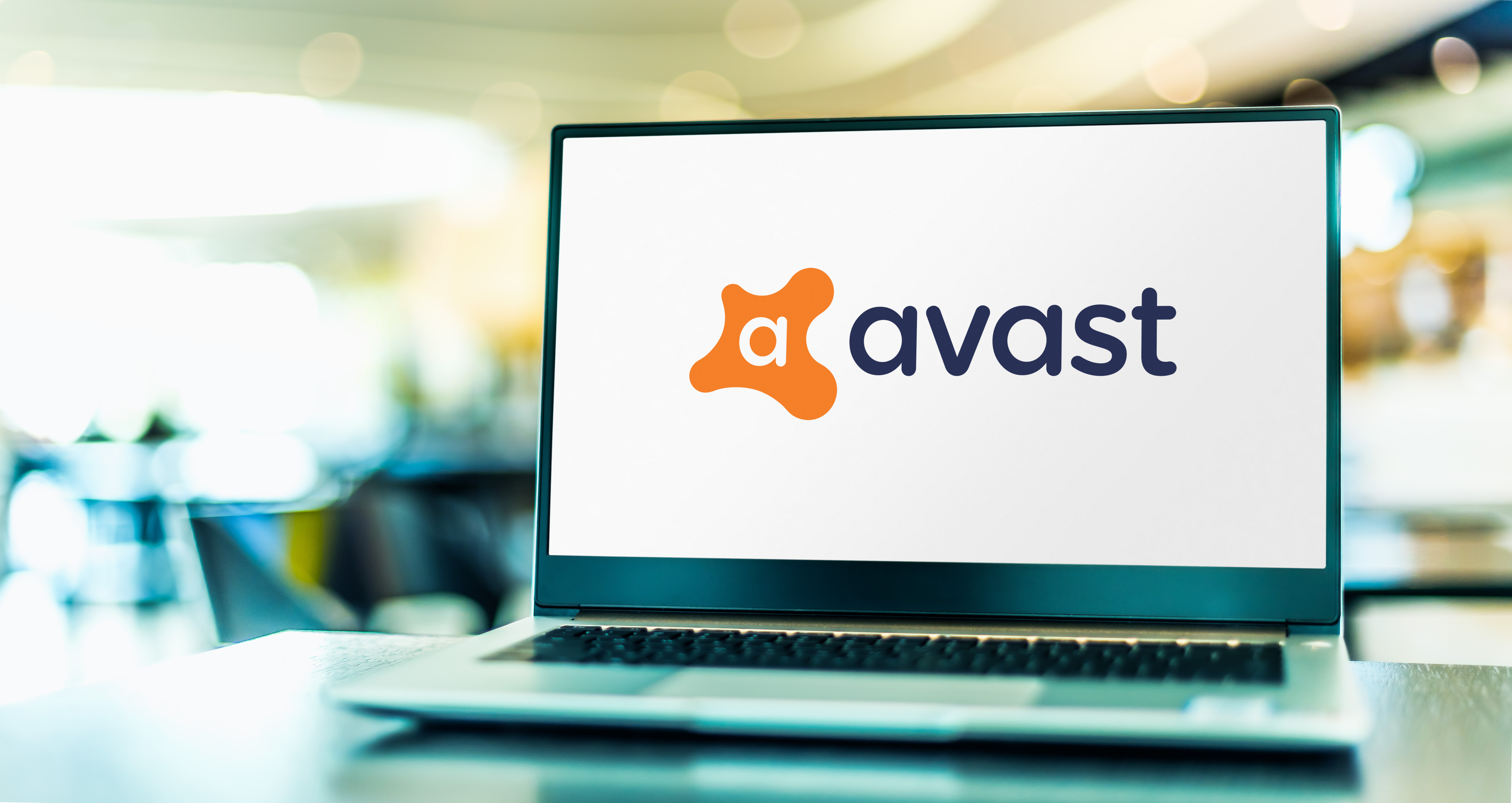
Disabling Avast Firewall can be tempting in specific situations, like troubleshooting software conflicts or connecting to specific devices. While it might seem like a quick fix, it’s crucial to understand the potential security risks involved before taking this step. This guide provides a comprehensive overview of Avast Firewall, explores the reasons why users might consider disabling it, and outlines the steps involved in the process. However, we strongly emphasise the importance of prioritising security and only disabling the firewall as a last resort. We’ll also equip you with alternative solutions and best practices to ensure your online safety remains a top priority.
It’s crucial to remember that disabling your firewall, even for a short period, exposes your system to potential security risks. This guide aims to provide a clear understanding of the implications of disabling Avast Firewall and equip you with the knowledge to make informed decisions regarding your online safety. By carefully weighing the potential benefits and risks, you can determine the course of action that best aligns with your specific needs and circumstances.
Avast Firewall: Your Digital Guardian
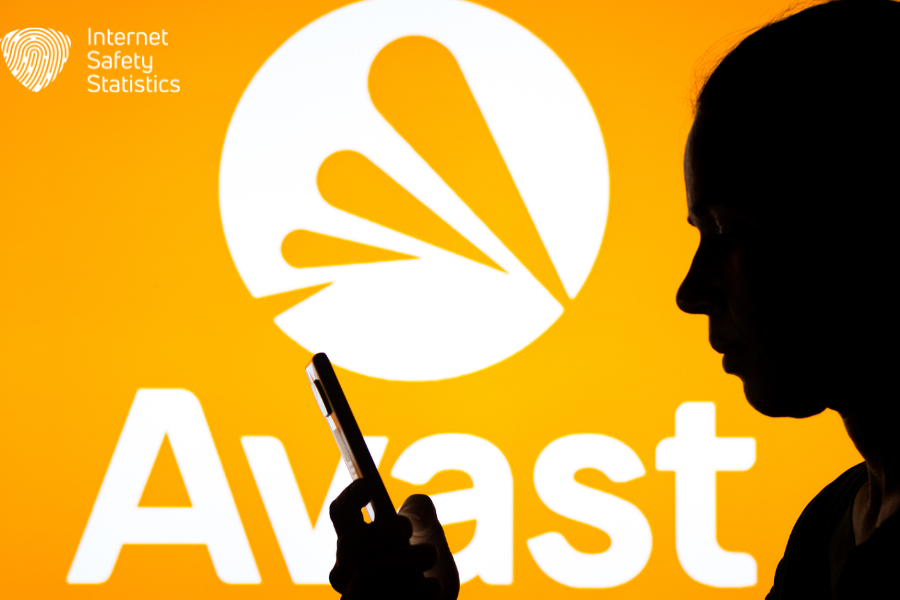
Avast Firewall stands as a critical component of Avast Antivirus, acting as a vigilant protector of your system in the digital realm. It meticulously monitors incoming and outgoing network traffic, functioning as a barrier between your device and the vast internet. This comprehensive filtering process safeguards your system from various threats, ensuring your online safety and security.
Features and Functionalities
- Two-way traffic filtering: Avast Firewall meticulously analyses both incoming and outgoing network traffic, identifying and blocking potentially harmful attempts to access your system or data. This two-way protection helps prevent unauthorised access, malware infiltration, and data exfiltration.
- Real-time monitoring: Avast Firewall operates continuously in the background, constantly monitoring network activity for suspicious behavior. This real-time vigilance ensures that your system is protected against emerging threats and potential vulnerabilities.
- Application control: Avast Firewall provides granular control over applications that can access your network. You can define which applications have permission to connect to the internet and restrict access for untrusted or potentially risky programs.
- intrusion detection and prevention: Avast Firewall actively identifies and blocks attempts to gain unauthorised access to your system. This intrusion prevention system helps safeguard your device from various cyberattacks, including malware, spyware, and ransomware.
- Network filtering profiles: Avast Firewall offers customisable network filtering profiles that cater to different usage scenarios. You can choose from predefined profiles like “Public Wi-Fi” or “Home Network,” each with varying levels of security restrictions tailored to the specific network environment.
- Silent mode: Avast Firewall offers a silent mode that temporarily disables notifications and pop-ups, allowing you to focus on specific tasks without interruptions. However, it’s crucial to remember that using silent mode can mask potential security alerts, so use it cautiously and only for brief periods.
By combining these features and functionalities, Avast Firewall provides a comprehensive layer of defense against various online threats, protecting your system from unauthorised access, malicious software, and data breaches. However, it’s important to remember that while Avast Firewall plays a vital role in online security, responsible user behavior and maintaining good digital hygiene practices are equally important for comprehensive protection.
Accessing Avast User Interface and Locating Firewall Settings
Getting to your firewall settings in Avast is a breeze! Here’s how:
Launching the Avast Application
- Locate the Avast icon in your system tray, typically found in the bottom right corner of your taskbar. The icon might be an orange circle with a white shield.
- Right-click on the Avast icon.
Navigating to the Avast Dashboard
- From the context menu, select Open Avast Antivirus. This will launch the Avast user interface.
- The Avast dashboard will display various options and features depending on your specific Avast version.
Locating the Firewall Settings
The exact steps to locate the firewall settings might vary slightly depending on your Avast version. Here are two common approaches:
Using the Navigation Panel
- Look for a navigation panel on the left side of the Avast dashboard.
- In this panel, locate the section labeled Protection or Shields.
- Click on the Protection or Shields section to expand it.
- Underneath this section, you should find an option labeled Firewall. Click on this option to access the firewall settings.
Using the Search Bar
- Some Avast versions might offer a search bar within the dashboard.
- In the search bar, type “firewall” and press Enter.
- The search results should display the Firewall settings option. Click on this option to access the relevant settings.
Once you have accessed the Firewall settings, you can explore the various options available for managing your firewall, including enabling/disabling it, configuring application rules, and creating network profiles.
Additional Notes:
- If you encounter any difficulties locating the firewall settings, you can refer to the Avast user documentation or support resources for specific instructions based on your Avast version.
- The user interface might differ slightly across different Avast versions, but the general navigation principles should remain similar.
Disabling Avast Firewall Temporarily
Accessing the Avast User Interface
Follow the steps outlined in the previous section (“Accessing Avast User Interface and Locating Firewall Settings”) to launch the Avast application and navigate to the Avast dashboard.
Selecting the “Protection” Tab
- Look for the “Protection” tab or a similar section within the Avast dashboard. This tab typically houses various security features and functionalities offered by Avast.
- Click on the “Protection” tab to access its options.
Choosing “Firewall” from the Protection Options
- Within the “Protection” tab, you should see a list of available security features.
- Locate the option labeled “Firewall” or a similar term indicating firewall management.
- Click on the “Firewall” option to access its specific settings and controls.
Temporarily Turning Off the Avast Firewall
- Once you have accessed the “Firewall” settings, you should see an option to enable or disable the firewall functionality.
- Look for a toggle switch or a button labeled “Enable Firewall” or “Disable Firewall”.
- Click on the toggle switch to disable the Avast Firewall.
- You might be presented with different options for disabling the firewall, such as:
- Disable for 10 minutes
- Disable for 1 hour
- Disable until computer restarts
- Disable permanently (strongly discouraged)
- Choose the desired duration for disabling the firewall based on your needs.
Confirmation
- A confirmation message might appear, prompting you to confirm your choice of disabling the firewall.
- Carefully review the message and understand the potential security risks involved.
- Only proceed if necessary and re-enable the firewall as soon as possible after completing the task that requires it to be disabled.
Adjusting Avast Firewall Settings: Advanced Customisation (Use with Caution)
Disclaimer: Modifying advanced firewall settings can impact your system’s security and functionality. It’s crucial to understand the potential risks and consequences before making any changes. This guide is for informational purposes only and strongly recommends seeking professional assistance if you are unsure about specific configurations.
Accessing Advanced Settings
- While the exact steps might vary slightly depending on your Avast version, generally, you can access advanced settings within the Firewall section of the Avast user interface.
- After navigating to the “Firewall” settings as described in previous sections, look for an option labeled “Advanced settings” or similar.
- Clicking on this option should open a new window or section with more granular control over firewall functionalities.
Modifying Firewall Rules and Configurations
- The advanced settings section typically provides various options for managing firewall rules and configurations. These might include:
- Application rules: Define which applications are allowed or blocked from accessing the network.
- Network rules: Specify rules for incoming and outgoing network traffic based on various criteria.
- Exception profiles: Create custom profiles with different firewall rules for specific scenarios (e.g., public Wi-Fi, home network).
- Exercise extreme caution when modifying these settings. Incorrect configurations can leave your system vulnerable to security threats.
- Carefully review each option and its description before making any changes.
- If you are unsure about the implications of specific settings, consult the Avast documentation or seek professional assistance.
Applying Changes
- Once you have made the desired adjustments to firewall rules or configurations, ensure you save the changes properly.
- Look for a “Save” or “Apply” button within the advanced settings section.
- Clicking this button will implement the changes you made to the firewall settings.
Important Reminders:
- Only modify advanced settings if you have a clear understanding of the potential consequences.
- Document any changes you make for future reference and troubleshooting purposes.
- Be cautious about adding exceptions or allowing unrestricted access to applications or network traffic.
- Consider the security implications of each adjustment before implementing it.
Understanding the Implications of Disabling Avast Firewall
While Avast Firewall plays a vital role in safeguarding your system, there might be specific situations where temporarily disabling it becomes necessary. However, it’s crucial to fully comprehend the potential consequences associated with this action before proceeding.
Temporary vs. Permanent Disablement
- Temporary Disabling: This involves turning off the firewall for a limited period, typically for troubleshooting purposes or specific software compatibility issues. It’s crucial to re-enable the firewall as soon as possible after completing the task that required it to be disabled.
- Permanent Disabling: This is strongly discouraged and should be avoided unless there’s a compelling reason and you have a thorough understanding of the associated security risks. A permanently disabled firewall leaves your system continuously exposed to various online threats.
Risks Associated with Turning Off Avast Firewall
Disabling your firewall, even temporarily, exposes your system to several potential security risks, including:
- Increased Vulnerability to Malware: Without the firewall’s filtering capabilities, malicious software can more easily infiltrate your system, potentially leading to data breaches, identity theft, and system damage.
- Unauthorised Access: Hackers and unauthorised programs might exploit the lack of firewall protection to gain access to your system and sensitive data.
- Network Attacks: Your system becomes more susceptible to various network attacks, such as phishing attempts, malware distribution, and denial-of-service attacks.
Considering Alternative Security Measures During Firewall Downtime
If absolutely necessary to disable your firewall temporarily, consider implementing alternative security measures to mitigate the increased risks:
- Limit internet activity: Only engage in essential online activities while the firewall is disabled and avoid accessing sensitive information or performing financial transactions.
- Use a trusted network: If possible, only disable the firewall when connected to a trusted and secure network, such as your home network. Avoid using public Wi-Fi or untrusted networks with a disabled firewall.
- Employ additional security software: Consider using anti-malware software and other security tools to provide additional layers of protection while the firewall is disabled. However, remember that these tools cannot fully replace the comprehensive protection offered by a functioning firewall.
Re-enabling Avast Firewall: Restoring Your Protection
Once you’ve completed the task that necessitated disabling Avast Firewall, it’s crucial to re-enable it promptly to safeguard your system from potential security threats. Here’s a step-by-step guide:
1. Navigating Back to Firewall Settings:
- Follow the steps outlined in the previous sections (“Accessing Avast User Interface and Locating Firewall Settings”) to launch the Avast application and navigate to the Avast dashboard.
- Locate the “Protection” tab or a similar section within the dashboard, as described earlier.
- Click on the “Protection” tab to access its options.
- Within the “Protection” tab, find the option labeled “Firewall” or a similar term indicating firewall management.
- Click on the “Firewall” option to access its specific settings and controls.
2. Turning Avast Firewall Back On:
- Once you have accessed the “Firewall” settings, you should see an option to enable or disable the firewall functionality.
- Look for a toggle switch or a button labeled “Enable Firewall” or “Disable Firewall”.
- Click on the toggle switch to enable the Avast Firewall.
- You might see confirmation messages or options to choose the desired level of firewall protection.
- Select the appropriate level of protection based on your needs, typically “Enabled” or a similar option for full protection.
3. Verifying Firewall Activation:
- After enabling the firewall, look for visual confirmation within the Avast interface indicating that the firewall is active and providing protection.
- This might involve a green status indicator, a message stating “Firewall enabled,” or similar visual cues.
- You can also perform a test by briefly disabling the firewall again and observing if the Avast interface displays a warning or prevents you from doing so, indicating that the firewall is indeed active.
Important Reminders:
- Re-enabling the firewall is crucial to ensure continued protection against online threats.
- Do not leave your firewall disabled for extended periods.
- If you encounter any difficulties re-enabling the firewall, consult the Avast user documentation or support resources for assistance.
Troubleshooting and FAQs: Avast Firewall Management
Encountering issues with Avast Firewall? Don’t fret! This section addresses common problems and answers frequently asked questions to help you manage your firewall effectively.
Addressing Common Issues Related to Disabling Avast Firewall
Encountering problems after disabling Avast Firewall? Don’t worry, this section addresses common issues and provides solutions to get your firewall functioning smoothly again.
1. Firewall Won’t Re-enable:
- Restart your computer: A simple restart can often resolve temporary glitches that might prevent the firewall from re-enabling.
- Check for conflicting software: Certain software programs might interfere with firewall functionality. Try temporarily disabling any recently installed applications or security software to see if it resolves the issue.
- Run Avast repair: Avast offers a repair tool that can troubleshoot and fix potential issues within the software. Refer to Avast’s support resources for instructions on running the repair tool.
- Reinstall Avast: If the above steps fail, consider reinstalling Avast as a last resort. Make sure to back up any important data before proceeding with a reinstallation.
2. Firewall Settings Not Applying:
- Ensure you have administrator privileges: Modifying firewall settings often requires administrative rights. Log in to your computer with an administrator account and try adjusting the settings again.
- Check for corrupted firewall configurations: Corrupted configurations might prevent settings from applying correctly. Consider resetting the firewall settings to default and reconfiguring them as needed. Refer to Avast’s documentation for instructions on resetting firewall settings.
Frequently Asked Questions about Avast Firewall Management
1. When should I disable the firewall?
Disabling the firewall is strongly discouraged and should only be considered as a last resort in specific situations, such as troubleshooting software compatibility issues or resolving temporary connection problems.
2. How long can I keep the firewall disabled?
If absolutely necessary to disable the firewall, minimise the downtime as much as possible. Re-enable the firewall promptly after completing the task that required it to be disabled.
3. Are there alternative security measures while the firewall is disabled?
While not a complete replacement, consider using anti-malware software and limiting your online activity to essential tasks while the firewall is disabled. However, remember that these measures cannot fully compensate for the protection offered by a functioning firewall.
4. How do I create custom firewall rules?
Avast Firewall offers options for creating custom rules to allow or block specific applications or network traffic. However, modifying these settings requires a clear understanding of potential security implications. Consult Avast’s documentation or seek professional assistance if unsure about creating custom rules.
Seeking Additional Support if Problems Persist
If you encounter persistent issues with Avast Firewall or require further assistance, you can explore the following resources:
- Avast Support Website: Avast offers extensive documentation, FAQs, and troubleshooting guides on their website.
- Avast Community Forum: Connect with other Avast users and seek help from the community forum.
- Avast Customer Support: Contact Avast directly through their support channels for personalised assistance.
Security Considerations: Avast Firewall and Responsible Practices
Avast Firewall serves as a critical cornerstone of your online security, meticulously filtering incoming and outgoing network traffic to safeguard your system from unauthorised access, malicious software, and various digital threats. Disabling it, even temporarily, exposes your system to potential vulnerabilities. Here are some key considerations:
Importance of a Functioning Firewall
- Comprehensive Protection: Avast Firewall acts as a vital first line of defense, continuously monitoring and filtering network traffic to shield your system from various online threats.
- Unauthorised Access Prevention: It helps prevent unauthorised attempts to access your system, protecting your data and privacy from potential breaches.
- Malware and Exploit Mitigation: The firewall actively blocks malicious software and exploits from infiltrating your system through network connections.
- Peace of Mind: A functioning firewall provides peace of mind by offering a layer of security between your device and the vast internet.
Alternative Security Measures (When Necessary)
While Avast Firewall remains the primary line of defense, there might be specific situations where temporarily disabling it becomes necessary. In such scenarios, consider implementing alternative security measures to mitigate the increased risks:
- Limit Internet Activity: Restrict your online activities to essential tasks while the firewall is disabled. Avoid accessing sensitive information or performing financial transactions during this time.
- Use a Trusted Network: If absolutely necessary to disable the firewall, only do so when connected to a trusted and secure network, such as your home Wi-Fi. Avoid using public Wi-Fi or untrusted networks with a disabled firewall.
- Employ Additional Security Software: Consider using anti-malware software and other security tools to provide additional layers of protection while the firewall is disabled. However, remember that these tools cannot fully replace the comprehensive protection offered by a functioning firewall.
Exercising Caution with Security Settings
Modifying security settings, including those related to your firewall, requires caution and a clear understanding of the potential consequences. Here are some crucial points to remember:
- Seek Professional Assistance: If you are unsure about specific configurations or the implications of modifying firewall settings, consult a professional or seek support from Avast resources.
- Document Changes: If you choose to modify settings, carefully document the changes made for future reference and troubleshooting purposes.
- Prioritise Security: Always prioritise the security of your system and data. Avoid making unnecessary changes or enabling risky configurations that could compromise your digital well-being.
Conclusion
This guide has provided a comprehensive overview of Avast Firewall, its functionalities, and the process of temporarily disabling it when absolutely necessary. While disabling the firewall might seem like a quick solution in specific situations, it’s crucial to understand the potential risks and security implications involved.
By following these guidelines and prioritising responsible management of Avast Firewall, you can ensure optimal security for your device and navigate the digital landscape with confidence. Remember, informed decision-making and a security-conscious approach are paramount for protecting your valuable data and maintaining a safe online experience.
