
Photos are essential to us. It might include sensitive information or document private events. We don’t want anyone to access these photos, especially hackers or intruders. Therefore, encrypting your photos on Android devices is important so only you can view them. Learning to encrypt photos on Android devices might be challenging, but it’s not impossible. These few steps will guide you through this process easily.
Why You Need Photo Encryption
Photos capture precious moments and hold sentimental value, making them valuable assets for many individuals. However, leaving these images unencrypted on your Android device can leave them vulnerable to unauthorised access, data theft, or potential leaks. With the rising concern of cybercrime, learning to encrypt photos becomes crucial to ensure the utmost privacy and security.
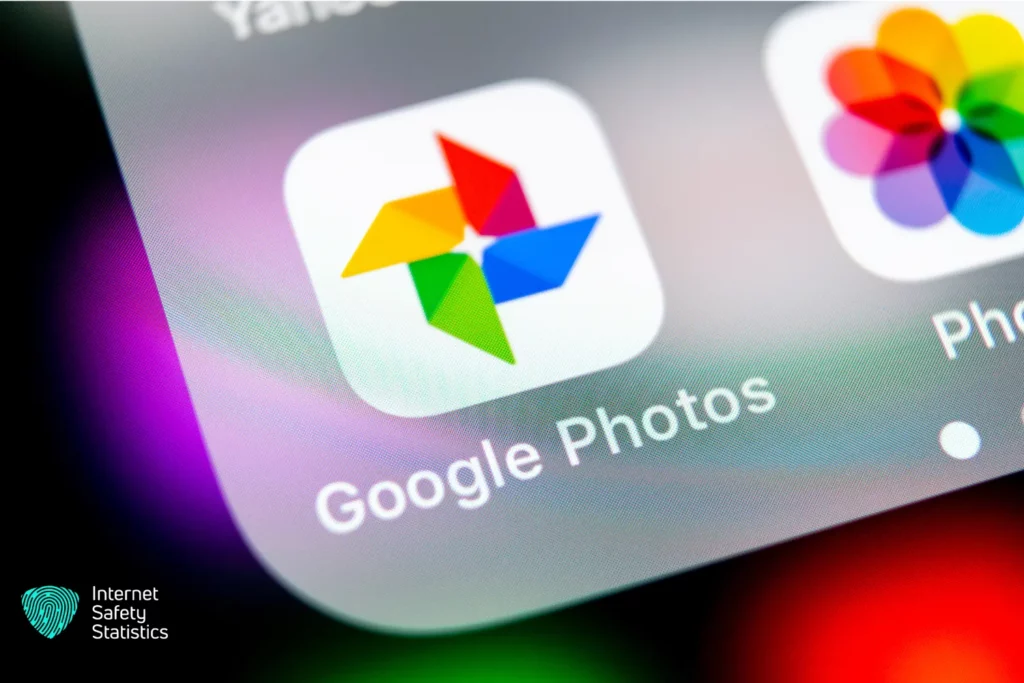
Utilising Device-Level Encryption
Most modern Android devices, including photos, have built-in encryption features to protect user data. To enable device-level encryption on your Android smartphone:
Step 1: Go to the Settings app on your device.
Step 2: Navigate to the Security & Location section.
Step 3: Look for the Encryption option and select it.
Step 4: Follow the on-screen instructions to set up device encryption, including creating a solid PIN, password, or pattern lock.
By activating device-level encryption, all your data, including photos, will be automatically encrypted and secured against unauthorised access.
Secure Photo Gallery Apps
To add a layer of protection to your photos, consider using secure photo gallery apps available on the Google Play Store. These apps offer advanced encryption features and ensure your pictures remain hidden and encrypted even if someone gains access to your phone.
Some popular, secure photo gallery apps include Keepsafe Photo Vault, Gallery Lock, and Piktures. When using these apps, set a strong password or PIN to prevent unauthorised users from viewing your private photos.
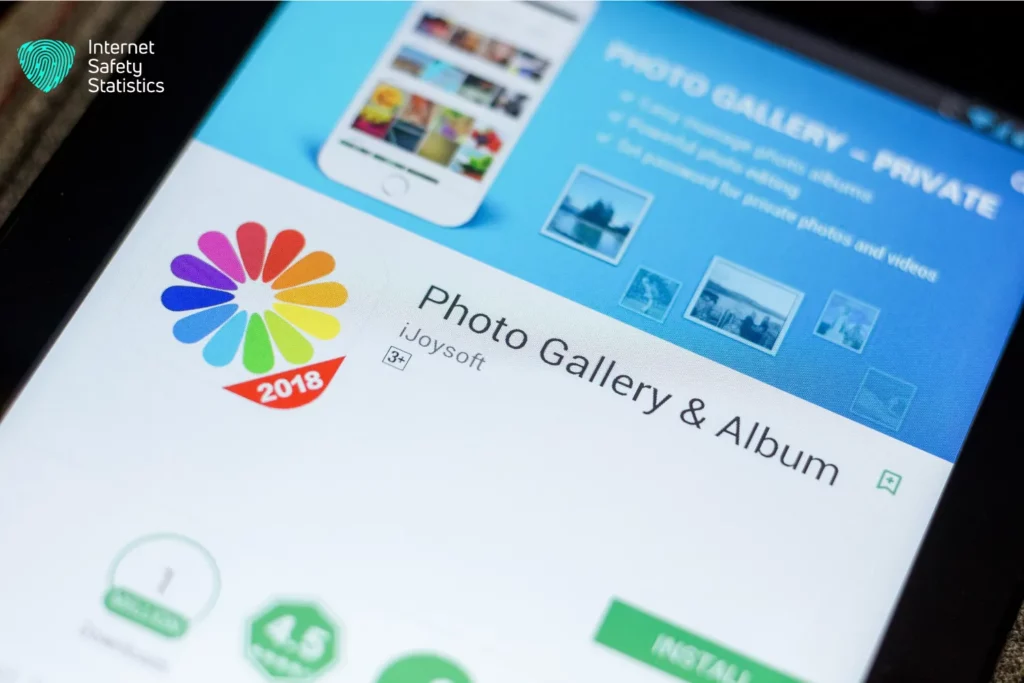
Cloud Storage with End-to-End Encryption
Storing photos on cloud services is a convenient way to free up space on your device and ensure data backup. However, opting for cloud storage services that offer end-to-end encryption is essential. End-to-end encryption means that your photos are encrypted on your device before they are uploaded to the cloud, and only you can decrypt them.
Services like Google Photos offer end-to-end encryption as an option. To enable this feature:
Step 1: Open the Google Photos app.
Step 2: Go to Settings.
Step 3: Select the ‘Back up & sync’ option.
Step 4: Look for the ‘Encrypt offline’ setting and turn it on.
This feature will encrypt photos on your device and in the cloud.
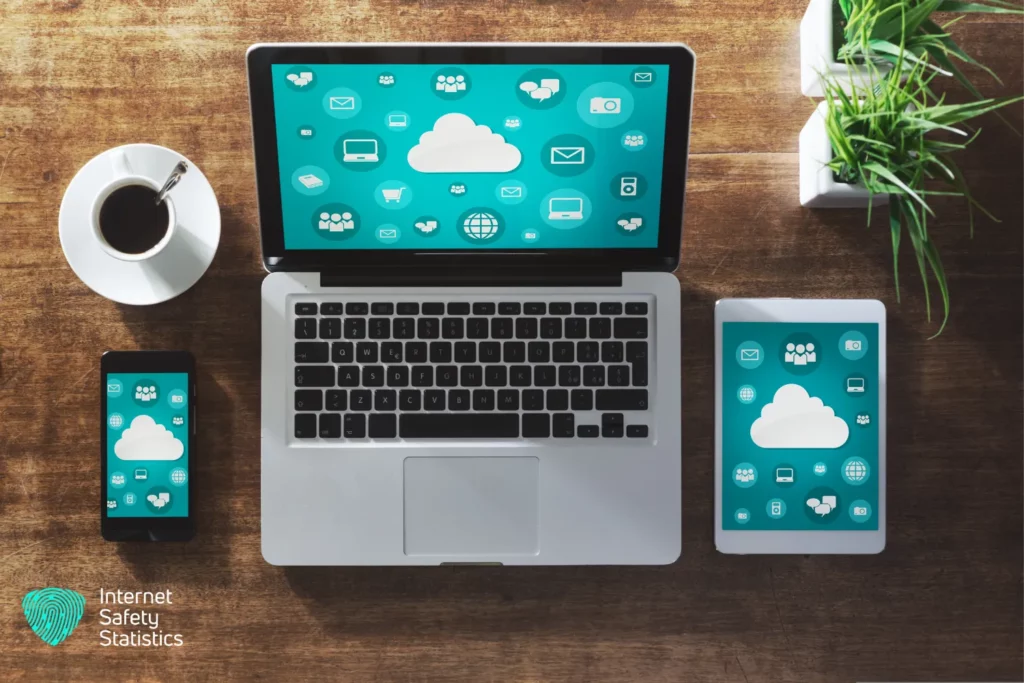
Encrypt Photos Individually
For users who prefer to encrypt photos individually, only specific photos rather than the entire gallery, some apps offer the ability to encrypt individual images. One such app, “LockMyPix Photo Vault,” allows you to select and encrypt photos individually.
Step 1: Install and open the LockMyPix Photo Vault app from the Play Store.
Step 2: Select the photos you want to encrypt from your gallery.
Step 3: Tap the “Share” button and choose “LockMyPix” from the sharing options.
Step 4: The selected photos will now be encrypted and stored securely in the app.
Secure File Sharing
Encrypting photos becomes especially crucial when sharing sensitive images with others. Using secure file-sharing apps like Signal or Telegram when sharing encrypted pictures with friends or family.
Step 1: Install the chosen secure file-sharing app from the Play Store and complete the setup process.
Step 2: Open the app and select the contact with whom you want to share the encrypted photo.
Step 3: Attach the encrypted photo and send it securely.
Regularly Update Your Android System
To ensure your device’s security is up to date, regularly check for system updates and install them promptly. Manufacturers often release updates to fix security vulnerabilities, so keeping your Android device updated minimises the risk of potential exploits.
Biometric encryption is an advanced security feature on some Android devices that protects your photos. Using fingerprint or facial recognition technology, biometric encryption ensures that only you can access your encrypted photos. To encrypt photos biometrically for your photo gallery:
Step 1: Go to the Settings app on your device.
Step 2: Go to the Security and Location section.
Step 3: Look for the Biometric Preferences option and select it.
Step 4: Choose the type of biometric authentication you wish to use, such as fingerprint or facial recognition.
Step 5: Follow the instructions to set up biometric encryption for your photo gallery.
With biometric encryption, you can rest assured that your photos are even more secure, as only your unique biometric data can unlock them.

Securely Sharing Encrypted Photos with Others
Sharing encrypted photos with others is essential to maintain their privacy during transmission. One reliable method to securely share encrypted images is using password-protected ZIP files. Follow these steps to share encrypted photos securely:
Step 1: Select the images you wish to share from your gallery.
Step 2: Compress the selected photos into a ZIP file using your Android file manager or a third-party file compression app.
Step 3: Set a strong and unique password for the ZIP file.
Step 4: Share the password-protected ZIP file with the intended recipient through a secure messaging app or email.
Step 5: Share the password separately through a different communication channel, ensuring an added layer of security.
By employing password-protected ZIP files, you can confidently share encrypted photos while keeping them safe from unauthorised access.
Backup and Recovery of Encrypted Photos
Creating regular backups of your encrypted photos is crucial to ensure you don’t lose your cherished memories in case of accidental deletion or device failure. Here’s how you can back up and recover your encrypted photos:
Step 1: Use a reliable cloud storage service with end-to-end encryption, as discussed in Section 4, to automatically back up your encrypted photos securely.
Step 2: Make it a habit to manually back up your encrypted photos to an external storage device, such as an encrypted USB drive or microSD card.
Step 3: Consider using a reputable Android backup service to back up app data, including your secure photo gallery apps, to avoid data loss during device migration or upgrades.
In case you need to recover encrypted photos from a backup:
Step 4: Restore the encrypted images from your cloud or external storage device following the service’s instructions.
Step 5: If using a secure photo gallery app, reinstall it on your device, and restore your previously backed-up data using the app’s recovery features.
Tips and Tricks
Here are some tips and tricks that you can use to enhance the security and performance of encrypting photos on Android devices
Choose a Strong Password or PIN

The password or PIN you use to encrypt or decrypt your photos is the key to your encryption. If someone guesses or cracks your password or PIN, they can access your encrypted photos. Therefore, you should choose a password or PIN that is long, complex, random, and unique. You should avoid using common words, names, dates, or patterns that can be guessed or hacked easily. It would be best to change your password or PIN regularly and never share it with anyone.
Backup Encrypted Photos
Once you encrypt, photos on Android devices does not mean they are safe from loss or damage. If your device gets lost, stolen, broken, or corrupted, you may lose your encrypted photos forever. Therefore, you should back up your encrypted pictures to a cloud service or an external storage device, such as a USB drive or a memory card. This way, you can restore your encrypted photos in an emergency. However, you should also encrypt your backup files with a different password or PIN than the one you use for your device.
Use a Fake Account or Invisible Mode
Some encryption apps allow you to create a fake account or an invisible mode that hides your encrypted photos from prying eyes. A fake account is a decoy account that shows some dummy photos instead of your real ones when someone tries to access your app with a wrong password or PIN. An invisible mode is a stealth mode that makes your app disappear from your app drawer or home screen when you activate it with a secret gesture or code. You can use these features to fool anyone who tries to snoop on your device.
Avoid Common Pitfalls and Errors

Encrypting photos on Android devices can sometimes cause problems or errors that affect your encryption process or result. For example, some encryption apps may not work well with other apps that access your photos, such as gallery apps, camera apps, or social media apps. Some encryption apps may also slow your device performance or consume more battery power. Some encryption apps may also have bugs or vulnerabilities compromising your encryption security. Therefore, you should always check the reviews and ratings of the encryption apps before downloading and updating them regularly to fix any issues.
Learning to encrypt photos on Android devices is an innovative and effective way to protect your privacy and security from unauthorised access. However, encrypting photos on Android devices is a complex task that you can do without any preparation or knowledge. You need to understand the different methods of encrypting and decrypting images on Android devices and their advantages and disadvantages. You must also follow some tips and tricks to improve your encryption experience and avoid problems or errors.
