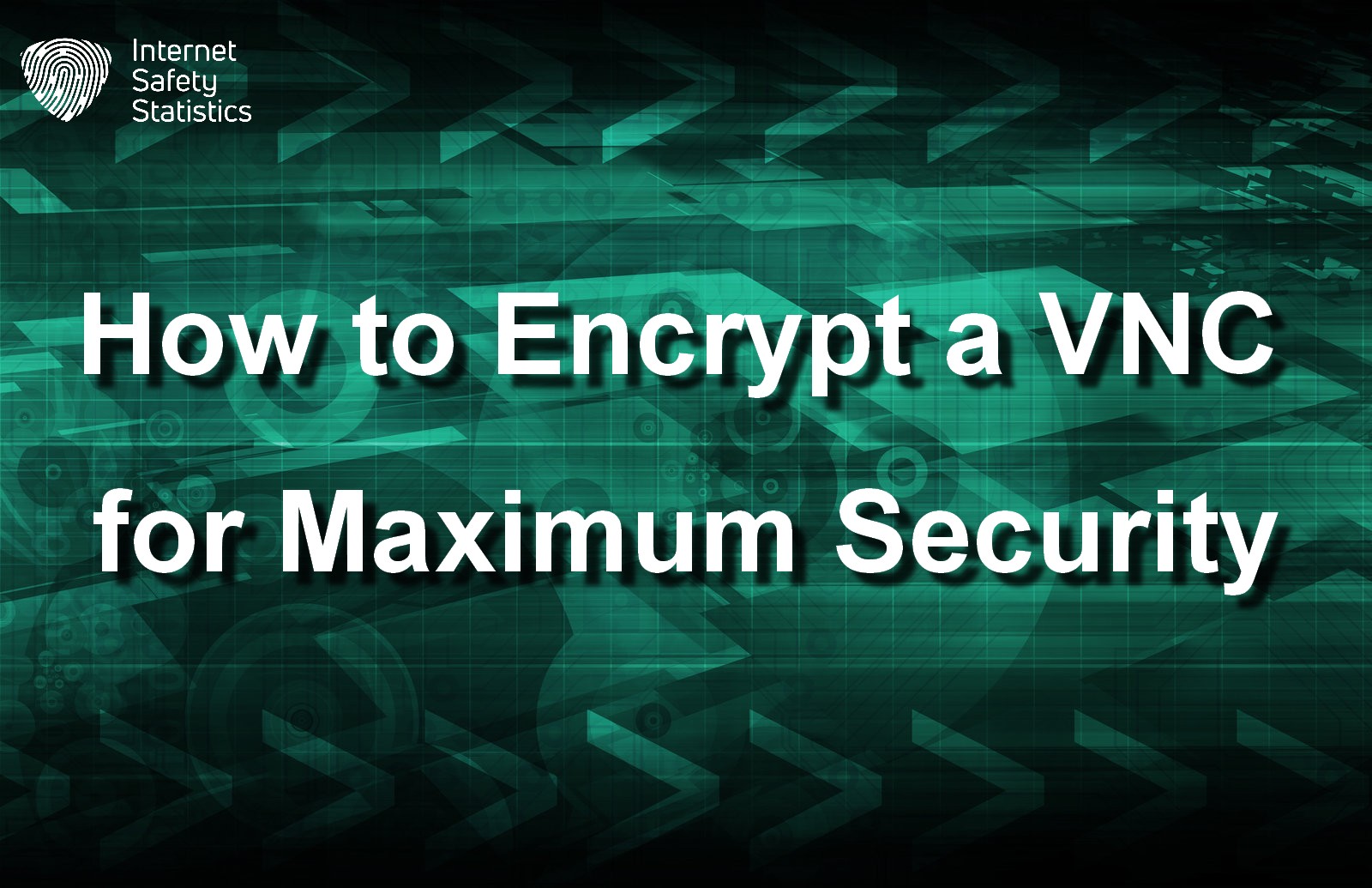
When encountering a complex computer problem, you often ask your IT friend to walk you through what to do. If you can’t solve the problem from afar, your friend might request you grant them remote access to your device. Installing a VNC or Virtual Network Computing software is the first step in this remote access. This software gives your IT friend access to your device as if they were sitting in front of the screen to solve the problem.
What is a VNC? What is it important? And, most importantly, how to encrypt VNC connection, why is its encryption integral to your security online? We discuss this vital part of cybersecurity and clarify its aspects in this article.
What is VNC, and Why is Encryption Important?

A Virtual Network Computing software is a computer software that allows one person to control another computer remotely. When you install it, the keyboard, screen and mouse are being used by another person in another place. VNCs are extremely important in small businesses and enterprises, for they allow IT specialists to speedily and efficiently resolve any problems that may arise in one of the company’s devices when they are out of the office.
Understanding VNC and its Functionality
Think of a VNC as free screen-sharing software. Except that this screen-sharing software allows someone to work on your device remotely. You’ll install RealVNC software to allow your technician friend to access your device. It has numerous valuable features, such as its cloud-based, cross-platform support, file transfer, online team management, multilingual support, encrypted sessions and intuitive remote control.
Importance of Encryption for VNC Connections
Encryption is crucial and an integral part of RealVNC and Virtual Network Computing programs to ensure the privacy and security of all transmitted data. Without encryption, sensitive information such as login credentials, financial data and other personal information can be intercepted and exposed to unauthorised parties. When your Virtual Network Computing connection is encrypted, you ensure that authorised users can only access data with the appropriate decryption key, reducing data breaches.
Benefits of Secure VNC Connection
There are several benefits to a secure Virtual Network Computing connection:
- Ensuring the security of transmitted data.
- Ensuring only authorised personnel access sensitive data.
- Enabling users to work from any location and possibly prevent computer problems from evolving.
- Enabling several users to access and control a single computer simultaneously which increases efficiency and facilitates troubleshooting.
How Encryption Enhances VNC Security
Encryption prevents unauthorised access and eavesdropping. This prevention enhances Virtual Network Computing security because if an attacker intercepts transmitted data, they can’t read it without the decryption key. Encryption ensures that sensitive information remains secure during remote desktop sessions.
How to Secure VNC Connection with Encryption
A VNC has server configuration settings that include an encryption option, which you must enable to encrypt your Virtual Network Computing connection. Several encryption protocols are available, and it’s advisable to use strong ones, such as the TLS/SSL encryption method, to form a secure connection between the client and server. The following step is to ensure that the VNC client also supports encryption and that its settings are configured to use the same encryption protocol as the server.
Setting Up Secure VNC Connection
Setting up a secure Virtual Network Computing connection is an easy process that only requires your server and the VNC client to support the same encryption method. There are also other forms of securing a VNC connection, which we’ll go through here.
How to Encrypt VNC Connection
You can follow these steps to configure VNC Connect for maximum security.
- Create a unique password to protect your Virtual Network Computing account and enable two-step authentication to protect your account.
- Ensure a secure encryption method, such as TLS or SSL, is used to protect transmitted data.
- If you share access with multiple people, you can limit access to the VNC server by inviting only people you trust from the People Page. You can also allow only specific IP addresses to access the VNC server or implement firewall rules to prevent unauthorised access.
- Enable two-step verification for every person you invite from the General Page.
There are additional steps to apply to each computer you want to control:

- Install the server in a secure location on the system.
- Upgrade the encryption method to AlwaysMaximum, which is the 256-bit AES encryption parameter.
- Set the AllowIpListenRfb parameter to false to turn off direct connectivity.
- Enable MFA or multi-factor authentication for the server.
- If you wish to prevent several users from modifying any settings, you can adjust their access settings to “view only”.
- Lower the IdleTimeout parameter to disconnect idle sessions automatically.
- One feature available in the Windows operating system is Screen Blanking, which allows you to blank the screen of your connected device to hide sensitive information. If you’re using RealVNC, click Options, open the Privacy list, and choose “Blank screen while the computers are connected.”
- Set the DisconnetAction parameter to disconnect after the last user disconnects the server automatically.
Ensure you regularly update and patch your VNC server software to prevent any security vulnerabilities.
Using SSH for Secure Virtual Network Computing Connection
An SSH, or Secure Shell, is one of the ways to encrypt your VNC connection. This cryptographic protocol creates a tunnel between the VNC server and the remote device in what is known as an SSH tunnel or tunnelling. One of the methods to create an SSH tunnel uses -via Option as follows:
- vncviewer -via user@host: display_number.
- You will be asked to enter your password.
- The remote device’s screen will appear.
Another method to create a Virtual Network Computing secure connection through SSH is this:
- Start your VNC server after connecting to the remote server and use a unique session ID, for example, 7. The command will be vncserver: 7. If it’s the first time you run this vncserver command, you will create a strong password to secure all your vnc sessions, starting with this one.
- The output of the command will inform you to direct your client to access the desktop. The output format will be remoteServer:displaynumber. In our example, the output will be Desktop ‘Name of your VNC software: remoteServer: 7’
- To create the SSH tunnel for the Windows operating system, you can use PuTTY, an open-source file transfer software. From PuTTY’s configurations, open Connections, choose SSH, then Tunnels. Enter the Source port: <port>, in our example will be 5907. Then, set the Destination: localhost:<port>, which is localhost: 5907.
Implementing Multi-Factor Authentication for VNC Access
Multi-factor authentication for Virtual Network Computing access is another way of ensuring your server’s and data’s security. It’s worth noting that MFA is only available for businesses and enterprises where it is mandatory for all users. Several authentication schemes are available for the VNC server, known as the Standard Authentication Schemes, which you can access through the Options menu of your VNC Server dashboard. There are seven standard authentication schemes, some of which allow a single-factor authentication while some allow two-factor authentication.
The first authentication method is the Virtual Network Computing Password, the only method available for household subscriptions. The System Authentication method is the default one for businesses and enterprises, where users log in using their login credentials. In the Interactive System Authentication method, users log in and then use predetermined credentials to use the server or perform specific tasks only. This method is available for macOS and Linux only.
The Single Sign-on method requires an enterprise subscription where secure network services authenticate user identities without using credentials. The Smartcard/ Certificate Store scheme gives users a smartcard or authentication certificate where all login and authentication information are stored. In the System Authentication and RADIUS Authentication scheme, users log in using their credentials and the login information of a RADIUS account. The last scheme is System Authentication and Duo Authentication, where users log in using their credentials and the Duo application to authenticate their identity further.
Ensuring the Secure Remote Access to VNC Server
Ensuring a secure remote Virtual Network Computing server connection requires several practices, which include correctly explaining your policies to those working with you to ensure proper implementation and adopting a solid password policy where the team creates strong passwords, which they regularly change. When using public networks, ensure you use cloud-based or cloud-brokered connections and ensure your remote access software offers a suitable method to control who has access.
Addressing Security Risks in Unencrypted VNC Connections
Numerous risk factors arise if you use unencrypted Virtual Network Computing connections. Such factors include
- Use weak and easy-to-guess passwords, or ones you used for other accounts or stored in your browser.
- Use the same browser and Virtual Network Computing for household operations on the same device.
- When you don’t limit access to your devices and Virtual Network Computing server to trusted people only, you’re putting your data at risk.
- Use applications or software that might carry malware or malicious factors while using the VNC server. This usage can bring malicious factors to the server.
- When you use an unencrypted public network and turn off your VNC encryption, you risk your device and server.

To handle any risk factors arising from using unencrypted Virtual Network Computing connections, we recommend following these steps:
- Use trusted Virtual Network Computing applications only; while some operating systems have an integrated application, it might not be the most secure.
- Apply robust authentication methods; if you’re using a Home subscription, you must create a powerful and hard-to-guess password.
- Secure your server connection by using an SSH tunnel or port-forwarding where you configure the Virtual Network Computing server to accept connections only from itself on the remote desktop ports.
- Use a firewall to limit connection networks and ensure connecting to local or trusted networks only.
A Virtual Network Computing server is rapidly gaining momentum in our advanced technological world. So, you must ensure your server’s security, further protecting your data from leaking online.
