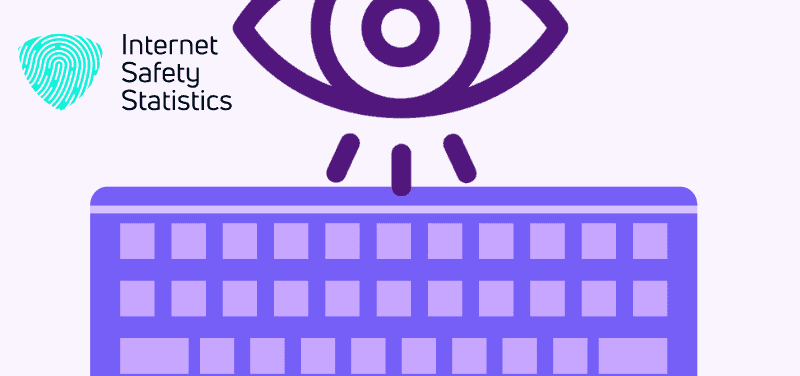
Cyber attackers continue developing their attack techniques and tools to match the feverish race in cybersecurity worldwide. One of their most efficient and fastest-evolving tools to plant into your system is malware, which disrupts and corrupts the processes of your system. There are unlimited types of malware, but what we’re discussing in this article is keyloggers.
A cyber attacker can plant a keylogger into any of your devices, be it your computer or your phone. The malware’s behaviour is the same in both cases and is set to track your activity online. In this article, we will find out what keyloggers are, how they work, how to detect them on Windows and MAC, how to remove them and, finally, how to protect yourself from getting keylogged again.
What Is a Keylogger? How Does It Work?
A keylogger is a form of malware the attacker plants into your device to track or “log” your keystrokes on the keyboard. This process is called “logging”, and it allows the attacker to trace the victim’s activity on their computer. An attacker can discover your login credentials, passwords or even banking information using a keylogger.
In general, the person with this malware on their device is unaware of the risk to their data. Keyloggers have beneficial uses as well, where employers keep track of their employee’s activity, and parents can keep a watchful eye on their children’s behaviour online.
There are two main categories of keyloggers:
- Software-based: This is a computer program installed on the operating system and designed to record keystrokes on the device. IT organisations usually use this form to troubleshoot problems and network issues. It’s also the same form parents and employers use to monitor the behaviour on their network without raising suspicions. Since this form of keylogger runs on the victim’s computer, HTTPS cannot detect them because it only protects data in transit and not idle data. Software-based keyloggers have seven types, including Kernel-based, JavaScript-based and Memory-injection-based.
- Hardware-based: Here, the keylogger is an external device, such as a USB, connected to the victim’s device and records all strikes on the keyboard. Unfortunately, hardware-based keyloggers can be installed as a part of hardware, for example, a part of the keyboard’s cable, so as not to raise any suspicions and make it harder to discover. There are 10 types of hardware-based keyloggers, such as smartphone sensors, keyboard overlays and keyboard hardware.
How Can an Attacker Install a Keylogger on Your Device?

Common ways to install malicious software on your device can be through phishing attempts, social engineering and downloading suspicious software. You might receive a phishing link, which might be from a seemingly legitimate website or a legitimate but infected one. When you click this link, it will automatically download malicious software on your device. Unfortunately, malicious software not only downloads keyloggers but might also download a virus or ransomware.
Installing hardware-based keyloggers is more difficult because the attacker needs to have used the same device before you. A common example is internet cafés; the attacker might have installed a hardware keylogger in the keyboard, and you used the same device afterwards to buy something online. The keylogger will allow the attacker to steal your credit card information or social security number, whichever you provided online and tap on the keyboard.
How Do You Know if Someone Is Keylogging You?
Software-based keyloggers are easier to detect and remove than hardware-based ones; since they aren’t a program and are not installed on the operating system, it is difficult to track them. There are several indications, however, to look for if you suspect someone is keylogging you.
- If you come across unfamiliar software that you don’t remember installing, it could be malicious software.
- Another sign is when you get unusual pop-up windows from your notification bar.
- Malicious software will run in the background and gather information as you use your device, which can make it exceptionally slow. You might notice that normal processes such as downloads or copying files are taking longer than they used to.
- If the words on your computer are different from the ones you’re typing, as if your keyboard had a mind of its own, it can either be a sign that it needs cleaning or that someone keylogged it and is trying to gain control of your device also, if the speed of your mouse is lower than usual.
- If you find unusual activity on your online accounts, it could be a sign the attacker stole your login credentials. This might be a sign of keylogging or other types of malware.
How Do You Detect Keyloggers?
If you notice any of the previous signs of keylogging or malware in general, you must take a few steps to detect the malicious actor on your device.
- Check for suspicious software: Check everything recently installed on your device: programs, browser extensions or add-ons. Any software that you don’t remember or recognise might be hosting a keylogger.
- Check currently running programs: Malicious software, including keyloggers, works in the background, so use the Task Manager on Windows and the Activity Monitor for Mac and check the programs running in the background. If you’re uncertain about which operations are related to which programs, you can either check online or seek the help of a computer expert.
- Perform a malware scan: A decent antivirus software will offer real-time protection as you work on your device and can detect and remove keyloggers. Ensure your antivirus software is regularly updated to tighten the grasp on any new malicious factors on your device.
- Check your network’s activity: A keylogger records your keystrokes and sends them to the attacker, which creates a trackable trace on your network. Unusual incoming or outgoing network activity can be a sign of keylogging, so you must employ a powerful firewall to monitor your network’s activity.
- Review your browser’s settings: A keylogger will often change your browser’s settings to allow keylogging, so recheck those settings to see if they’ve changed.
How to Disable Windows 10 Keylogger?
It might be a surprise to many, but Windows 10 has a keylogging functionality, especially when keyloggers are often associated with malware and cyberattacks. However, when Microsoft first launched the trial version of Windows 10, user feedback was necessary to understand the merits and demerits of the new version and possible improvements as well. When the full version of the Windows 10 operating system was launched, the keylogging function remained to collect information from your use of the system and send it back to Microsoft.
The following steps will aid you in disabling Windows 10’s keylogging functionality:
- From system Settings, click on Privacy.
- From the left-hand side menu, select Feedback& Diagnostics and select the Basic option; on Windows 11, you will find this option in Diagnostics& Feedback and turn off Required Diagnostic Data. These options allow sharing necessary data only without sharing information about your browsing history or websites you visit.
- In Windows 10, open the Diagnostics& Feedback list and uncheck the Improve Inking & Typing Options box. In Windows 11, when you check the Required Diagnostic Data option, it will automatically uncheck the Improve Inking& Typing Option.
- Lastly, open the Activity History list from the left-hand side menu and uncheck the first option, Let Windows Collect My Activities.
How to Remove Keyloggers?
While it’s best to prevent keyloggers from accessing your device in the first place, this can be difficult with the increasing methods attackers use to infiltrate data. If, however, you detect a keylogger on your device, the upcoming steps will guide you through removing them completely.
- Use your antivirus or an anti-malware tool: Run a complete system scan using your antivirus software, which automatically removes all types of malware.
- Uninstall suspicious programs: manually uninstall the suspicious program, restart your device and run another full system scan to ensure the malware is gone.
- Clear temporary files: Keyloggers can leave temporary files in your system to ensure reinstalment if you are able to detect the malicious software and uninstall it. So, make sure to remove the temporary files you suspect from your device’s settings.
- Restore your browser’s settings: If your browser’s settings have been tampered with, you should restore them to their default to undo the keylogger’s work.
- Resetting your device: You can resort to this last solution if any of the previous ones couldn’t remove the keylogger. Make sure you have backups of all your important data before resetting your device and removing everything. However, back up your essential data only so you’re not backing up the keylogger as well.
How to Protect Yourself From Keyloggers?
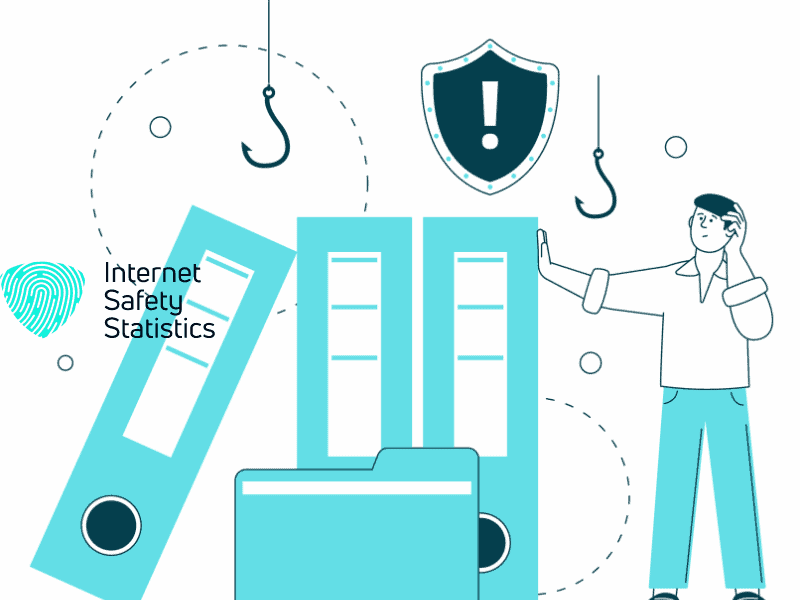
Keyloggers often hide in phishing or social networking schemes. Armed with this knowledge, you can take several steps to protect your data as you browse online.
- Verify e-mails: The majority of phishing and social networking attempts come through messaging applications, such as e-mails. Make sure to check the e-mail and err on the side of caution; if the e-mail address sounds unusual, it’s probably a scheme. A famous example is a strange e-mail that requests you click a link to change your bank account’s password. Banks have unique e-mail addresses, so you must be aware of your bank’s e-mail. In this case, open your bank’s website and change your password, but avoid clicking on the link from the e-mail.
- Verify websites: A website can be legitimate but stolen; a cyberattacker will create a duplicate version of the website to embed its link in phishing attempts. Before you type any personal information, especially credit card or social security numbers, verify that website’s digital certificate.
- Create strong passwords: Emphasising strong passwords cannot be enough; they are at the core of your protection against any form of cyberattack. Make sure to frequently update your password every three months.
- Be careful with public devices: Using public devices is perilous because the previous user could’ve installed a hardware-based keylogger on the device you’re using. If you must use one, avoid typing any sensitive information and if you must enter any sensitive information, make sure to change the password right afterwards from a personal device.
What Can You Do to Prevent Future Keylogger Attacks?
Cybersecurity knowledge is inevitable today with the accelerated evolvement of cyberattack techniques and tools. Here are some steps you can take to protect your data and prevent future keyloggers.
- Employ your firewall: Firewalls monitor your network for suspicious traffic and can help intercept data the keylogger sends to the attacker.
- Install a powerful antivirus: Antivirus software is efficient in monitoring, detecting and removing all types of malware, and make sure to regularly apply any software updates.
- Install a password manager: This program will suggest strong passwords, securely store all your passwords and remind you to frequently update your old passwords to maintain the same level of security. You need only remember the master password.
- Regularly update your system: When you download and apply system updates, it will be more difficult for malicious software to find vulnerabilities to exploit. Make sure to set your system’s security updates to automatic updates.
Knowledge in the cybersecurity field is not a luxury anymore; it is power, literally!
