
A malware infection can cause serious damage to your WordPress site, leading to data breaches, damage to your reputation, and potential loss of visitors. In this guide, we will walk you through the process of identifying, isolating, and ultimately leading you to remove malware from WordPress website.
Recognising the Threat: Is Your WordPress Site Infected?
Has your once-speedy WordPress site suddenly become sluggish? Are visitors getting mysteriously redirected to unfamiliar websites? These could be signs of a malicious intruder: malware lurking within your site. But don’t panic! By recognising the warning signs and taking proactive steps, you can reclaim your website and restore its security. These signs can be:

- Slow Loading Times: Is your website crawling where it used to sprint? Malware can hog resources, slowing down page loading and frustrating your visitors.
- Unusual Redirects: Clicking on a link and ending up on a completely different website? Redirects can be harmless, but unexpected ones often indicate malware trying to send visitors to malicious pages.
- Suspicious Pop-ups or Ads: Intrusive pop-ups or ads injecting themselves onto your site are a red flag. These can be annoying and potentially harmful, spreading malware or phishing for information.
- Broken Links: Links that lead nowhere or redirect to the wrong place can be another symptom of malware tampering with your website’s files.
- Changes to Website Content: Have you noticed unexpected changes to your content, like added text, images, or links? This could be the work of malware trying to inject harmful content or deface your site.
- Increased Server Resource Usage: If your server usage spikes inexplicably, it could be malware using your resources for its own purposes, harming your site’s performance and stability.
Proactive Detection
While catching malware early is crucial, waiting for visible signs isn’t ideal. To stay ahead of the curve, consider using security plugins like Wordfence Security or Sucuri Security Scanner. These plugins regularly scan your site for vulnerabilities and suspicious activity, alerting you to potential threats before they cause major damage.
How to Detect Malware?
The first step in addressing a malware infection is to recognise its presence. Malicious activities may not always be overt, so it’s essential to be aware of subtle signs and symptoms. Some indicators of a malware-infected WordPress site include:
- Unusual Website Behavior: If your site is behaving differently, such as slow loading times, unexpected redirects, or unexplained changes in content, it could be a sign of malware.
- Alerts from Security Plugins: Regularly check security plugins for any alerts or notifications indicating potential threats. Many plugins have built-in scanners to detect malicious code.
- Unexplained Traffic Spikes or Drops: A sudden increase or decrease in website traffic could be a result of malware activities, such as traffic redirection or search engine manipulation.
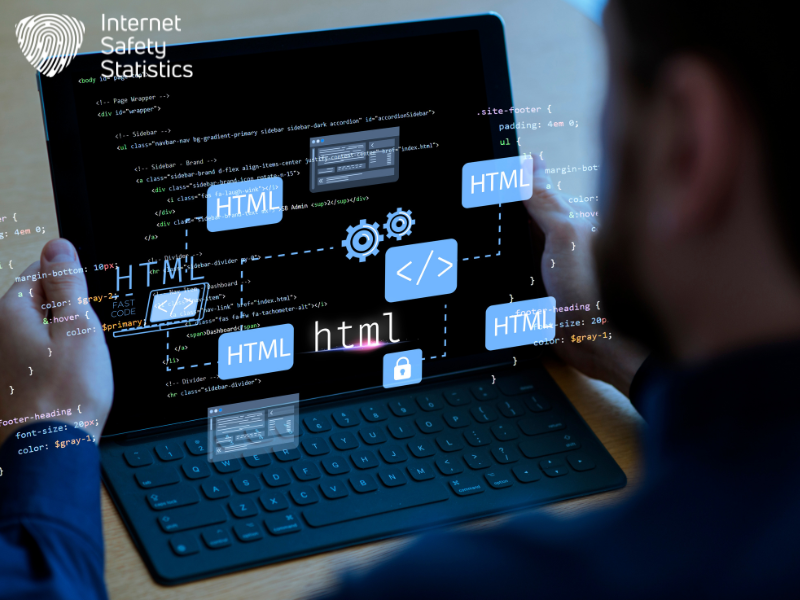
Backup Your Site
Before diving into the process of removing malware from your WordPress site, it’s imperative to create a comprehensive backup. Backing up your site ensures that you have a secure point to revert to in case anything goes awry during the removal process. Here’s a step-by-step guide on how to perform a complete backup:
Database Backup
- Access your hosting provider’s control panel and navigate to the database section.
- Select your WordPress database and initiate the backup process. This can usually be done through options like “Export” or “Backup.”
- Save the database backup file to a secure location on your computer.
File Backup
- Connect to your WordPress site using an FTP client or the file manager provided by your hosting platform.
- Download all the files in your WordPress directory to your local machine. This includes themes, plugins, uploads, and the core WordPress files.
- Store these files in a separate folder on your computer.
Utilise Backup Plugins
For those who prefer a more automated approach, various WordPress backup plugins simplify the process. Popular plugins like UpdraftPlus, BackupBuddy, or All-in-One WP Migration allow you to schedule regular backups and store them on external platforms like Dropbox or Google Drive.
Verify Your Backup
Once the backup is complete, it’s essential to verify its integrity. Attempt a test restoration in a staging environment to ensure that all files and data are intact. This step adds an extra layer of assurance, providing peace of mind before proceeding with malware removal.
How to Remove Malware from WordPress: Step-By-Step Guide
Discovering malware on your WordPress site can be stressful, but don’t despair! With the right approach, you can evict these unwanted occupants and restore your site’s health. Here’s your comprehensive guide to malware removal:
- Assess the Situation & Backup:
- Before engaging in combat, gather intelligence. Use security plugins like Wordfence or Sucuri to scan your site and pinpoint infected files. Crucially, create a complete backup of your website (files and database). This serves as a safety net in case the removal process goes awry.
- Choose Your Weapon: Two main removal methods exist: manual and automated.
- Manual Removal (Advanced Users Only):
- This approach requires technical expertise and carries inherent risk. You’ll need to identify and edit infected files directly, which can be complex and potentially damage your site if done incorrectly. Unless you’re a confident coder, proceed with caution and consider seeking professional help.
- Automated Removal (Recommended):
- For most users, this is the safer and more efficient option. Leverage reputable security plugins like Wordfence, Sucuri, or MalCare. These plugins scan your site, identify malware, and offer removal options with a single click. Some even provide website restoration features for added peace of mind.
- Manual Removal (Advanced Users Only):
- Launch the Offensive:
- Manual Removal: If you choose this path, use a code editor to locate and remove malicious code from the identified files. Remember, one wrong move can break your site. Only proceed if you are confident in your abilities.
- Automated Removal: Follow the instructions provided by your chosen security plugin. Most offer user-friendly interfaces and clear guidance throughout the removal process.
- Verify Your Victory:
- Even after removal, conduct a final scan with your security plugin to ensure all traces of malware are gone. Celebrate your success, but remember, vigilance is key!
- Build Lasting Defenses: Preventing future infections is crucial. Here’s your armour:
- Keep WordPress, themes, and plugins updated: Patch vulnerabilities promptly.
- Use strong passwords and two-factor authentication: Strengthen your login security.
- Consider a web application firewall (WAF): Add an extra layer of protection.
- Regularly scan your site: Stay proactive with security plugins.
Remember: Removing malware requires strategic action and ongoing vigilance. By following these steps and prioritising website security, you can keep your WordPress site healthy and thriving.
Isolate and Identify Malware
Now that you have a secure backup of your WordPress site, the next step is to isolate and identify the malware affecting your website. This process involves systematically identifying the malicious elements and understanding how they are impacting your site’s functionality. Here’s a detailed guide on how to proceed:
Use Security Plugins
Leverage reputable security plugins designed to scan and identify malware. Plugins like Wordfence, Sucuri Security, or MalCare can automatically scan your site for suspicious files and code. Follow the plugin’s instructions to perform a thorough scan.
Analyse File Changes
Manually review your website’s files for any recent or suspicious changes. Pay close attention to the core WordPress files, themes, and plugins. Any unfamiliar code snippets, new files, or alterations to existing files could be indicators of malware.
Check User Permissions
Review user permissions and access levels, ensuring that only authorised individuals have control over your site. Malicious actors may exploit compromised accounts, so revoke access for any suspicious or unnecessary users.
Examine Log Files
Check your server logs for unusual activities or patterns. Anomalies in access logs, error logs, or traffic patterns may point to areas affected by malware. Understanding when and how the malware infiltrated your site can aid in its removal.
Google Search Console:
If your site is indexed by Google, use Google Search Console to identify any security issues. Google provides valuable insights into potential malware warnings and issues detected during their crawling process.
Collaborate with Web Hosting Support:
Contact your web hosting support team for assistance. Hosting providers often have security experts who can perform server-level scans and help identify and isolate malware.
Once you have identified the malicious elements, take note of their specific locations and characteristics.
Update WordPress and Plugins
After identifying and isolating the malware on your WordPress site, the next crucial step is to ensure that your WordPress core and all plugins are up to date. Outdated software can be vulnerable to security breaches, and keeping everything current is essential for maintaining a secure environment. Follow these steps to update your WordPress installation and plugins:

WordPress Core:
- Navigate to the “Dashboard” in your WordPress admin panel.
- Check the “Updates” section to see if a new version of WordPress is available.
- If an update is available, click “Update Now” to install the latest version.
Plugins and Themes:
- Visit the “Plugins” and “Themes” sections in your WordPress dashboard.
- Identify plugins and themes with available updates.
- Update each plugin and theme individually, or use the bulk update option if available.
Delete Unnecessary Plugins and Themes:
- Remove any plugins or themes that you no longer use or need.
- Unused plugins and themes can still pose a security risk, and removing them reduces potential vulnerabilities.
By maintaining an updated WordPress core and plugins, you ensure that your site is equipped with the latest security patches and improvements. This significantly reduces the risk of future malware infections.
Remove Malicious Code
With your WordPress site updated, it’s time to remove the malicious code that was identified earlier. Depending on the severity of the infection, this process can be performed manually or with the assistance of security plugins. Here’s a comprehensive guide:
Manual Removal
- Access your site files using an FTP client or the file manager in your hosting control panel.
- Locate and carefully review the files identified with malicious code.
- Remove or replace the infected code with clean, unaltered versions.
Security Plugins
- Utilise security plugins that offer malware removal features.
- Follow the instructions provided by the plugin to initiate the removal process.
- Some plugins may automate the removal, while others may guide you through the steps.
Verify Cleanliness
- After removal, perform another scan to ensure that all traces of malware have been eliminated.
- Verify the integrity of your website by checking its functionality and appearance.
Scan and Verify
With the removal of malicious code and updates in place, it’s essential to conduct a final scan to confirm the complete eradication of malware from your WordPress site. Follow these steps to scan and verify the cleanliness of your site:
Use Security Plugins Again
- Run another scan using your chosen security plugin to ensure no residual malware remains.
- Pay attention to scan reports and address any lingering issues identified by the plugin.
Test Website Functionality
- Navigate through your website to verify that all functionalities are working correctly.
- Check pages, forms, and any interactive elements to ensure there are no disruptions.
Monitor Traffic and Activity
- Keep an eye on your website’s traffic and server logs for any unusual activities.
- Regular monitoring helps detect potential threats early on and allows for prompt action.
By thoroughly scanning and verifying your WordPress site, you can be confident that the malware has been successfully removed and your website is back to a secure state.
Strengthening Security Measures
Prevention is key to maintaining a secure WordPress site. Strengthen your security measures to minimise the risk of future malware infections:
Strong Passwords
- Enforce strong, unique passwords for all user accounts, including administrators, editors, and contributors.
Two-Factor Authentication (2FA)
- Implement two-factor authentication to add an extra layer of security to your login process.
Regular Backups
- Schedule regular automated backups using plugins or your hosting provider’s backup features.
Security Plugins
- Install and configure reputable security plugins to monitor, scan, and protect your site from potential threats.
Update Regularly
- Stay vigilant in keeping your WordPress core, plugins, and themes up to date to patch any security vulnerabilities.
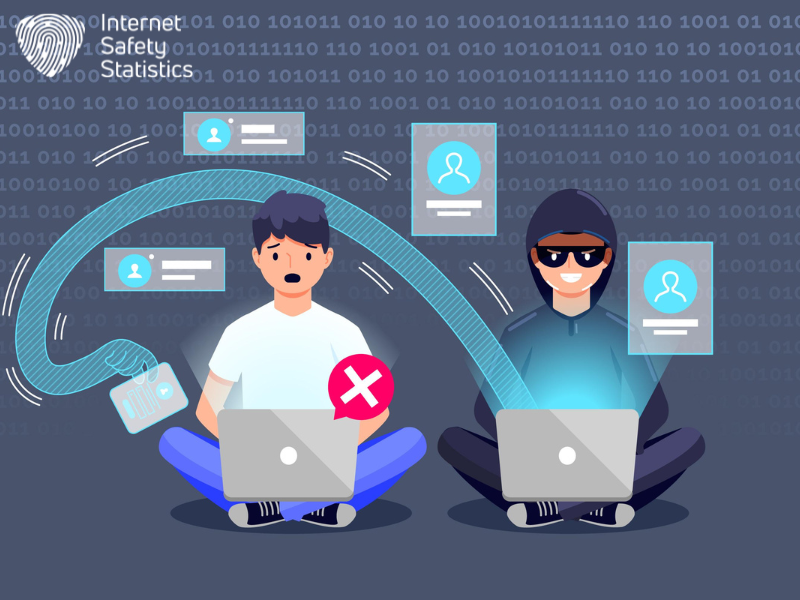
Seek Professional Help if Necessary:
If at any point you feel overwhelmed or if the malware persists despite your efforts, don’t hesitate to seek professional help. Engage with a professional web security expert or your hosting provider’s support team for additional assistance.
Conclusion
In conclusion, successfully removing malware from your WordPress site requires a combination of proactive measures, thorough identification, and decisive action. By following the steps outlined in this guide, you’re not only cleansing your site but also fortifying it against potential future threats. Remember to maintain a proactive stance towards security, keep your WordPress installation and plugins regularly updated, and implement best practices to safeguard your website and its visitors. Your commitment to a secure online presence is vital for the sustained success of your WordPress site.
