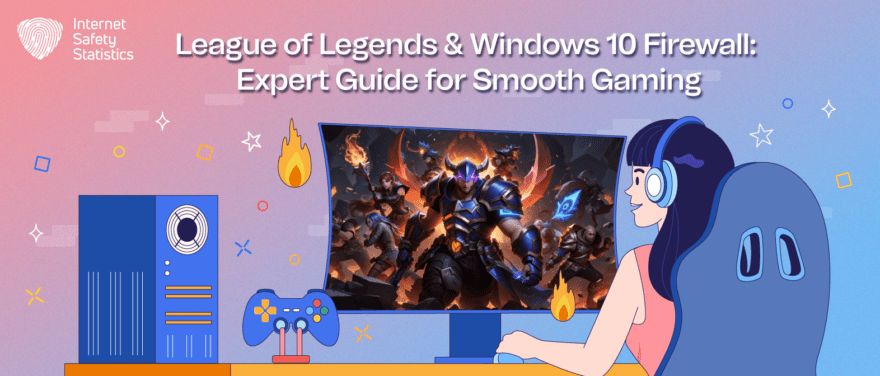
When safeguarding your computer, a firewall serves as the first line of defence against potential threats. However, it can occasionally interfere with your favourite games, such as League of Legends, causing connectivity issues or even preventing the game from running entirely. This issue is a common frustration among gamers around the world, resulting in interrupted gameplay and diminished user experience.
Fear not; this article is here to provide a solution. We will guide you through simple steps to enable League of Legends through your Windows 10 firewall, ensuring uninterrupted gaming while maintaining your system’s security.
Understand the Basics of How Firewalls Work on Windows 10
A firewall is a critical component of your computer’s security infrastructure. It functions as a virtual barrier, regulating the flow of data between your computer and the internet. The objective? To protect your system from unauthorised access, malicious software, and other online threats.
Windows 10 features a built-in firewall, a robust tool that allows you to control the data that enters and leaves your computer. It works by implementing sets of rules for inbound and outbound traffic – think of it as a digital traffic cop, deciding which data packets get a free pass and which ones are pulled over for inspection.
For instance, when you’re playing an online game like League of Legends, data is constantly being exchanged between your computer and the game’s servers. The Windows Firewall reviews this data traffic, checking against its set of rules to determine whether the game should be allowed to send and receive data.
The firewall’s decisions are based on several factors. It considers the type of network you’re connected to (public, private, or domain), the ports being used by the program, and whether the application is recognised as safe. By doing so, it distinguishes between legitimate traffic (like your gaming data) and potentially dangerous traffic (such as a hacking attempt or malware).
However, sometimes, firewalls might err on the side of caution, blocking programs like League of Legends even when they are safe. This can disrupt your gaming experience, but don’t worry; there’s a solution.
You have the power to customise the rules of your Windows Firewall. For online gaming, it’s crucial to allow the game through the firewall. This doesn’t compromise your security; instead, it optimises your system for an uninterrupted gaming experience.
Know What to Look for When Allowing League of Legends Through a Firewall
As cybersecurity experts, we understand that the digital world can be as perilous as it is fascinating. One key player in your computer’s defence against these threats is the firewall. It acts as a gatekeeper, scrutinising every bit of data that flows in and out of your system. However, sometimes this security measure might unintentionally hamper your gaming experience, for instance, when playing League of Legends (LoL).
To begin with, it’s crucial to know that LoL, like any other online game, uses specific network ports to communicate with its servers. These ports are essentially virtual ‘doors’ through which data travels. The game primarily uses TCP ports 2099, 5222, 5223, 5000-5500, and UDP ports 5000-5500.
Now, here’s where the firewall comes into play. If these ports aren’t allowed through the firewall, your game may face connectivity issues or may not run at all. Therefore, correctly configuring your firewall settings is essential for a smooth LoL experience.
Remember, while allowing LoL through your firewall and opening the necessary ports is crucial for gameplay, it’s equally important to maintain the security of your device and network. Always ensure that you’re running the latest version of the game and your firewall software to benefit from the most recent security updates.
Moreover, you should only open the ports necessary for the game. Leaving unnecessary ports open can expose your system to potential threats. Regularly review and update your firewall settings to match your current applications and ensure only trusted programs have access.
By understanding these aspects, you can enjoy a seamless gaming experience with LoL while keeping your system secure.

How to Properly Configure Your Firewall for League of Legends on Windows 10
Maintaining a secure digital environment is crucial in today’s interconnected world. However, this shouldn’t come at the cost of your gaming experience. Our team, comprised of seasoned software developers, digital marketers, and technology writers with a wealth of experience in system security, have devised a simple guide to help you configure your Windows 10 firewall for League of Legends.
Step 1: Accessing the Windows Firewall Settings
Start by opening the Windows Firewall settings. Click on the Start menu and type “Windows Security” into the search bar. From the search results, open the ‘Windows Security’ app. Once there, navigate to the ‘Firewall & network protection‘ section.
Step 2: Granting League of Legends Permission
Within the ‘Firewall & network protection’ settings, look for the option that says ‘Allow an app through firewall’. In this section, you’ll need to enable permissions for League of Legends. Click on ‘Change settings’ (Note: You may need administrator privileges to do this), then scroll down until you find ‘League of Legends’. Check both the ‘Private’ and ‘Public’ boxes next to the game’s entry, then click ‘OK’ to save your changes.
Step 3: Additional Precautions
While granting permissions to your favourite game, it’s important to remember that altering firewall settings can pose potential security risks. Always ensure that your copy of League of Legends is downloaded from a trusted source and keep your game client updated to minimise these risks. If you’re still experiencing connection issues after adjusting your firewall settings, try temporarily disabling the firewall. Remember to re-enable it once you’re done playing to keep your system secure.
By following these steps, you should be able to strike a balance between enjoying a seamless gaming experience and maintaining the security of your computer. As always, it’s important to approach any changes to your firewall settings with caution.
Considerations to Keep in Mind When Allowing League of Legends Through a Firewall
As experts in the realm of digital safety, we understand that cybersecurity is never a one-size-fits-all solution. Just like every game has its unique charm, so does every firewall configuration have its nuances. Here, we’ll delve into the key considerations you need to keep in mind when allowing League of Legends (LoL) through your Windows 10 firewall.
Firstly, let’s understand why the firewall is your digital friend. Acting as a shield, it scrutinises data entering or leaving your computer, blocking anything suspicious. This ensures your device stays safe from malicious software and unauthorised access.
However, this protective barrier can sometimes interfere with your gaming experience. LoL requires certain network ports to communicate with its servers. If these ports are blocked by the firewall, you might face connectivity issues. But fear not; you can instruct your firewall to let LoL pass through without compromising your security.
Creating an Inbound Rule for LoL
One way to do this is by creating an inbound rule specifically for LoL. This tells your firewall that the traffic associated with LoL is safe. You can do this by navigating to ‘Advanced Settings’ in your firewall and creating a new inbound rule for the TCP and UDP ports used by LoL.
Adding Exceptions to the Windows Firewall
Another method is adding LoL to the list of exceptions in the firewall settings. This essentially gives LoL a ‘VIP pass’, allowing it to bypass the regular checks. However, remember to only add trusted applications to this list.
Checking Firewall Permissions
It’s also essential to periodically check the permissions granted to different applications by your firewall. This helps ensure that no unnecessary ports are open, reducing potential security risks.
While these steps will help ensure a seamless gaming experience, it’s crucial not to forget about your privacy and security. Always download updates for both the game and your firewall software to benefit from the latest security patches.
In conclusion, while configuring your firewall for LoL, remember these key points:
1. Balance Security and Accessibility: Make sure your firewall settings allow LoL to function optimally without compromising your device’s security.
2. Keep Your Software Updated: Regular updates help keep your system secure and running smoothly.
3. Review Your Firewall Settings Periodically: This helps ensure that only trusted applications have access to your network.
By keeping these considerations in mind, you can enjoy an uninterrupted gaming experience while keeping your digital environment secure.
Tips and Tricks for Optimizing Your Firewall Settings When Playing League of Legends on Windows 10
The digital realm is an endlessly fascinating landscape filled with the promise of exploration, adventure, and excitement. However, just as in any landscape, there are certain precautions one must take to ensure a smooth journey – in this case, the optimisation of firewall settings for playing League of Legends (LoL) on Windows 10.
As experts in digital safety, we understand that setting up your firewall correctly is akin to equipping yourself with the best armour before entering a battle in the Rift. Incorrect firewall settings can lead to connectivity issues, game crashes, and update errors, effectively raining on your gaming parade. But fret not; we’re here to guide you through the storm.
Key Tips for Firewall Optimization:
1. Enable Inbound Firewall Rule: This is your first line of defence, or rather, offence, in ensuring that LoL communicates freely with the internet. This rule tells your firewall that LoL is a friend, not a foe.
2. Exclude Antivirus Files: At times, your antivirus software might mistake LoL files for threats, leading to unintended firewall restrictions. To avoid this, exclude the game’s files from your antivirus scans and firewall protection. It’s like telling your guards that LoL is a trusted ally.
3. Alter User Permissions: Just as a champion in LoL needs the right permissions to unleash their abilities, so do the game’s executable files need the correct permissions to access the internet.
Troubleshooting Common Errors:
Even with the best preparations, you might face obstacles. Here’s how to tackle some common error messages:
1. “League of Legends cannot connect to the server.”: Check your firewall settings and ensure LoL isn’t blocked. Verify that the inbound and outbound rules for LoL are properly configured.
2. “Unable to update League of Legends.”: Try temporarily disabling your firewall and antivirus software. If the update completes successfully, adjust your firewall settings to allow future updates.
3. “League of Legends crashes after champion select.”: This could be due to firewall restrictions. Ensure the game’s files have the necessary permissions to access the internet.
Remember, navigating the digital landscape requires both knowledge and caution. By optimising your firewall settings, you can ensure a seamless gaming experience while keeping your system secure.
Overall Internet Safety Tips to Keep in Mind When Using a Firewall and Playing Online Games like League of Legends
In the world of digital communication and online gaming, it’s essential to strike a balance between enjoying a seamless gaming experience and maintaining the security of your computer. As experts in cybersecurity and digital safety, we’ve compiled a set of valuable tips and best practices to help you navigate the complex task of configuring your firewall for playing League of Legends (LoL) on Windows 10.
Common Mistakes and Best Practices
1. Overlooking Updates: Many users neglect to update their firewall software regularly. This mistake can leave your system vulnerable to new threats. Always ensure your firewall and game client are updated to benefit from the latest security patches and features.
2. Granting Excessive Permissions: While it’s important to grant LoL the necessary permissions, granting too many can expose your system to potential threats. Be cautious when altering firewall settings, and only allow trusted applications through.
3. Ignoring Encryption: Encryption is a powerful tool for protecting sensitive data. When playing online games like LoL, ensure your network connection is encrypted to safeguard your personal information.
Expert Advice on Firewall Configuration
To configure your firewall for LoL on Windows 10, follow these steps:
1. Enable Inbound Firewall Rule: Create an inbound rule specifically for LoL. This instructs your firewall that traffic associated with LoL is safe.
2. Exclude Game Files from Antivirus Scans: Sometimes, antivirus software may mistakenly block LoL files. To prevent this, exclude LoL files from your antivirus scans and firewall protection.
3. Alter User Permissions: Ensure LoL’s executable files have the correct permissions to access the internet. This will prevent connectivity issues while playing.
Staying Vigilant
In the ever-evolving landscape of internet safety, it’s crucial to stay informed about the latest developments. Subscribe to reliable sources of cybersecurity news and updates, and regularly review your firewall settings.
Remember, your safety online is paramount. By following these guidelines, you can enjoy an uninterrupted gaming experience while ensuring your digital environment remains secure. As always, approach any changes to your firewall settings with caution, and happy gaming!
As experts in digital safety and cybersecurity, we cannot overemphasise the importance of correctly configuring your firewall to allow League of Legends (LoL) through on Windows 10. This process involves key steps such as enabling an inbound firewall rule for LoL, excluding the game files from antivirus scans, and ensuring correct user permissions.
Neglecting these steps could lead to a multitude of issues ranging from simple connection problems to severe lag and even the impossibility of accessing the game altogether. Such hindrances can significantly detract from the immersive experience that LoL offers its players.
But remember, you hold the power to prevent these potential obstacles. By being proactive and taking the necessary steps to configure your firewall correctly, you can ensure a smooth, uninterrupted gaming experience, all while keeping your system secure. The digital arena of LoL is waiting for you, free of any technical glitches or security concerns.
So, don’t let firewall settings stand in your way. Take action now, follow the steps outlined in this guide, and enjoy the thrill of the game without any hiccups. After all, in the world of digital safety, prevention is always better than cure. Happy gaming!
