
Samba is a popular software that allows Linux systems to share files, printers, and other resources with Windows systems. However, to enable this functionality, you need to configure the firewall on both Linux and Windows sides to allow the necessary ports for communication. In this blog post, we will explain what Samba ports 137 and 138 are used for, how to open them on different Linux distributions, and how to test the connection.
Understanding How the SMB Protocol Works
The Server Message Block (SMB) protocol is the backbone of file and printer sharing in networks, particularly in Windows environments. Understanding how SMB operate provides valuable insights into how data is exchanged and shared across networked devices. Here’s a breakdown of how the SMB protocol works:
Communication Initiation
- Client Request: The process begins when a client initiates communication by sending an SMB request to the server. This request typically includes the type of operation the client wishes to perform, such as accessing a file or printing a document.
Session Establishment
- Negotiation: Before establishing a session, the client and server engage in a negotiation process to agree on the dialect and features of the SMB protocol they will use. This negotiation ensures compatibility between the client and server.
- Authentication: Once the negotiation is successful, the client provides authentication credentials to the server, proving its identity and authorisation to access resources.
Command Execution
- Command Packets: The client sends command packets to the server, specifying the desired action. These commands can include requests to read or write files, create directories, or perform other file and printer-related operations.
- Response Packets: The server responds with corresponding response packets, confirming the success or failure of the requested operation. These packets include the requested data or an error code, providing feedback to the client.
Data Transfer
- File Access: For file-related operations, data transfer occurs between the client and server. This involves reading from or writing to files based on the client’s requests.
- Print Jobs: In the case of printer-related operations, the server processes print jobs and sends the output to the designated printer.
Session Termination
- Logoff: Once the client has completed its tasks, it can initiate a logoff request to terminate the SMB session. This releases the resources allocated for the session, ensuring efficient management of network resources.
Security Considerations
- Encryption and Signing: Security features such as encryption and message signing can be employed to secure the transmission of data over the SMB protocol. This helps protect sensitive information from unauthorised access or tampering during transit.
Managing Samba Ports 137 and 138
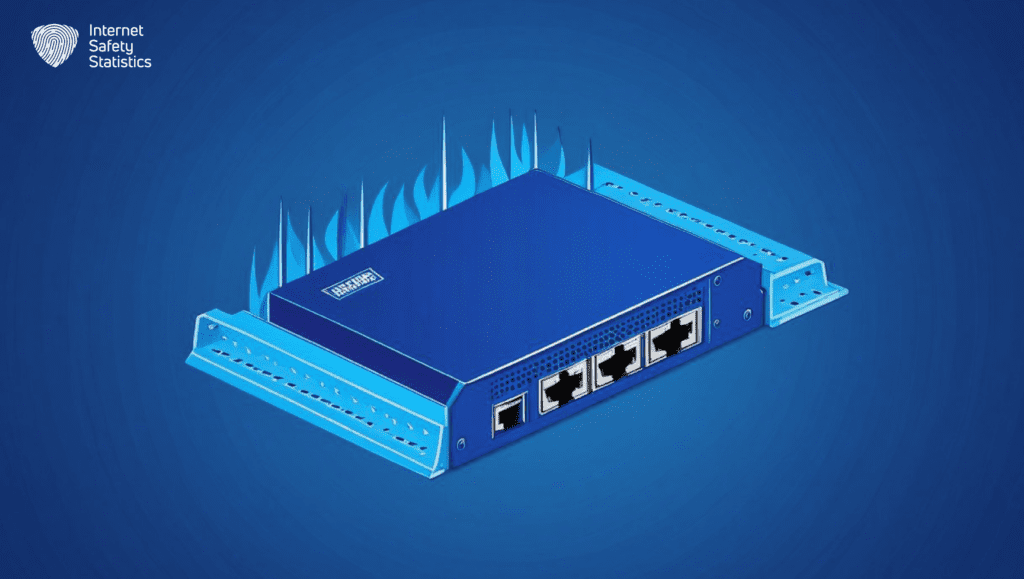
In the intricate realm of Linux network security, configuring firewall rules for specific ports is essential, especially when dealing with file and printer sharing through Samba. This section provides a practical guide on managing Samba Ports 137 and 138 to ensure a secure and seamless networking experience.
Configuring Firewall Rules for Port 137
Configuring firewall rules for Port 137 is a vital process to ensure the security and optimal functionality of Samba’s NetBIOS Name Service on your Linux system. Follow these steps for setting up firewall rules for Port 137:
Using iptables:
- Open a Terminal:
- Access the terminal on your Linux system to begin configuring firewall rules.
- Check Current Firewall Rules:
- Before making any changes, review the existing firewall rules using the appropriate command.
- Add Rule for Port 137:
- Append a rule allowing UDP traffic on Port 137. This involves adding a rule to the INPUT chain, permitting UDP traffic on Port 137.
- Save the Changes:
- Ensure that the modifications persist after a system reboot by saving the current iptables configuration.
- Reload iptables:
- Reload the iptables service to apply the changes without restarting the system.
Using firewalls:
- Open a Terminal:
- Launch the terminal on your Linux system.
- Check Current Firewall Zones:
- Examine the existing firewall zones with the appropriate command.
- Add Rule for Port 137:
- Add a rule permitting UDP traffic on Port 137 to the desired firewall zone. The
--permanentflag ensures the rule persists after a system reboot.
- Add a rule permitting UDP traffic on Port 137 to the desired firewall zone. The
- Reload firewall:
- Reload the Firewalld service to implement the changes.
Understanding the impact of Port 137 on Samba communication is crucial. It plays a pivotal role in NetBIOS name resolution, enabling devices to find each other on the network. Proper configuration ensures that this process occurs securely and efficiently, contributing to a smooth Samba experience.
Configuring Firewall Rules for Port 138
Configuring firewall rules for Port 138 is a crucial process to ensure the secure and efficient operation of Samba’s NetBIOS Datagram Service. This involves establishing rules that control the traffic accessing or departing through this specific port on your Linux system. Here’s a step-by-step guide for configuring firewall rules for Port 138:
Using iptables:
- Open a Terminal:
- Access your Linux terminal to initiate the configuration of firewall rules.
- Check Current Firewall Rules:
- Prior to making changes, it’s recommended to review the existing firewall rules using the appropriate command.
- Add Rule for Port 138:
- Append a rule permitting UDP traffic on Port 138 using a specific command.
- Save the Changes:
- Ensure that the alterations persist even after a system reboot by saving the current iptables configuration.
- Reload iptables:
- Reload the iptables service to apply the changes without requiring a system restart.
Using firewalls:
- Open a Terminal:
- Launch the terminal on your Linux system.
- Check Current Firewall Zones:
- Examine the existing firewall zones to understand the current configuration.
- Add Rule for Port 138:
- Introduce a rule allowing UDP traffic on Port 138 to a specific firewall zone.
- Reload firewall:
- Reload the Firewalld service to implement the changes to the firewall configuration.
This dual configuration of Ports 137 and 138 contributes to the robustness of Samba in Linux networks, providing a foundation for effective file and printer sharing while maintaining the security integrity of the overall system.
Security Considerations
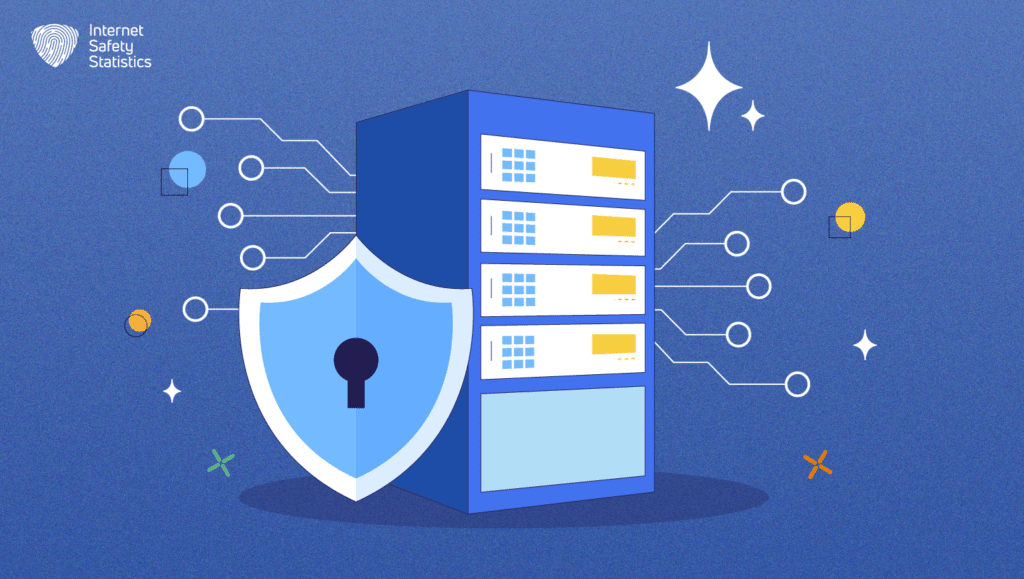
The exploration of Samba Ports 137 and 138 is not complete without a thorough examination of the associated security considerations and mitigation strategies. Understanding potential risks and implementing robust security measures is paramount for a resilient Linux network.
Potential Risks Associated with Samba Ports:
Understanding the potential risks associated with Samba Ports is crucial for maintaining a secure network environment. While Samba facilitates seamless file and printer sharing, misconfigurations or oversights related to Ports 137 and 138 can expose your Linux network to various vulnerabilities. Here are key risks to be aware of:
- Unauthorised Access:
- Risk: Improperly configured Samba Ports may provide unauthorised users with access to sensitive files and resources.
- Mitigation: Implement strict access controls and authentication mechanisms to ensure that only authorised users can interact with Samba services.
- Data Interception:
- Risk: Inadequate security measures may lead to the interception of data transmitted through Samba Ports, compromising the confidentiality of shared information.
- Mitigation: Utilise encryption protocols, such as VPNs or IPsec, to secure data transmitted over Samba Ports and protect against eavesdropping.
- Denial of Service (DoS) Attacks:
- Risk: Samba Ports can be susceptible to DoS attacks, where an attacker floods the network with traffic, disrupting Samba services and causing downtime.
- Mitigation: Implement network filtering and rate-limiting measures to mitigate the impact of DoS attacks and ensure the availability of Samba services.
- Exploitation of Software Vulnerabilities:
- Risk: Outdated Samba versions or unpatched software may contain vulnerabilities that can be exploited by attackers to compromise the integrity of the system.
- Mitigation: Regularly update and patch the Samba software to address known vulnerabilities and enhance the overall security posture.
- Brute Force Attacks:
- Risk: Weak authentication mechanisms may be susceptible to brute force attacks, where attackers attempt to gain unauthorised access by systematically trying different username and password combinations.
- Mitigation: Enforce strong password policies, implement account lockout mechanisms, and monitor for unusual login patterns to mitigate the risk of brute force attacks.
- Malware Propagation:
- Risk: Samba Ports, if compromised, can be used as entry points for malware to infiltrate the network and propagate to connected systems.
- Mitigation: Employ up-to-date antivirus software, conduct regular security audits, and isolate infected systems to prevent the spread of malware through Samba services.
Mitigation Strategies for Enhanced Security:
To fortify the security of Samba Ports and safeguard your Linux network against potential vulnerabilities, consider implementing the following mitigation strategies:
- Regular Updates and Patching:
- Strategy: Keep the Samba software up-to-date by regularly applying patches and updates.
- Rationale: Regular updates address known vulnerabilities, ensuring that your Samba installation is fortified against potential exploits.
- Access Controls and Authentication:
- Strategy: Implement robust access controls and authentication mechanisms for Samba services.
- Rationale: Restrict access to authorised users and enforce strong authentication protocols to prevent unauthorised entry and protect sensitive data.
- Encryption Protocols:
- Strategy: Utilise encryption protocols like VPNs or IPsec to secure data transmitted over Samba Ports.
- Rationale: Encryption adds an additional layer of protection, preventing eavesdropping and ensuring the confidentiality of shared information.
- Network Filtering:
- Strategy: Implement network filtering to control and monitor traffic to and from Samba Ports.
- Rationale: Network filtering helps identify and block potentially malicious traffic, protecting against unauthorised access and mitigating the impact of DoS attacks.
- Intrusion Detection and Prevention Systems (IDPS):
- Strategy: Deploy IDPS to detect and respond to suspicious activities or security incidents related to Samba Ports.
- Rationale: IDPS helps identify and mitigate security threats in real-time, enhancing the overall security posture of the network.
- Strong Password Policies:
- Strategy: Enforce strong password policies for Samba users and implement account lockout mechanisms.
- Rationale: Strong passwords and account lockouts thwart brute force attacks, reducing the risk of unauthorised access to Samba services.
- Regular Security Audits:
- Strategy: Conduct regular security audits to identify and address potential vulnerabilities in Samba configurations.
- Rationale: Proactive security audits help ensure that the network is resilient against emerging threats, providing an opportunity to rectify any misconfigurations.
- Isolation of Infected Systems:
- Strategy: Isolate any systems found to be infected with malware to prevent the spread of malicious elements through Samba services.
- Rationale: Isolation limits the impact of malware and prevents it from compromising the integrity of the entire network.
Best Practices for Samba Port Monitoring
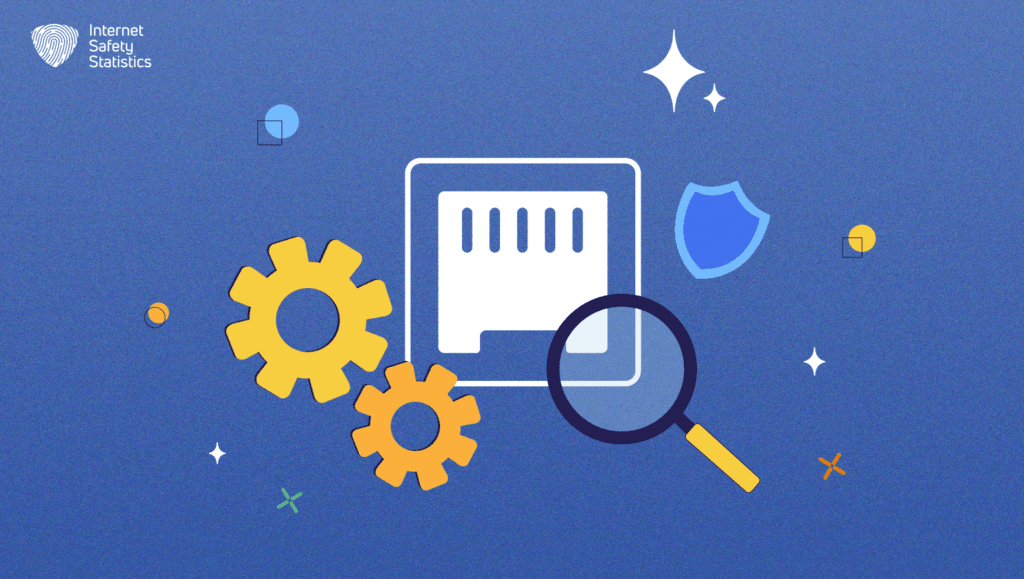
Security is an ongoing process, and proactive monitoring is a cornerstone in maintaining the integrity of Samba Ports within a Linux network. Implementing effective monitoring practices not only helps identify potential security threats but also allows for timely responses to any suspicious activities. Here are key best practices for monitoring Samba Ports:
Traffic Analysis
Continuous monitoring of network traffic to and from Samba Ports provides insights into normal patterns and aids in the early detection of anomalous activities. Tools like Wireshark can assist in detailed traffic analysis, helping administrators spot irregularities or unexpected data flows. Regular traffic reviews contribute to a comprehensive understanding of the network’s normal behaviour, making deviations easier to identify.
Log Analysis
Regularly review Samba logs for any unusual or unauthorised access attempts, errors, or suspicious activities. Logging provides a trail of events, and diligent analysis of these logs can unveil potential security issues. Tools like log analysers or SIEM (Security Information and Event Management) systems can automate log reviews and alert administrators to potential security threats in real-time.
In this blog post, we have learned that ports 137 and 138 are part of the NetBIOS protocol, which is an older version of SMB/CIFS that was used before port 445 was introduced. We have also learned how to open these ports on various Linux distributions using iptables or ufw commands. Finally, we have learned how to check if the ports are open using netstat or nmap tools. By following these steps, you should be able to enable Samba sharing between Linux and Windows systems without any issues.
Alerting Mechanisms
Establish alerting mechanisms to promptly notify administrators of any suspicious activities related to Samba Ports. Automated alerts can be configured to trigger based on predefined criteria, such as multiple failed login attempts or unusual spikes in traffic. This proactive approach allows for swift responses to potential security incidents.
Periodic Audits
Conduct periodic audits of Samba Port configurations and firewall rules. Regularly reviewing these settings ensures that they align with security best practices and have not been inadvertently altered. Periodic audits serve as a preventive measure, minimising the risk of misconfigurations that could compromise the security of Samba services.
User Behaviour Monitoring
Implement user behaviour monitoring to track and analyse the activities of users accessing Samba services. Monitoring user behaviour helps identify any unusual or unauthorised actions, enabling administrators to take corrective measures promptly. User behaviour analysis tools can provide valuable insights into patterns that may indicate potential security threats.
In this blog post, we have learned that ports 137 and 138 are part of the NetBIOS protocol, which is an older version of SMB/CIFS that was used before port 445 was introduced. We have also learned how to open these ports on various Linux distributions using iptables or ufw commands. Finally, we have learned how to check if the ports are open using netstat or nmap tools. By following these steps, you should be able to enable Samba sharing between Linux and Windows systems without any issues.
