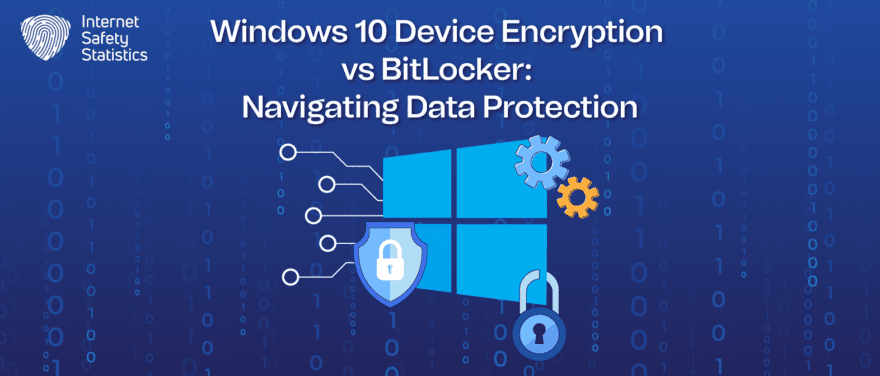
In today’s digital age, securing sensitive data has become paramount, especially with the increasing threats of cyber-attacks and data breaches. Microsoft Windows 10 offers two encryption features – Device Encryption and BitLocker – to help safeguard user data. While both tools aim to secure data at rest, they cater to different user needs and have distinct functionalities.
This article, Windows 10 Device Encryption vs BitLocker, delves into a comprehensive comparison between the two encryption agents, shedding light on their target audience, usability, features, and security measures.
What Is Windows 10 Device Encryption?
Windows 10 Device Encryption is a security feature designed to protect the data on your device by encrypting the entire drive using BitLocker drive encryption technology. It is aimed primarily at consumer-grade devices and is automatically enabled on compatible hardware. The software offers two types of encryptions: Full-Desk Encryption and Automatic Encryption. Windows 10 Device Encryption uses XTS-AES encryption to secure data.
What Is BitLocker?
BitLocker is a full-disk encryption feature included with select versions of Windows operating systems. It is designed to protect your data by encrypting entire volumes, using a robust and trusted algorithm to secure data against unauthorised access. Some of BitLocker’s features include Full-Desk Encryption, and the software provides numerous Authentication Modes.
Windows 10 Device Encryption vs BitLocker: Testing the Two Data Protection Agents
Both Windows 10 Device Encryption and BitLocker serve the fundamental purpose of protecting data on Windows devices. The choice between the two ultimately depends on the user’s specific needs, technical expertise, and the edition of Windows they are using.
Target Audience and Device Compatibility
Encryption agents, like all cybersecurity tools, vary to serve audiences with different levels of expertise. This variety helps to keep all compatible devices safe from potential data threats.
Windows 10 Device Encryption
Windows 10 Device Encryption mainly serves users who prefer a simple, hassle-free experience. Encryption is automatic on compatible devices, requiring minimal interaction. The software is optimised for personal and non-commercial use. It’s perfect for individuals who need basic data protection without requiring advanced configuration options. It’s imperative that the device’s hardware must support encryption capabilities. This configuration process generally includes newer CPUs and SSDs
Moreover, Device Encryption is primarily tailored for consumer-grade devices and is predominantly available on systems supporting Modern Standby, which will benefit from improved power management and instant-on capabilities. This feature is most commonly found in Windows 10 Home Edition. It requires hardware that supports device encryption, including TPM 2.0 (Trusted Platform Module), which represents an additional layer of security by securely storing encryption keys.
BitLocker
On the other hand, BitLocker is designed with businesses and professional users in mind, offering advanced security features suitable for protecting sensitive data in more demanding environments. The software gives you various configuration options, allowing IT administrators to tailor the encryption settings to meet specific security policies and requirements.
BitLocker is available on the higher-tier editions of Windows 10, such as Windows 10 Pro, Enterprise, and Education editions, which reflects its professional-grade capabilities. The software can function with or without TPM; however, using a TPM enhances security by protecting the encryption keys from being tampered with.
BitLocker supports multiple authentication modes, including TPM-only, TPM with PIN, and TPM with startup key, providing flexibility in securing devices. Additionally, the software can take advantage of hardware encryption capabilities present in modern drives, helping to minimise the performance impact of encryption.
Features and Security
When choosing data encryption software, the software’s features are the main driving force behind choosing one software over another.
Windows 10 Device Encryption
Windows 10 Device Encryption offers full-disk encryption, ensuring all data on the system drive, including the operating system, applications, and personal files, is secured. It also provides Automatic Encryption, which, on compatible devices, encryption is enabled by default, providing out-of-the-box protection with minimal user interaction required.
Device Encryption utilises the XTS-AES encryption algorithm, known for its strength and efficiency in protecting data. Moreover, the recovery key is automatically backed up to the user’s Microsoft account, providing a secure and accessible data recovery method.
Device Encryption’s full-disk encryption ensures protection against unauthorised access that could occur if the device is lost or stolen. The encryption process is transparent to the user, ensuring security doesn’t compromise usability. While the software’s limited configuration options provide simplicity, it also means that users cannot enhance security settings beyond the default configuration.
BitLocker
BitLocker’s Full-Disk Encryption, meanwhile, extends its encryption capabilities beyond the system drive. It includes BitLocker To Go, which allows for the encryption of removable drives, ensuring data remains secure even when transferred to other devices. Additionally, BitLocker supports multiple authentication modes and various encryption algorithms, including TPM-only, TPM with PIN, and TPM with a startup key, which provides enhanced security and flexibility.
In enterprise environments, BitLocker can be configured to automatically unlock drives when connected to a trusted network, streamlining the user experience without compromising security. Moreover, users can access many settings, allowing them to choose the encryption algorithm, manage recovery keys, and configure other security-related options.
BitLocker’s vast array of features and configuration options translates to robust security, protecting data against various threats. The integration with TPM ensures that encryption keys are stored securely, protecting against firmware attacks and other advanced threats. Additionally, the ability to configure BitLocker according to specific security policies allows organisations to enhance their security posture based on their unique requirements.
User Interface and Configuration
The installation, configuration and interface of data encryption agents can be more confusing than setting an antivirus agent up. We examine these processes of our two encryption agents.
Windows 10 Device Encryption
Device Encryption stands out for its simplicity and automation. It is integrated seamlessly into the Windows operating system. Most users might not even realise that their data is being encrypted as it happens in the background without requiring their direct interaction. For eligible devices, encryption is automatically enabled when users use a Microsoft account to log in. The user interface is minimal, and the entire process is designed to be straightforward and unobtrusive. You can check the software’s status from the “About” section of the System Settings, but the information provided is relatively basic.
The simplicity of Device Encryption comes at the cost of configurability, as the software offers limited options for customisation. The settings are preset to balance security and performance, and users cannot modify these settings. Moreover, the recovery key is automatically backed up to the user’s Microsoft account, minimising the risk of losing access to encrypted data. The design philosophy behind Device Encryption emphasises ease of use, making it a suitable choice for users who may need to be more tech-savvy.
BitLocker
In contrast, BitLocker provides a comprehensive set of configuration tools accessible through the Control Panel, Group Policy, and PowerShell. The settings are accessible through the Control Panel, providing a user-friendly dashboard for configuring and managing encryption settings. BitLocker provides a management console for enterprise environments that allows administrators to oversee BitLocker deployment and status across multiple devices. The BitLocker interface displays the encryption status of each drive and provides easy access to various configuration options.
BitLocker has granular control, which allows users and administrators to tailor encryption settings according to specific needs, including choosing encryption algorithms and managing recovery keys. Users can choose between different encryption algorithms, such as AES 128-bit, AES 256-bit, and others, depending on their security needs.
Moreover, BitLocker supports additional authentication methods, including TPM, PINs, and startup keys. These options provide enhanced security and flexibility. For organisations, BitLocker settings can be configured and enforced through Group Policy, ensuring consistency in security settings across all devices. BitLocker functionality can be accessed and controlled through PowerShell, providing another layer of flexibility and control for advanced users and administrators.
Performance
Both encryption solutions leverage hardware-accelerated encryption (if available) to minimise the impact on system performance, ensuring that data protection does not come at the expense of user experience.
Windows 10 Device Encryption
When available, Device Encryption takes advantage of hardware-accelerated encryption to minimise the impact on system performance. This encryption is particularly beneficial for modern systems with CPUs that support hardware encryption. Since Device Encryption is primarily aimed at consumer-grade devices, it is optimised to run efficiently on a wide range of hardware, ensuring a smooth user experience even on less powerful devices.
The encryption and decryption processes are designed to be seamless, running in the background without causing noticeable delays or disruptions to the user’s activities. Users typically do not notice any significant performance degradation when Device Encryption is enabled, thanks to the use of hardware acceleration and optimisation for consumer hardware. Device Encryption strikes a balance between providing robust data protection and maintaining a responsive and fast user experience.
BitLocker
Like Device Encryption, BitLocker leverages hardware-accelerated encryption when available, which is crucial for maintaining system performance, especially when encrypting large volumes of data or accessing encrypted drives frequently. BitLocker provides various configuration options that can impact performance. Administrators can choose different encryption algorithms and settings based on their security requirements and performance considerations.
BitLocker’s encryption process is designed to be efficient, with the initial encryption of the drive typically being the most time-consuming part. Once the drive is encrypted, the impact on day-to-day operations is minimal. For most users, the performance impact of BitLocker is transparent, meaning they can continue to use their devices as usual without noticeable slowdowns.
BitLocker is optimised to provide robust security without compromising the performance needs of professional and enterprise environments, where efficiency and responsiveness are critical.
Recovery Options
When data is encrypted, the only way to decrypt it is to use the recovery key. If you don’t have the recovery key, your chance of getting this data back is near impossible.
Windows 10 Device Encryption
For users with a Microsoft account, the recovery key is automatically stored in their history. This integration simplifies the recovery process, as users can easily retrieve their recovery key from another device by signing into their Microsoft account online. Due to its consumer-focused design, Device Encryption ensures the recovery process is as straightforward as possible.
Users can follow simple instructions on the lock screen if they need to recover their device, making the process accessible even for those with limited technical knowledge. While the simplicity of Device Encryption’s recovery options is a strength for individual users and consumers, more is needed for enterprise environments that require more flexible and robust recovery solutions.
BitLocker
BitLocker provides a variety of options for storing the recovery key. Users can save it to their Microsoft account, store it on a USB drive, save it to a file, or even print it out. This diversity ensures that users can choose the recovery option that best fits their needs and preferences. For organisations using Active Directory (AD) or Azure Active Directory (Azure AD), BitLocker recovery keys can be backed up directly to these directories.
This integration is particularly valuable in enterprise settings, as it enables centralised management and ensures that recovery keys are securely stored and easily accessible by IT administrators. The broad range of recovery options makes BitLocker well-suited for complex IT environments and scenarios. Whether a device is part of an extensive enterprise network or used by an individual, BitLocker provides the necessary flexibility to ensure that encrypted data is recoverable.
In essence, Windows 10 Device Encryption and BitLocker cater to different ends of the user spectrum. Device Encryption is ideal for individual consumers seeking a straightforward, no-hassle encryption solution. It shines in scenarios where ease of use is a priority and the device meets the necessary hardware requirements.
BitLocker, conversely, is tailored for businesses and power users who demand a higher degree of security and customisation. Its extensive feature set and configurability make it a robust solution for comprehensive data protection.
Choosing between Windows 10 Device Encryption and BitLocker depends on the user’s specific needs, device capabilities, and the desired balance between simplicity and control. Regardless of the choice, leveraging these encryption tools is a vital step in securing sensitive data and ensuring peace of mind in the digital landscape.
