
Configuring SCCM firewall ports is pivotal for seamless communication within IT infrastructures. These ports act as gatekeepers, facilitating the exchange of critical data between SCCM components and ensuring the integrity of operations. Properly configured SCCM firewall ports not only enhance security compliance but also enable essential features like software distribution and patch management.
Administrators must adeptly customise these ports, tailoring configurations to their organisation’s unique needs. In essence, the meticulous attention to SCCM firewall ports is foundational for maintaining a resilient, secure, and finely tuned IT environment.
Introduction to SCCM and Its Role in IT Infrastructure Management
System Center Configuration Manager (SCCM), developed by Microsoft, stands as a pivotal tool in the realm of IT infrastructure management. With the ever-expanding complexities of modern organisational networks, SCCM plays a crucial role in ensuring efficient deployment, management, and security of systems.
Key Functions of SCCM
- Deployment and Patch Management: SCCM streamlines the deployment of operating systems, software, and updates across a network, ensuring uniformity and compliance.
- Inventory and Asset Management: It provides a comprehensive view of hardware and software assets, aiding in inventory management and software license compliance.
- Endpoint Protection: SCCM offers robust security features, including endpoint protection, to safeguard systems against malware and other security threats.
- Software Distribution: IT administrators can centrally manage software distribution, ensuring that the right applications are available on the right devices.
- Configuration Management: SCCM facilitates the standardisation of configurations, enabling administrators to maintain a consistent and secure IT environment.
- Remote Control and Troubleshooting: The tool allows for remote control and troubleshooting of devices, reducing the need for physical intervention and minimising downtime.
Importance of Firewall Ports in SCCM
In the intricate web of networked systems, effective communication is paramount. SCCM relies on a series of network ports to facilitate seamless interaction between its components. These firewall ports serve as the gateways through which SCCM clients and servers communicate, ensuring the flow of critical information. Understanding and configuring these ports are fundamental for several reasons:
1. Communication Integrity: Firewall ports act as conduits for communication between SCCM components. Proper configuration ensures the integrity of data transmission, allowing for reliable and efficient operations.
2. Functionality and Feature Enablement: Different SCCM features and functions require specific ports to be open for communication. Configuring firewall ports correctly is essential to enable these features, such as software distribution, patch management, and remote troubleshooting.
3. Security Compliance: Security is a top priority in IT infrastructure management. Configuring firewall ports appropriately helps in maintaining a secure environment by allowing only necessary communication and restricting unauthorised access.
4. Troubleshooting and Performance Optimisation: Properly configured firewall ports simplify the troubleshooting process. When issues arise, administrators can pinpoint potential communication breakdowns, facilitating quicker problem resolution. Additionally, optimising firewall configurations contributes to overall system performance.
5. Adaptability and Customisation: SCCM deployments vary across organisations. Understanding firewall ports allows administrators to adapt SCCM to their specific needs, customising port configurations based on the network architecture and security requirements.
Explaining SCCM Communication Architecture

Imagine your network as a bustling city, and SCCM, the System Center Configuration Manager, acts like its central hub. Just like a city needs various modes of transportation to keep everything moving, SCCM relies on a well-defined communication architecture to ensure smooth operation. Let’s delve into the two main avenues of this communication: client-server and site-to-site.
Client-to-server communication is like that daily commute your device makes to the SCCM headquarters. It uses dedicated SCCM firewall ports to send and receive vital information. Think of it as the special lanes reserved for SCCM traffic, ensuring only authorised communication passes through.
Imagine your device reporting its health, downloading updates, or receiving policies – these all happen through specific ports like TCP 80 and 443 for HTTP and HTTPS or TCP 12132 for BitLocker management. Opening the right doors or ports is crucial for your device to stay informed and compliant.
But what about when different SCCM “hubs” in separate locations need to talk? That’s where site-to-site communication comes into play. It’s like the highway network connecting different city centres, allowing them to share resources and keep everyone in sync. Similar to client-to-server communication, it relies on specific SCCM firewall ports like TCP 1433 to communicate with the SQL Server database that stores all the information.
Picture this: site A is sending deployment instructions or security updates to site B – it’s all facilitated through these dedicated channels. By ensuring proper port configuration, you’re basically building a secure and efficient freeway system for SCCM data to flow seamlessly across your entire network.
Remember, just like any city needs proper traffic management, SCCM firewall ports act as gatekeepers, ensuring smooth and secure communication within the system. Understanding these ports and keeping them well-maintained is essential for a healthy, thriving SCCM environment.
A Breakdown of Default SCCM Firewall Ports
SCCM, your trusted network management maestro, relies on a dedicated orchestra of ports to keep the communication channels humming. Let’s break down the key players and their roles:
Client Communication
- TCP 80 and 443 (HTTP/HTTPS): SCCM clients communicate with SCCM servers over HTTP (TCP 80) or HTTPS (TCP 443) protocols. These ports facilitate the transfer of policies, software deployments, and status updates between clients and the central SCCM server.
Site-to-Site Communication
- TCP 135 (RPC Endpoint Mapper): SCCM sites communicate with each other through Remote Procedure Call (RPC) on port 135. This facilitates the exchange of information between sites, including site configuration data and content.
- TCP 443 (HTTPS): Site-to-site communication may also leverage HTTPS for secure data transfer between SCCM sites, utilising TCP port 443.
- SQL Server Ports (default: TCP 1433): For inter-site data synchronisation, SCCM relies on SQL Server communication. By default, SQL Server uses TCP port 1433 for communication, though it can be configured to use a different port.
SQL Server Communication
- SQL Server Ports (default: TCP 1433): SCCM relies on SQL Server for its database backend. SQL Server communicates with SCCM on TCP port 1433 by default. Ensure this port is open for seamless SCCM and SQL Server interaction.
- Additional Dynamic Ports (TCP 1024 and above): In dynamic port scenarios, SQL Server may use dynamic ports (TCP 1024 and above) for communication. Configuring SQL Server to use a static port or configuring dynamic port ranges is essential for firewall considerations.
Understanding and properly configuring these default ports is crucial for the smooth operation of SCCM, ensuring effective client communication, seamless site-to-site data exchange, and robust interaction with the SQL Server backend. It’s important to note that specific port configurations might vary based on individual SCCM deployments and customisation. Always refer to the latest Microsoft documentation for the most accurate and up-to-date information.
SCCM Role-Specific Ports
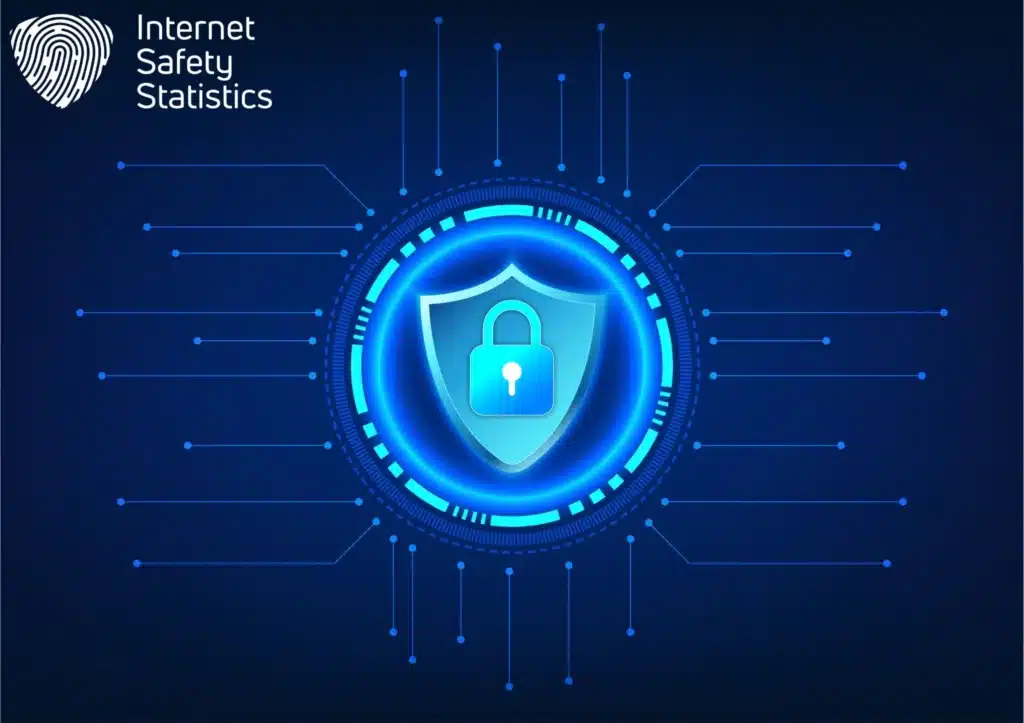
Now that we’ve explored the general ports, let’s unlock the secrets of each SCCM role through their dedicated doorways: the role-specific ports. From the software warehouse to the update hub, each port acts as a key, granting access to vital functionalities and ensuring smooth communication within your digital marketplace.
Distribution Point Ports
Think of Distribution Point Ports as the central warehouse where updates and software packages are stored. They use ports like TCP 80 and 443 (HTTP and HTTPS) for clients to download content directly, analogous to grabbing a fresh apple from the produce stall.
Software Update Point Ports
These are the update hubs where new patches and fixes arrive. Software Update Point typically uses HTTP (TCP 80) and HTTPS (TCP 443) to deliver updates to your devices, similar to the latest gadget announcements at the tech booth.
Management Point Ports
Picture Management Point Ports as the information centre, handling device communication and policy deployment. They use ports like TCP 80 and 443 for general communication. While BitLocker management typically uses HTTP/HTTPS, and remote control uses different ports, the analogy aligns with the helpful staff guiding you through the marketplace.
Reporting Services Point Ports
These are the analysis hubs where data is collected and reports are generated. Reporting Services Point Ports use ports like TCP 80 and 443 for communication, similar to the market research team displaying their findings to administrators. Note that the specific SQL Server Reporting Services port may vary but is commonly on TCP 80 or 443.
Customising Firewall Rules
Customising firewall rules in SCCM can be likened to tailoring a suit—it ensures a perfect fit for your organisation’s unique needs. Suppose you find the default SCCM ports not aligning precisely with your deployment scenario. In that case, you can customise firewall rules.
Picture it as adjusting the suit’s measurements to match your distinct style. Identify the specific functions requiring communication, tweak the rules accordingly, and enhance security without compromising efficiency. Like a well-fitted suit, customising SCCM firewall rules ensures a seamless and personalised experience for your IT infrastructure.
Troubleshooting
Navigating the landscape of SCCM firewall ports may encounter common challenges. If communication hiccups persist, consider these troubleshooting steps:
Port Misconfigurations
- Issue: Incorrectly configured ports can disrupt communication.
- Troubleshoot: Verify that SCCM components use the expected ports. Refer to official documentation for accurate configurations. Use tools like PortQry or Telnet to check port accessibility.
Firewall Blockages
- Issue: Firewalls may inadvertently block SCCM traffic.
- Troubleshoot: Examine firewall logs for blocked connections. Confirm that SCCM ports are open both inbound and outbound. Adjust firewall rules accordingly.
Security Software Interference
- Issue: Third-party security software might interfere with SCCM communications.
- Troubleshoot: Temporarily disable or adjust security software settings. Ensure they permit SCCM traffic. If issues persist, consult the software’s documentation for compatibility guidelines.
DNS Resolution Problems
- Issue: Incorrect DNS settings can lead to communication breakdowns.
- Troubleshoot: Validate DNS configurations for SCCM servers and clients. Ensure proper name resolution, and update DNS records if necessary.
Network Latency
- Issue: High network latency can impede communication.
- Troubleshoot: Measure network latency between SCCM components. Optimise network infrastructure to minimise delays. Consider distributing Distribution Points strategically for content availability.
Certificate Mismatch
- Issue: SSL/TLS certificates may not match between SCCM components.
- Troubleshoot: Verify certificates used for secure communication. Ensure they match between servers and clients. Renew or update certificates if needed.
SQL Server Connectivity
- Issue: Communication issues with the SQL Server can affect SCCM functionality.
- Troubleshoot: Confirm SQL Server availability and connectivity. Check SQL Server logs for errors. Ensure proper SQL Server configurations, including account permissions.
Windows Firewall Settings
- Issue: Windows Firewall settings may conflict with SCCM ports.
- Troubleshoot: Review Windows Firewall rules on SCCM servers and clients. Ensure exceptions for SCCM ports are properly configured. Use the Windows Firewall with Advanced Security tool for detailed analysis.
For persistent issues, leverage SCCM logs such as “smsts.log” and “locationservices.log” for client-side problems, and “dmpdownloader.log” for Distribution Point issues. Collaborate with network and security teams, and consult SCCM community forums for additional insights. Troubleshooting SCCM firewall port issues demands a methodical approach, ensuring a robust and resilient infrastructure.
Understanding and effectively managing SCCM firewall ports are pivotal for maintaining a secure and seamlessly functioning IT environment. From facilitating client-server communication to supporting role-specific functions, each port plays a crucial role. Embracing a proactive approach to firewall configurations ensures that SCCM operates as a resilient and secure cornerstone in the realm of IT management.
