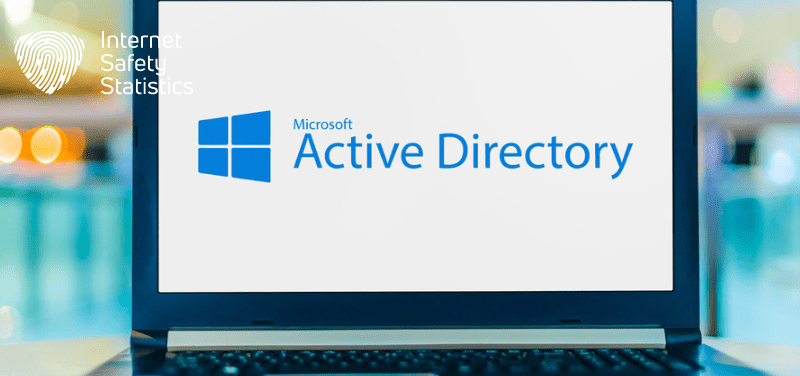
When it comes to firewall ports, the confusion intensifies. Open the wrong ones, and your domain becomes vulnerable to attack. Keep them locked tight, and critical communication grinds to a halt.
This guide is your map to conquering the fortress of Active Directory firewall ports. This blog sheds light on the essential ports, decipher their cryptic roles, and allows you to configure your firewall for maximum security and efficiency.
What Are the Essential Active Directory Firewall Ports Used for Communication?
Active Directory relies on a specific set of ports for vital communication within your domain. Understanding these ports is crucial for ensuring secure and efficient operations. Here’s a breakdown of the essential ones:
DNS (Domain Name System): TCP/UDP 53
Imagine Active Directory as a vast city and DNS as its street map. Port 53 handles name resolution, translating domain names like “mycompany.com” into IP addresses, the actual addresses of your servers. Without it, navigating the network would be like wandering blindfolded!
Kerberos (Authentication): TCP/UDP 88
Think of Kerberos as the city’s security guard. Port 88 facilitates secure authentication, ensuring only authorised users can access resources. It uses tickets and encryption to keep your data safe from prying eyes.
RPC Endpoint Mapper (Port 135): TCP/UDP
This port acts as a receptionist for all Remote Procedural Calls (RPCs) within the city. When a service needs to “talk” to another, it sends a request through port 135, which then directs it to the appropriate port for a specific service.
NetBIOS/NetBT (Legacy Services): TCP 139/UDP 137-138
These ports are like old, back-alley shortcuts used by some older services. While not essential for modern systems, they might still be needed for compatibility with legacy applications.
LDAP (Lightweight Directory Access Protocol): TCP/UDP 389
This is the main communication channel for accessing and managing Active Directory information. Imagine it as a central library where all user accounts, group memberships, and device details are stored. Port 389 allows authorised users to read and update this information.
LDAP SSL (Secure Sockets Layer): TCP 636
Think of this as a secure tunnel within the library. Port 636 uses encryption to protect sensitive LDAP traffic from eavesdropping and tampering, keeping your data safe even if someone intercepts it.
SMB (Server Message Block): TCP 445
SMB port handles file and printer sharing within the city. It allows users to access shared resources on different servers, like storing documents or printing remotely.
Global Catalog (Search Across Domains): TCP 3268-3269
If your city has neighbouring districts (domains), the Global Catalog acts as a central index. These ports allow users to search for resources across all domains, like finding a colleague in another department.
Understanding the Significance of Port 135 and RPC Port in Active Directory
In the bustling metropolis of Active Directory, certain “streets” (ports) are crucial for its smooth operation. Among them, port 135 and RPC ports play a critical role, acting as invisible yet vital communication hubs behind the scenes.
Port 135: The Concierge
Imagine port 135 as the concierge desk of a grand hotel. When a service (guest) needs to interact with another service (destination), it doesn’t know their room number (port). This is where the concierge steps in. The service asks the concierge (port 135) for the right “room number” (port) of the destination service. Once directed, the service can then confidently find its way and initiate communication.
Importance of port 135
- Essential for various RPC (Remote Procedure Call) communications: Replication, authentication, trust management, and more rely on dynamic ports assigned by port 135.
- Acts as a central point of information: All services register their available ports with port 135, making it a one-stop shop for locating destinations.
- Improves efficiency: Dynamically assigning ports avoids conflicts and optimises resource utilisation.
RPC Ports
Think of RPC ports as the actual hotel room doors opened by the concierge (port 135). These doors are dynamic and change frequently, providing temporary channels for specific communication sessions. This adds an extra layer of security by making it harder for attackers to target specific services.
Importance of RPC ports
- Enables secure, efficient communication: Dynamic ports prevent eavesdropping and hijacking attempts.
- Supports a wide range of services: Various AD functions utilise RPC for critical tasks.
- Offers flexibility and scalability: The dynamic nature adapts to changing service needs.
Protecting the City Gates
While crucial, port 135 and RPC ports require careful management. Leaving them completely open invites potential threats. Here are some security practices:
- Limit dynamic port range: Reduce the pool of available ports to minimise the attack surface.
- Filter RPC traffic: Block unauthorised access attempts based on IP address or subnet.
- Implement IPsec encryption: Secure communication channels even if ports are exposed.
How Do You Configure a Firewall for Active Directory Domains?
Here’s a guide on configuring a firewall for Active Directory domains:
Identify Essential Ports
- Start by understanding the critical ports used by AD for communication, as discussed earlier.
- Ensure these ports are open for inbound and outbound traffic on your firewall.
Enable Dynamic Port Ranges
- AD relies heavily on RPC, which uses dynamic ports for communication.
- Configure your firewall to allow traffic within the default dynamic port ranges (49152-65535).
Consider IPsec
- For enhanced security, implement IPsec to encrypt and filter AD traffic.
- This protects sensitive data even if a port is accidentally exposed.
Review and Update Rules Regularly
- Regularly monitor firewall logs to identify potential vulnerabilities or suspicious activity.
- As your environment changes, update firewall rules to maintain optimal security and functionality.
Specific Steps for Common Firewalls
- Windows Firewall with Advanced Security:
- Use the built-in MMC snap-in to create inbound and outbound rules for specific ports.
- Third-Party Firewalls:
- Consult vendor documentation for specific configuration instructions.
- Typically, you’ll define rules based on port numbers, protocols, and IP addresses.
Restricting Active Directory RPC Traffic: What Are the Options Available?
Here’s a breakdown of options for restricting Active Directory RPC traffic:
Limit Dynamic Port Range
- Default range: 49152-65535
- Narrow the range: Reduce the attack surface by specifying a smaller subset of ports for RPC communication.
- Consider Balancing security with functionality, as overly restrictive ranges can impact AD operations.
Filter by IP Address or Subnet
- Allow RPC traffic: Only from trusted IP addresses or subnets.
- Block attempts: From unknown or unauthorised sources.
Implement IPsec
- Encrypt RPC traffic: Protect data even if ports are exposed.
- Filter based on security policies: Enforce rules for authentication and authorisation.
Registry Tweaks (Advanced)
- Lock RPC traffic to specific ports: Override dynamic port allocation for AD services.
- Requires careful planning and testing: Avoid unintended consequences.
Third-Party Firewall Features
- Granular control: Some firewalls offer advanced features for managing RPC traffic.
- Consult vendor documentation: Explore available options and best practices.
How Does the Active Directory Interact With Domain Controllers and Servers in Terms of Port Usage?
The Active Directory interacts with domain controllers and servers in terms of port usage through a client-server model. When a client machine needs to communicate with a domain controller or server, it establishes a connection using specific ports. The domain controllers and servers listen to these ports for incoming requests and respond accordingly.
The Active Directory uses port 389 for LDAP, 636 for LDAP over SSL, 3268 for Global Catalog, and 3269 for Global Catalog over SSL. This communication allows for the effective management of user accounts, access controls, and other directory services within the network.
What Are the Specific Port Requirements for Domain Controllers and Servers?
Essential ports are:
- DNS (UDP/TCP 53):
- Name resolution is essential for locating domain controllers and other services.
- Kerberos (UDP/TCP 88):
- Authentication protocol, ensuring secure access to resources.
- LDAP (UDP/TCP 389):
- Directory access, allowing clients to query and modify Active Directory information.
- LDAP SSL (TCP 636):
- Secure LDAP, encrypting LDAP traffic for added protection.
- SMB (TCP 445):
- File and printer sharing, enabling file access and printing across the network.
- RPC (Dynamically assigned, typically 49152-65535):
- Remote procedure calls are used for various system-level tasks within AD.
- Global Catalog (TCP 3268-3269):
- Searching across domains, enabling users to find resources in other domains.
- NetBIOS (UDP/TCP 137-138, TCP 139):
- Legacy services are often not required in modern environments but may be needed for compatibility with older applications.
Exploring the Network Port Requirements for Windows Server 2008 and Later Versions?
Here’s a breakdown of network port requirements for Windows Server 2008 and later versions, specifically concerning Active Directory:
Dynamic Port Range
- Default: 49152-65535
- Purpose: Used for RPC communication and other services
- Significance: This range is dynamically allocated for services that don’t require fixed port assignments, enhancing security and flexibility.
Legacy Range (1024-5000)
- Not typically used by default: AD in newer Windows Server versions prioritises the 49152-65535 range.
- Might be needed: For compatibility with older applications or specific configurations.
Essential Ports (Still Required)
- DNS (UDP/TCP 53)
- Kerberos (UDP/TCP 88)
- LDAP (UDP/TCP 389)
- LDAP SSL (TCP 636)
- SMB (TCP 445)
- Global Catalog (TCP 3268-3269)
NetBIOS (UDP/TCP 137-138, TCP 139)
- Legacy Use: Not strictly required in modern AD environments without legacy applications.
- Potential Compatibility Issues: Disabling NetBIOS might affect older applications or devices.
IPsec for Encryption
- Recommended: Enhances security by encrypting AD traffic, even if ports are exposed.
- Protection: Data confidentiality and authentication even when traversing open networks.
What Are the Network Ports Used for Lightweight Directory Access Protocol (LDAP) in Active Directory?
Here are the network ports used for Lightweight Directory Access Protocol (LDAP) in Active Directory:
Standard LDAP
- Port Number: TCP/UDP 389
- Purpose: Used for basic, unencrypted LDAP communication.
- Allows Clients to query and modify Active Directory information.
Secure LDAP (LDAPS)
- Port Number: TCP 636
- Purpose: Provides secure LDAP communication using SSL/TLS encryption.
- Protects: Sensitive data from eavesdropping and tampering.
- Recommended: For environments where security is a priority.
Understanding the Role of NetBIOS Ports and Their Use in Active Directory?
NetBIOS ports, particularly UDP/TCP 137-138 and TCP 139, play a historical role in Active Directory, but their significance has somewhat diminished in modern environments. Here’s a breakdown:
What is NetBIOS?
NetBIOS (Network Basic Input/Output System) is an older network communication protocol. In the past, it was widely used for name resolution, file and printer sharing, and other services within a network.
NetBIOS and Active Directory
Legacy Use: In earlier versions of Active Directory, NetBIOS ports were crucial for various functions like:
- Name resolution (using NetBIOS Name Service)
- Browser service for service and server discovery
- User authentication and security
Modern Relevance: With the advancement of technologies like DNS and Kerberos, the dependence on NetBIOS has significantly reduced.
- Most modern AD functions rely on other ports and protocols, like DNS (53) for name resolution and Kerberos (88) for authentication.
- Many modern operating systems and applications no longer use NetBIOS by default.
Should you disable NetBIOS in Active Directory?
Depends on your environment: While disabling NetBIOS can increase security by reducing potential attack vectors, it might cause compatibility issues with:
- Older applications or devices that rely on NetBIOS for communication.
- Legacy network infrastructure configured around NetBIOS.
How Do You List and Restrict Ports Used by Microsoft Windows for the Active Directory?
Here’s a guide on how to list and restrict ports used by Microsoft Windows for Active Directory:
List Active Directory Ports
- Windows Firewall with Advanced Security:
- Open the MMC snap-in (Start > Run > wf.msc).
- Click on “Inbound Rules” or “Outbound Rules”.
- Filter the list by “Program” and look for “Active Directory Domain Services” or specific AD services.
- The listed rules will show the port numbers and protocols in use.
- Command Line (Netstat):
- Open a command prompt with administrative privileges.
- Run
netstat -abno | findstr ":389 :445 :464 :53 :88 :49152-65535 :135 :137-139"to display active connections for common AD ports.
Restrict Ports
- Windows Firewall with Advanced Security:
- Create new inbound or outbound rules to block specific ports or restrict them to certain IP addresses or subnets.
- Modify existing rules to tighten restrictions if needed.
- Third-Party Firewalls:
- Consult vendor documentation for specific instructions on creating and managing firewall rules.
- Typically, it involves defining rules based on port numbers, protocols, and IP addresses.
Additional Considerations
- Principle of Least Privilege: Allow only necessary ports and services to minimise the attack surface.
- Regularly Review: Monitor firewall logs and update rules as your environment evolves.
- Document Changes: Keep records of port restrictions for future reference and troubleshooting.
- Thorough Testing: Implement changes in a test environment before applying them to production.
- Consult Documentation: Refer to Microsoft documentation for detailed guidance on port requirements and best practices.
Specific Port Restrictions
- RPC Dynamic Port Range: Consider narrowing the default range (49152-65535) to reduce the attack surface, balancing security with functionality.
- NetBIOS Ports: Disable if not required in your environment to enhance security.
- IPsec: Implement for encryption and filtering of AD traffic, even if ports are exposed.
What Are the Essential Firewall Considerations for Active Directory Domain and Trust Configuration?
Here are the essential firewall considerations for Active Directory domain and trust configuration:
Allow Necessary Ports
- DNS (UDP/TCP 53): For name resolution.
- Kerberos (UDP/TCP 88): For authentication.
- LDAP (UDP/TCP 389): For directory access.
- LDAP SSL (TCP 636): For secure LDAP communication.
- SMB (TCP 445): For file and printer sharing.
- RPC (Dynamic range, typically 49152-65535): For system-level tasks.
- Global Catalog (TCP 3268-3269): For cross-domain searches.
- Additional ports for specific services, such as Exchange Server or SQL Server.
Manage Dynamic Port Ranges
- Allow the dynamic port range for RPC traffic, but consider narrowing it to balance security and functionality.
- Implement IPsec for granular control: Encrypt and filter AD traffic even if ports are exposed.
Restrict NetBIOS Ports (If Possible)
- Disable NetBIOS: If not required in your environment, to reduce the attack surface.
- Consider compatibility: If older applications or devices rely on NetBIOS.
Configure for Domain and Trust Relationship:
- Allow communication between domain controllers: In trusted domains and forests.
- Enable replication traffic between domain controllers.
- Open necessary ports: For trust-related services, such as Kerberos and LDAP.
Implement IPsec
- Encrypt and filter AD traffic, even if ports are exposed.
- Protect sensitive data: From eavesdropping and tampering.
Conclusion
Remember the following:
- Ports are gateways, not freeways: Restrict access to only the ports actively used by AD, minimising your attack surface.
- Dynamic ranges need watchful eyes: Consider narrowing the default RPC port range (49152-65535) for additional security while ensuring compatibility with critical services.
- IPsec adds an armoured layer: Encrypt AD traffic even if some ports remain open, safeguarding sensitive data from prying eyes.
- Regularly tune your firewall: Monitor logs and adapt your rules as your environment evolves, staying ahead of potential threats.
