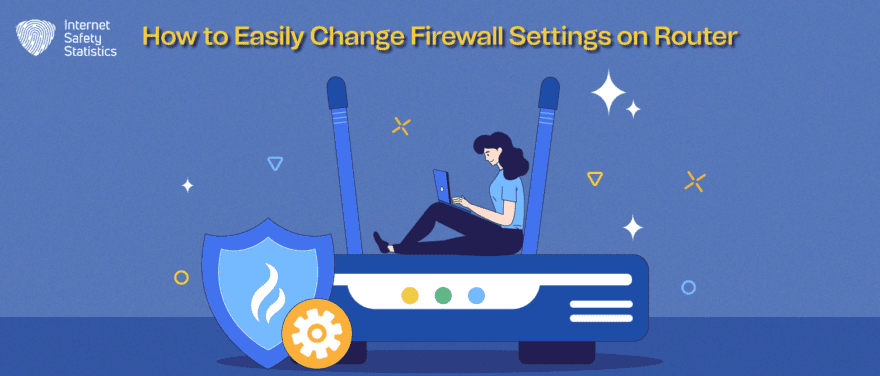
Worried about online predators prowling your Wi-F? Tired of unwanted visitors peeking into your digital domain? Stop hiding behind weak passwords and flimsy security settings! This guide equips you with the tools and knowledge to transform your router’s firewall settings into an impenetrable barrier, shielding your home network from hackers, malware, and unwanted intrusions. Take back control of your online life —it’s time to build a digital fortress!
What Is a Router Firewall?
Think of your router as a bouncer for your digital home. Just like a nightclub guard filters who enters, your router’s firewall monitors incoming and outgoing traffic, deciding who gets to party on your private Wi-Fi network and who gets thrown out (or, rather, blocked). It acts as a shield against unwanted visitors, protecting your devices from malicious attacks, prying eyes, and unwanted software.
Understanding the Basic Functions of a Router Firewall
Firewalls employ two main strategies: packet filtering and stateful inspection. Imagine packets as digital envelopes containing information. Packet filtering checks the address on each envelope, blocking those not addressed to your devices. The stateful inspection goes one step further, analysing the conversation between devices to identify and block suspicious activity, like hacking attempts or malware downloads.
How a Router Firewall Protects Your Network
Firewall security comes in layers. By blocking unauthorised access, your firewall shields your devices from:
- Hackers: Malicious attempts to access your devices or steal data.
- Malware: Harmful software downloaded without your knowledge.
- Phishing scams: Websites and emails designed to trick you into revealing personal information.
- DDoS attacks: Overwhelming your network with traffic to take it offline.
Configuring a Router Firewall for the First Time
Don’t panic! Most routers come with pre-configured firewall settings for basic protection. But for extra security, you can fine-tune these settings. Access your router’s admin page (check the manual for the specific address) and follow these steps:
1. Access Your Router’s Settings
- Open a web browser and type in your router’s IP address (usually found on a sticker on the router itself or in the manual).
- Log in using the default username and password (also typically found on the router or manual).
2. Locate Firewall Settings
- Look for a section labelled “Firewall,” “Security,” or similar.
- The exact options and layout will vary depending on your router’s manufacturer.
3. Enable Firewall
- Ensure the firewall is turned on. It’s usually enabled by default, but double-check.
4. Choose Security Level
- Select a security level that balances protection with usability.
- Start with a medium level and adjust if needed.
- Stricter levels might block legitimate traffic, while too lenient levels might leave you vulnerable.
5. Configure Specific Rules (Optional)
- If required, create rules to allow or block specific types of traffic or applications.
- For example, you might open certain ports for gaming or file sharing.
- Only do this if you have a clear understanding of network security.
6. Enable Automatic Updates (Recommended)
- If available, enable automatic firmware updates to keep your router’s security features up-to-date.
- This patches vulnerabilities and ensures the firewall has the latest protections.
7. Change Default Password
- Immediately change the default password for your router’s admin interface.
- Use a strong, unique password to prevent unauthorised access.
8. Monitor and Adjust
- Regularly check your firewall logs for any unusual activity.
- Adjust settings as needed to maintain a balance between security and usability.
Common Issues With Router Firewall Settings
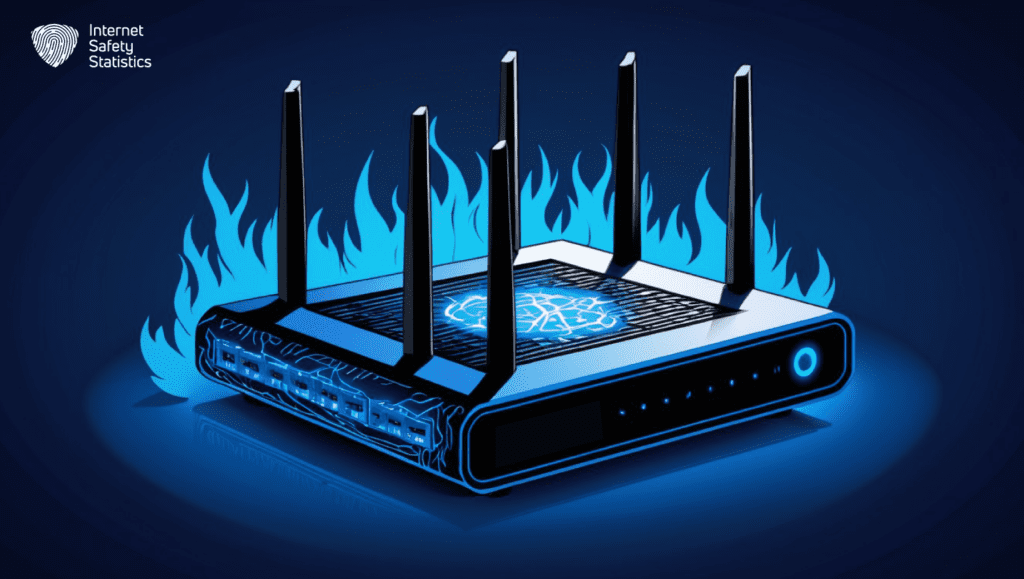
Overly restrictive settings can disrupt legitimate internet access, while loose configurations leave you vulnerable. Common issues include:
- Blocked ports: Certain ports are needed for specific applications and devices. Blocking them can lead to connectivity issues.
- Open DMZ: Placing devices in the Demilitarised Zone exposes them directly to the internet, increasing vulnerability.
- Outdated firmware: Outdated router firmware can contain security vulnerabilities. Always update your firmware for optimal protection.
- Slow Internet Speeds: Firewalls, while vigilant, can sometimes create bottlenecks, slowing down your internet connection. This can be especially noticeable when streaming videos, downloading large files, or playing online games.
How to Configure Firewall Settings on Your Router
Here’s a step-by-step guide on how to configure firewall settings on your router.
Accessing the Router’s Web Interface To Configure Firewall Settings
- Find Your Gateway: Every router has a unique IP address, usually found on a sticker or in the manual. Type this address into your web browser’s address bar.
- Log In: Use the default username and password (also found on the router or manual). If you’ve changed them, enter those credentials.
- Locate Firewall Settings: Explore the menu options, usually labelled “Security,” “Firewall,” or “Advanced Settings.”
Enabling or Disabling the Firewall on Your Router
- Turning It On: If the firewall is disabled, activate it for basic protection.
- Turning It Off: Temporarily disable it for troubleshooting, but always re-enable it for security.
Advanced Firewall Settings on Routers
- Packet Filtering: Control traffic based on specific rules, like blocking certain ports or IP addresses.
- Stateful Inspection: Analyse traffic patterns for more comprehensive protection.
- Port Forwarding: Open specific ports for applications that require them but do so cautiously.
- Access Control Lists (ACLs): Precisely manage which devices can access your network.
Configuring Access Control on the Router Firewall
- Allow or Block Specific Devices: Grant or restrict access by MAC address or IP address.
- Create Access Schedules: Limit access to certain times or days for increased control.
Setting Up a Router Firewall for Wireless Network Security
- Enable Wireless Encryption: Use WPA2 or WPA3 for strong protection.
- Hide Your Network Name (SSID): Make it harder for unauthorised devices to discover your network.
- Disable WPS: This feature can be vulnerable to attacks, so it’s best to keep it off.
Common Issues and FAQs about Router Firewalls
You might have more questions, but we’ve got you covered.
Troubleshooting Firewall Settings on a Router
When troubleshooting firewall settings on a router, it’s important first to check that the firewall is enabled and functioning properly. This can be done by accessing the router’s settings and reviewing the firewall configuration. If the firewall is enabled and still not working as expected, it’s necessary to check for any conflicting rules or settings that may be blocking the desired traffic. Additionally, verifying that the router’s firmware is up to date can also help in resolving any firewall-related issues.
- Connectivity Issues:
- Check for blocked ports required by specific applications or devices.
- Temporarily disable the firewall to pinpoint the cause.
- Ensure proper configuration of port forwarding or access control lists.
- Slow Network Speeds:
- Review firewall logs for excessive traffic blocking.
- Adjust settings to prioritise essential services.
- Consider upgrading router hardware if speed issues persist.
Connection Issues Related to Router Firewall Configurations
Here are some problems you might encounter while configuring the router firewall and how to fix them.
Blocked Applications
- Review firewall settings for restrictions on specific apps or services.
- Add necessary exceptions for trusted applications.
Online Gaming Restrictions
- Open required ports or enable UPnP (Universal Plug and Play).
- Consider using a gaming VPN for dedicated server connections.
Understanding the Impact of Router Firewall Settings on Network Speed
- Processing Overhead: Firewalls analyse traffic, potentially slowing data flow.
- Unnecessary Restrictions: Overly restrictive settings can block legitimate traffic.
- Hardware Limitations: Older routers may struggle with intensive firewall tasks.
Default Firewall Settings and Recommended Configurations
- Basic Protection: Default settings usually offer a moderate level of security.
- Tailored Security: Adjust settings based on specific needs and usage patterns.
- Consult Manuals: Refer to manufacturer guidelines for optimal configurations.
Router Firewall Settings Compatibility With Different Devices and Applications
- Device-Specific Settings: Certain devices (e.g., gaming consoles and smart TVs) may require firewall adjustments.
- Application-Specific Ports: Check documentation for necessary ports to open.
- Universal Plug and Play (UPnP): Automates port opening for some devices and apps.
Advanced Router Firewall Configuration and Management
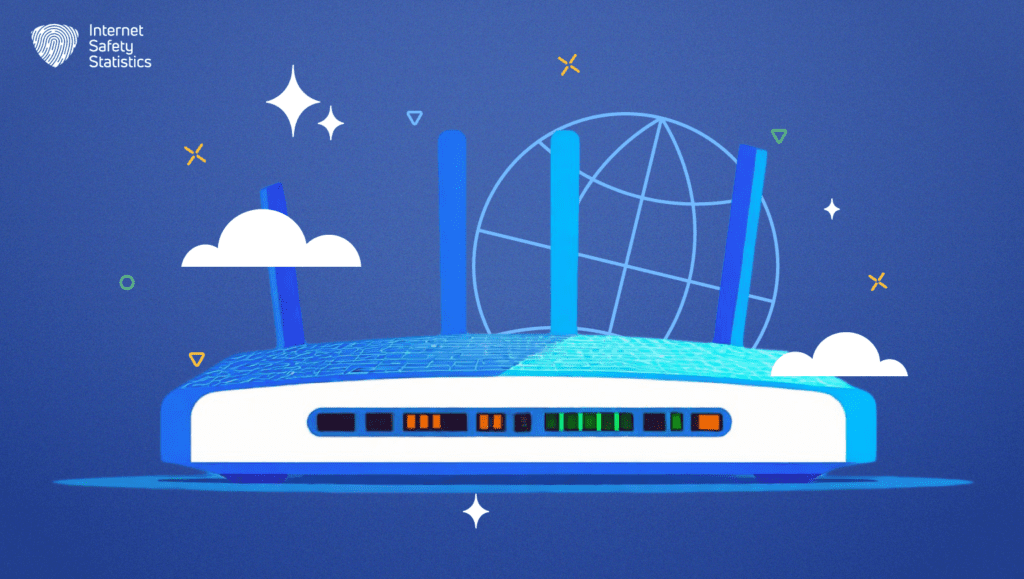
Advanced router firewall configuration and management are critical for safeguarding networks against various cyber threats. With advanced configuration options, administrators can set up custom firewall rules, manage access control lists, and implement intrusion detection and prevention systems. Proper management of router firewalls includes regular monitoring, updating and maintaining security policies to ensure that the firewall is effectively protecting the network from unauthorised access and malicious activity. It is also important to stay up to date with the latest security threats and best practices for firewall management.
Understanding Advanced Firewall Settings and Their Impact on Network Security
- Packet Filtering: Delves deeper into controlling traffic based on ports, protocols, and IP addresses.
- Stateful Inspection: Examines traffic patterns for more sophisticated threat detection.
- Access Control Lists (ACLs): Grant or deny access to specific devices or network segments.
- VPN Passthrough: Allows secure remote connections through the firewall.
- DMZ (Demilitarised Zone): Isolates high-risk devices for added protection.
Configuring Firewall Rules for Specific IP Addresses on the Network
- Permit or Deny Rules: Create rules to allow or block traffic from specific IP addresses.
- Schedule Rules: Apply rules based on the time of day or day of the week.
- Content Filtering: Block access to certain websites or content categories.
Router Firewall Logging and Monitoring for Network Security Analysis
- Enable Logging: Record firewall activity for troubleshooting and identifying threats.
- Review Logs Regularly: Look for suspicious patterns or potential attacks.
- Configure Alerts: Set up notifications for specific events, like blocked intrusion attempts.
Implementing Layered Security With Router Firewall and Additional Security Measures
- Antivirus and Antimalware Software: Protect individual devices from malware.
- Virtual Private Networks (VPNs): Encrypt internet traffic for enhanced privacy.
- Intrusion Detection/Prevention Systems (IDS/IPS): Actively monitor for and block attacks.
Optimising Router Firewall Settings for Improved Network Performance and Security
- Balance Security and Performance: Adjust settings to minimise impact on speed while maintaining protection.
- Regularly Review and Update Rules: Adapt to changing network needs and security threats.
- Consult with Security Experts: Seek guidance for complex configurations or specific threat mitigation.
Remember, security is an ongoing journey, not a destination. Regularly revisit your settings, stay informed about evolving threats, and embrace the empowering feeling of control over your digital life.
