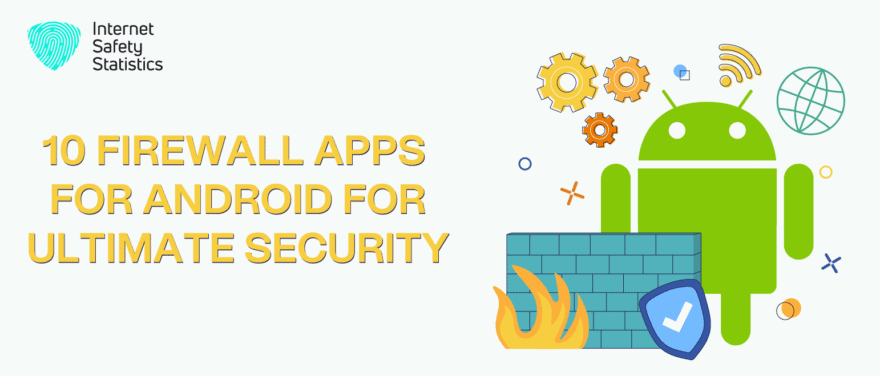
Android smartphones are considered a crucial part of our lives in the age of mobile connectivity. Your Android device holds a treasure trove of personal and sensitive information. From emails and text messages to photos and financial data, keeping these digital assets secure is imperative. We use them for communication, work, entertainment, and more. But have you ever wondered about the safety of the Android device while navigating the vast digital landscape? Cybersecurity threats are ever-present, making it crucial to protect your sensitive data. One such measure is installing a firewall on your Android smartphone.
In this article, we will explore the top firewall apps available for Android, helping you make an informed choice to secure your device and personal information. Whether you’re a security-conscious individual or want to safeguard your digital life, discover the best firewall solutions tailored for your Android device.
Why Do Android Phones Need a Firewall?
Android phones do not necessarily need a third-party firewall app for most users. It has built-in security features to protect your device and data from various threats. These built-in security features and practices include:
- App Permissions: Android has a robust permission system that allows users to grant or deny specific permissions to apps. When you install an app, it requests permission to access certain device features and data (e.g., camera, location, contacts). This feature lets you control the data and functions each app can access.
- Google Play Protect: It is a built-in security feature that scans apps installed from the Google Play Store for malware or other security threats. It regularly checks your device for potential issues.
- Security Updates: Android manufacturers and Google release regular updates to patch vulnerabilities and protect against known threats. It’s essential to keep your device updated by installing these updates promptly.
- Secure Boot: Android devices use secure boot mechanisms to make sure that only trusted software can run on the device; this helps prevent malware from taking control of the device during startup.
- Network Security: Android includes network security features that help protect your device from malicious network activity. It uses protocols like HTTPS to secure data transmission.
- Google Play Policies: Google has stringent policies for apps published on the Play Store. While some malicious apps may slip through, most are screened and removed if they violate these policies.
- Wi-Fi and Mobile Data Controls: Samsung phones have settings to manage Wi-Fi and mobile data usage. You can turn off Wi-Fi or mobile data for specific apps or restrict background data usage.
- Secure Folder: Samsung’s Secure Folder feature allows you to create a private, encrypted space on your device to store sensitive apps and data; this provides an extra layer of security to apps and data.
- Knox Security: Samsung Knox is a suite of security features designed for business and enterprise use. While it may not provide a traditional firewall, it offers robust data protection and device management security features.
- Third-Party Firewall Apps: like any Android phone, Samsung devices can use third-party firewall apps on the Google Play Store. These apps can provide additional control over app access to the internet and network traffic.
So, smartphones need security features to protect them against threats, which are common these days.
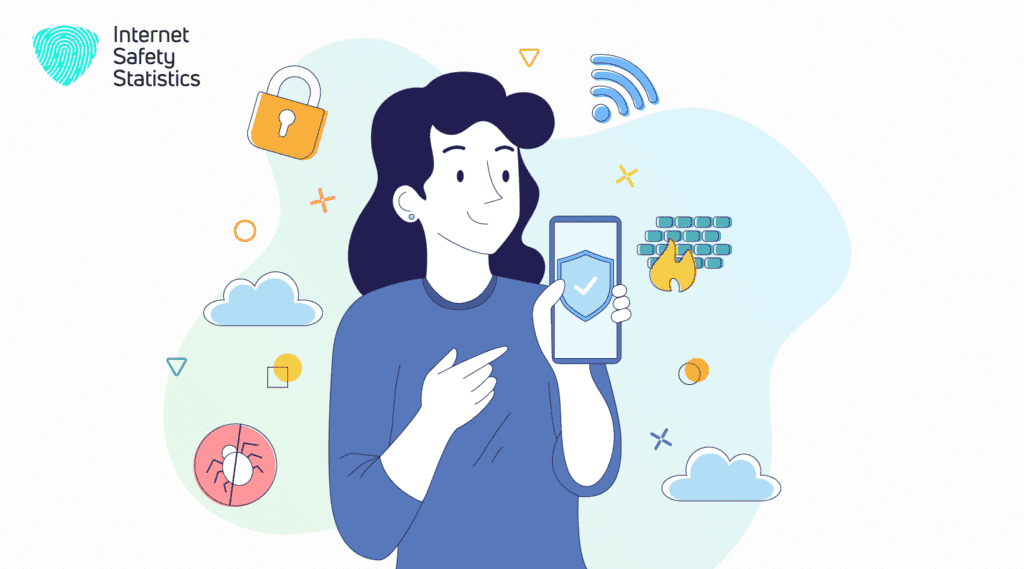
Why A Third-Party Firewall App May Be Beneficial?
While Android’s built-in security features are robust, there are situations where a third-party firewall app might be beneficial:
- Advanced Users: Advanced users who want granular control over network access for individual apps may find third-party firewall apps useful.
- Rooted Devices: On rooted Android devices, third-party firewalls can offer more extensive control and customisation options.
- Privacy Concerns: If you have specific privacy concerns about certain apps sending data without your knowledge, a firewall can monitor and block such activity.
So, for most average users, Android’s built-in security features, responsible app installation, and permission management should be sufficient to protect their devices. However, you have specific security or privacy concerns or are an advanced user. In that case, you may use a third-party firewall app, but exercise caution and ensure you’re using a reputable and well-reviewed app.
How Can You Install a Firewall on Your Android Phone?
Yes, you can install a firewall app on your Android phone. There are both app-based firewalls and system-level firewalls available for Android devices. Here’s how you can install a firewall on your device:
App-Based Firewall Installation
Installing a firewall on your Android by app-based firewalls is double by doing these simple steps:
- Go to the Google Play Store: Open it on your Android device.
- Search for a Firewall App: In the search bar at the top, enter keywords like “Android firewall” or the name of a specific firewall app you’re interested in (e.g., “NetGuard,” “NoRoot Firewall”).
- Select a Firewall App: Browse the search results and select the one you want to install.
- Install the App: Tap “Install” to download and install the selected firewall app.
- Open the App: After installation is complete, open the app from your app drawer.
- Follow Setup Instructions: Most firewall apps will guide you through the initial setup process, including granting necessary permissions. Follow the on-screen instructions.
- Configure Firewall Rules: Once the app is set up, you can configure firewall rules to control which apps can access the internet and under what conditions.
- Activate the Firewall: Finally, enable the firewall to block or allow network access for apps based on your configured rules.
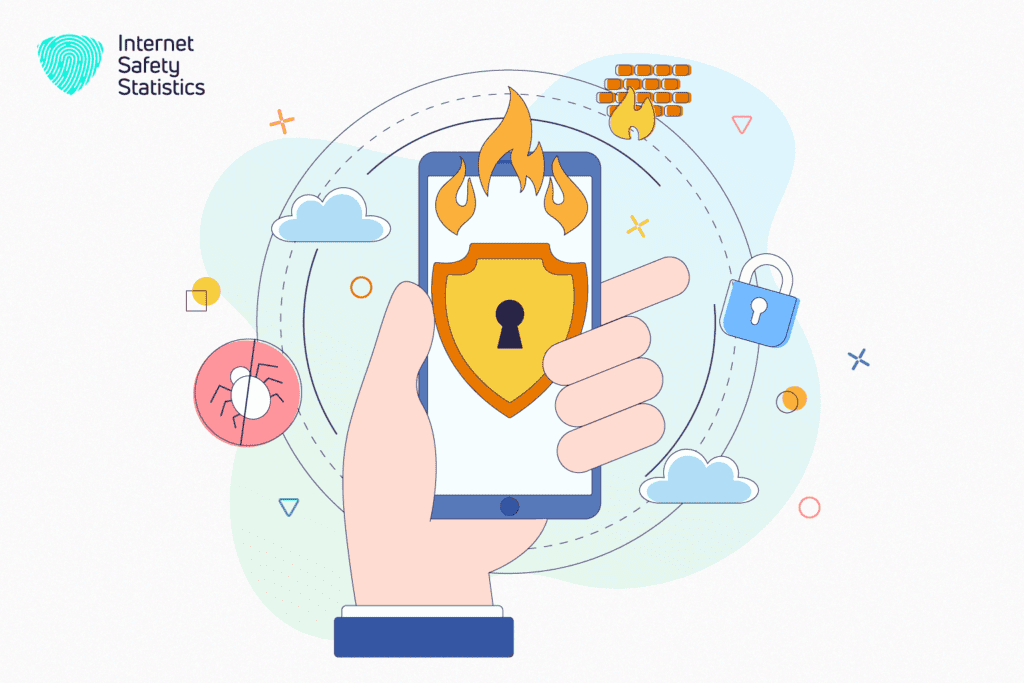
System-Level Firewall Installation (Rooted Devices Only)
System-level firewalls typically require root access, so you must have a rooted Android device. Rooting your device can void warranties and may have security implications, so proceed with caution and ensure you fully understand the risks and consequences before attempting to root your device. If your smartphone is rooted, then install a system-level firewall by:
- Downloading a System-Level Firewall: Search for and download a system-level firewall app compatible with your device and Android. Some popular options include “AFWall+” and “iptables.”
- Install the Firewall App: Install the downloaded system-level firewall app.
- Grant Superuser Permissions: The app will require superuser (root) permissions. Grant these permissions when prompted.
- Configure Firewall Rules: Configure the firewall rules according to your preferences. System-level firewalls offer more extensive control over network access.
- Activate the Firewall: Enable the firewall to start enforcing your configured rules.
Using a system-level firewall on a rooted device requires understanding how Android’s networking and security work. Misconfiguration can potentially cause issues with your device’s functionality, so exercise caution and consider seeking guidance from experienced users or forums if you’re new to rooted devices and system-level firewalls.
How To Create a Firewall for Android?
Creating a firewall for Android may involve writing custom rules using a tool like iptables. However, this process is quite advanced and typically requires root access to the device. Additionally, it’s essential to have a good understanding of networking, security, and Android’s internals to create an effective firewall. Here are the general steps to create a basic firewall for Android:
- Please Note: Modifying the firewall on your device, especially without adequate knowledge, can disrupt network connectivity and cause problems. Proceed with caution and at your own risk.
- Root Your Android Device: To create a system-level firewall on Android, you will generally need root access. Rooting your device can void warranties and carry security risks, so understand the implications before proceeding.
- Install a Terminal Emulator: You’ll need a terminal emulator app to run commands on your rooted Android device. Apps like “Termux” or “Terminal Emulator for Android” can be used for this purpose.
- Install iptables: If it’s not already installed on your rooted Android device, you can install iptables using a package manager like “apt” in Termux.
- Create Firewall Rules: You can create custom firewall rules using iptables to control network traffic on your device. Be extremely careful when creating rules, as misconfigurations can lead to connectivity issues or security vulnerabilities.
- Save Your Rules: To ensure your firewall rules are applied at startup, you can save them to a script and execute the script during boot. You can use a file manager or text editor to create a script file containing your iptables rules (e.g., firewall.sh) and execute it during boot using a startup script or an init.d script.
- Test Your Firewall: Before finalising your firewall rules, thoroughly test them to ensure they work as intended without blocking essential services or causing connectivity problems.
- Backup and Restore: Always keep a backup of your original iptables configuration and a way to restore it in case something goes wrong; this is crucial for recovering from potential mistakes.
- Stay Informed: Stay updated on networking and security best practices and Android-specific changes and updates that might affect your firewall rules.
Creating a custom firewall for Android is not recommended for most users, as it can be complex and risky. Instead, consider using existing firewall apps that provide user-friendly interfaces and simplify the process while reducing the likelihood of errors.
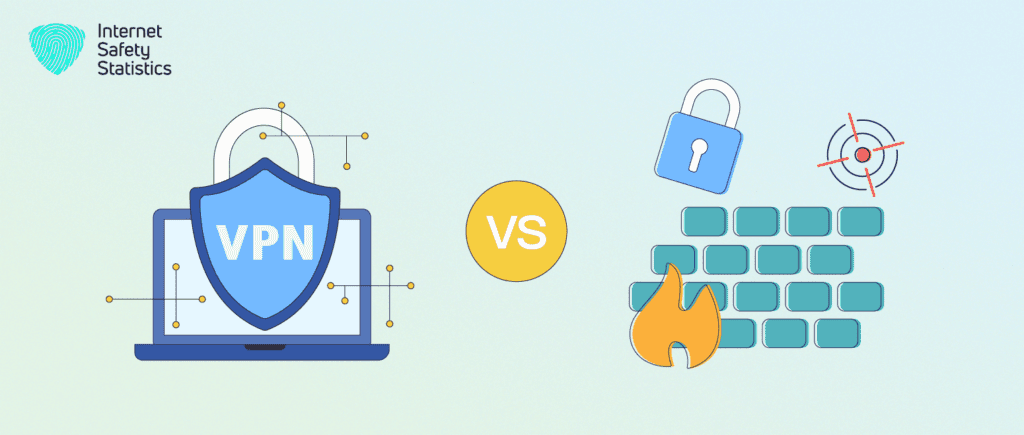
What Is the Difference Between VPN And Firewall in Android?
VPN (Virtual Private Network) and a firewall serve different Android and network security purposes. Here’s a simple overview of the key differences between a VPN and a firewall:
Purpose
VPN (Virtual Private Network): A VPN creates an encrypted and secure connection between a device and a remote server or network. It’s designed to protect your data and privacy while you’re connected to the internet by routing your traffic through the VPN server. VPNs maintain anonymity, access geo-restricted content, and enhance security, especially when using public Wi-Fi networks.
Firewall: A firewall is a security system based on predetermined security rules or policies which control and monitor incoming and outgoing network traffic. It acts as a barrier between your device and the network, allowing or blocking traffic based on established rules. Firewalls protect your device and network from unauthorised access, malware, and other potential threats.
Function
VPN: A VPN encrypts the internet traffic and routes it through another server, making it appear your device is in a different geographical location; this helps protect your data from eavesdropping and tracking by ISPs, hackers, or government agencies. VPNs do not typically block or filter traffic based on specific rules but focus on ensuring privacy and security.
Firewall: A firewall inspects and filters network traffic based on predefined rules or policies. It can allow traffic based on factors like the source IP address, destination IP address, port numbers, and the type of protocol being used. Firewalls are used to restrict access to certain services, applications, or websites and protect against intrusion attempts.
Use Cases
VPN: VPNs are commonly used when you want to hide your IP address, encrypt data, bypass geo-restrictions, or establish a secure connection when using public Wi-Fi. They are beneficial for maintaining privacy and security, especially when accessing the internet from untrusted networks.
Firewall: Firewalls enhance network security by controlling traffic to enter or leave a device or network. They are essential for protecting against unauthorised access, network attacks, and malware.
Implementation
VPN: A VPN is typically implemented through a VPN client app installed on your device, so connection to a VPN server and the VPN client handles the encryption and tunnelling of your internet traffic.
Firewalls can be installed as software-based firewalls (using firewall apps) or hardware-based firewalls (installed on network routers or gateways). Android devices may have built-in firewall features or use third-party firewall apps to control network access.
So, a VPN and a firewall serve different Android and network security purposes. A VPN focuses on encrypting and securing your internet traffic, while a firewall is a security system that controls and filters network traffic based on established rules. You can use both a VPN and a firewall depending on your security and privacy needs to enhance your Android device’s protection.
What Is the Best Firewall for Android Phone?
The availability and popularity of firewall apps can change over time, so it’s advisable to check always the new apps. Also, iOS devices (iPhones and iPads) have limitations that prevent third-party firewall apps from functioning in the same way they do on Android devices. Nevertheless, here are ten mobile firewall apps for Android, in no particular order:
- NetGuard: NetGuard is a user-friendly, no-root firewall app that controls which apps can access the internet and includes ad-blocking functionality.
- NoRoot Firewall: Similar to NetGuard, NoRoot Firewall doesn’t require root access and lets you manage app access to the internet. It’s suitable for non-rooted Android devices.
- AFWall+ (Android Firewall +): AFWall+ is a powerful firewall app for rooted Android devices. It provides advanced control over network access, allowing you to create custom app rules.
- Mobiwol: NoRoot Firewall: This is another no-root firewall app for Android that allows you to control app access to the internet, both on Wi-Fi and mobile data connections.
- Blokada: While primarily known for ad-blocking, Blokada can also function as a firewall, giving you some control over app access to the internet. It’s user-friendly and effective.
- Norton Mobile Security: Norton offers a comprehensive mobile security app that includes a firewall component. It protects against malware, phishing, and other threats.
- McAfee Mobile Security: McAfee’s mobile security app offers firewall features, antivirus protection, and device optimisation tools.
- Bitdefender Mobile Security: Bitdefender provides a mobile security app with firewall capabilities, malware scanning, and anti-phishing protection.
- GlassWire: GlassWire offers a visually appealing Android firewall and network monitoring app, allowing you to track data usage and control app access to the internet.
- NordVPN: While primarily known as a VPN service, NordVPN also includes a “NordVPN CyberSec” feature, which provides ad-blocking and an extra layer of security against malicious websites.
The effectiveness and compatibility of these firewall apps can vary depending on your specific Android device and operating system version. It’s essential to read user reviews and consider your specific needs and technical expertise when choosing a firewall app for your mobile device. Additionally, since the mobile app landscape can change rapidly, I recommend checking the Google Play Store for the most up-to-date information and user reviews on these apps.
Factors to Be Considered
When choosing a firewall for your Android device, consider the following factors:
- Root Access: Some firewalls require root access to provide full functionality. Rooting your device has potential risks, and it may void your warranty.
- User-Friendliness: Consider your technical expertise. Some firewalls are easier for beginners, but others are more advanced and require an understanding of Android’s internals.
- Features: Evaluate the firewall’s features, such as app control, ad-blocking, and custom rule creation.
- Compatibility: Ensure the firewall is compatible with your device’s version and model.
- Community and Support: Check for reviews, user feedback, and community support to ensure the firewall is actively maintained and updated.
We recommend checking recent app reviews, Android forums, and trusted tech websites for the latest recommendations and reviews of Android firewalls based on your needs and current Android version. Always be cautious when using third-party security apps, as they may have access to sensitive information on your device.
The best firewall apps for Android provide an additional layer of defence against potential threats, allowing control of which apps can access the internet and under what circumstances. Various firewall options are available, each catering to different user preferences and technical expertise levels. So, whether you are looking for a user-friendly app-based firewall or delve into the more intricate system-level configurations, the key takeaway is this: taking steps to protect your Android device is an investment in your digital privacy and security. So, empower your Android smartphone with the best firewall solution to keep it safe from the ever-evolving landscape of cyber threats.
